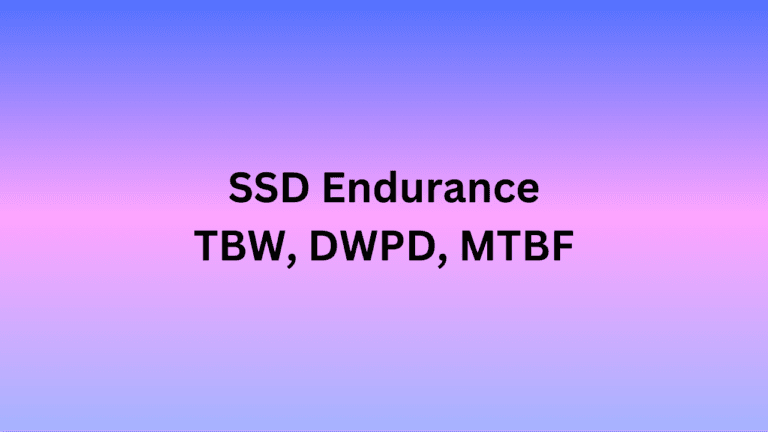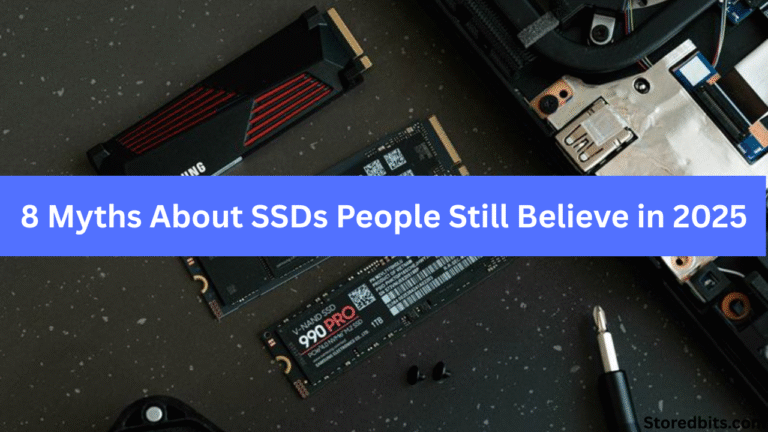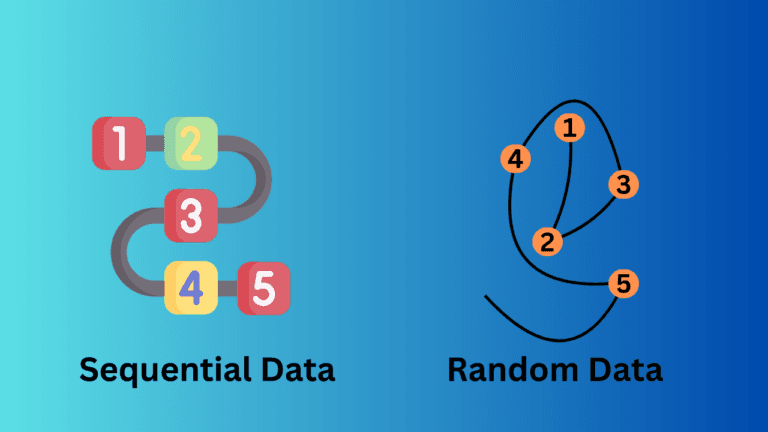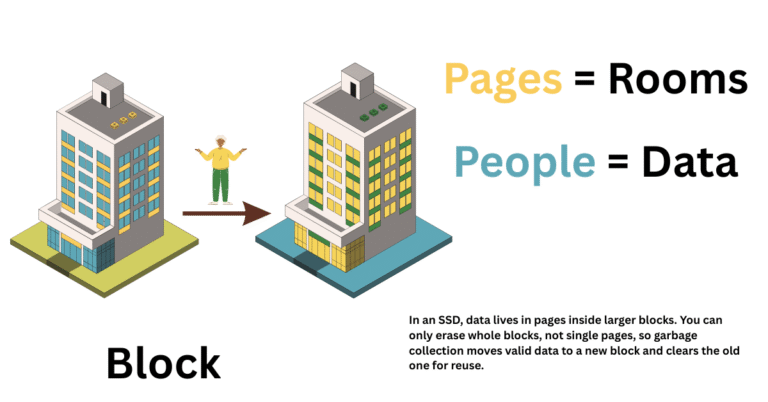Affiliate Disclosure: This post may include affiliate links. If you click and make a purchase, I may earn a small commission at no extra cost to you.
Installing an SSD into a system gives it a new life. If you had been using an HDD before, you would notice the immediate difference. However, when it comes to the installation process, despite its simplicity, many users encounter problems and some mistakes.
The biggest mistakes people make when installing an SSD include forgetting to enable AHCI mode in the BIOS, failing to update the firmware, not aligning partitions correctly, using the wrong SATA port or cable, and overlooking drive mounting and airflow considerations. Avoiding these errors ensures your SSD delivers maximum speed, reliability, and lifespan.
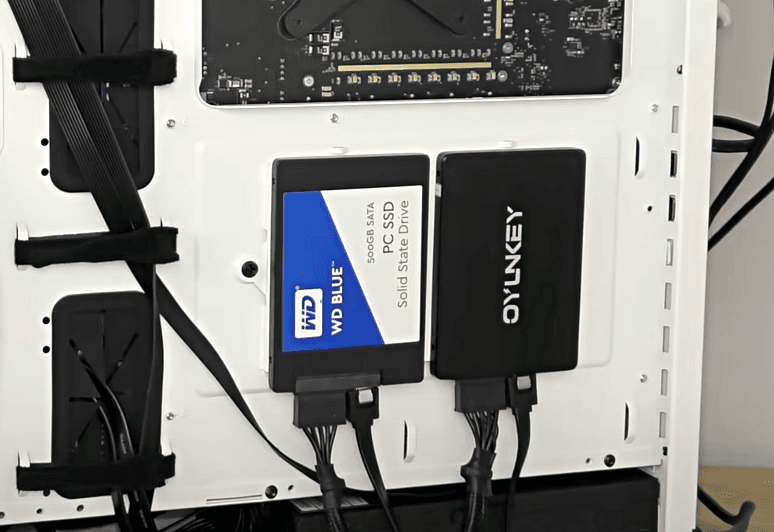
Let’s discuss everything in detail.
1. Choosing the wrong SSD for your system
Installation can never go perfectly if the SSD in your hand is not compatible with the system.
When upgrading to an SSD or purchasing a new one, the most common mistake people make is buying a drive that is incompatible with their system or doesn’t match the advertised performance capabilities. Not only does it result in disappointment or unnecessary expenses, but it can also result in installation failure.

To avoid falling into the trap, it is crucial to gather information about the variations of SSDs available on the market, especially their interfaces and form factors. The most common ones, widely supported by desktops and laptops, are 2.5-inch SATA SSDs. Their unit shape is identical to that of mechanical hard drives. These are generally capped at a speed of around 550 MB/s, which is why they are mostly used to power old machines.
Then comes M.2 drives, which resemble a mini circuit board. M.2 SSDs can be seen in two variations: M.2 SATA and M.2 NVMe. The M.2 of SATA type functions through the same SATA interface, while the NVMe type connects to the PCIe lanes.
The only confusion arises from the fact that not all motherboards and laptops support all types of SSDs, resulting in users wasting their budget on the wrong SSDs.
The key to avoiding these mistakes is thorough research. It is essential to be familiar with your system and its specifications first. Having gained information about the slots in your motherboard, you can easily narrow down the mistakes while buying.
2. Improper handling during installation
Another common mistake when installing an SSD into a motherboard is physical mishandling. Any computer component is an intricately delicate electronic circuit and is prone to basic accidents.
Electrostatic discharge is an overlooked risk. The circuits of an SSD are highly sensitive, and static electricity can easily damage them. Many users handle them without grounding themselves. This increases the risk of discharge. To prevent this, the simplest way is to touch a grounded metal object while working with a device or use an anti-static wrist wrap.

Sometimes, the user applies too much physical force in the installation process. M.2 needs a gentle push at an angle to fasten it. If you are applying too much pressure and yet not getting it fixed, there is a high chance you are doing it the wrong way. You may end up damaging the connecting pins or the entire slot.
3. Incorrect BIOS/UEFI configuration
There is a chance, even if the SSD is installed correctly into the motherboard, that the system may fail to recognize it. If it does, the device may not run at its full potential due to some misconfiguration in the BIOS.
BIOS should be set to AHCI mode rather than RAID for a SATA SSD. In AHCI, the system enables key features such as TRIM and Native command queuing.
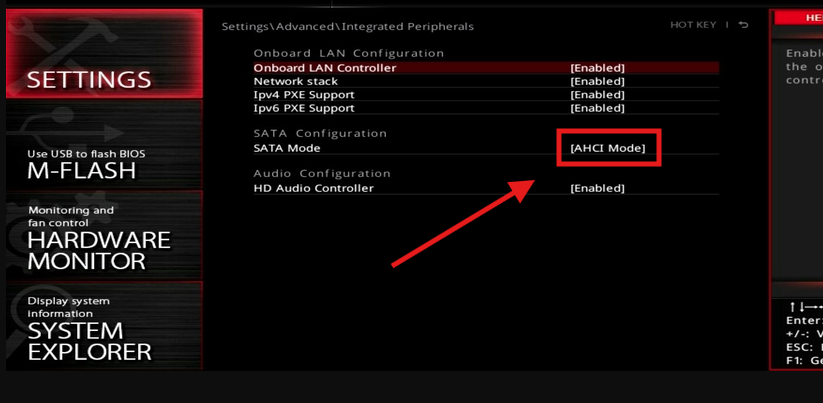
For NVMe drives, the system must be configured to support PCIe-based storage. In some cases, you may need to configure it from the BIOS.
Another area where mistakes are quite often made is the boot order. After installing the SSD, users usually forget to set the device as the primary boot method, which can result in boot failure. Alternatively, the system may still boot from the old hard drive if it remains in place.
4. Skipping Fresh OS installation or Proper Cloning
Many users, once they find the SSD running after installation, don’t bother setting up the system from a fresh perspective. Though it seems convenient to move everything from an old device, it often leads to compatibility issues and driver conflicts, and sometimes, they even face performance issues that outweigh the benefits of the upgrade.
A common practice is to make a clone of the old drive using unreliable tools or incorrect methods. Poor cloning may result in partition misalignment and boot failures. If you want to clone your data, ensure that you are using a reliable and reputable cloning software, specifically designed for this purpose.
Even manufacturers provide free utilities to simplify the process. Besides everything, the drive you are cloning from must itself be free from any malware.
In significant cases, the best approach is to perform a thorough clean installation of the operating system as quickly as possible. Though it takes some time to copy the data here and there, it ensures the system is configured for the SSD with proper partitioning, clean alignment, and updated drivers.
To avoid these mistakes, plan everything carefully. Do decide what is appropriate, whether a clean installation or cloning, for your situation.
5. Neglecting TRIM support and Partition Alignment
While installing a new SSD, one more problem that users compromise with unknowingly is two aspects: partition alignment and TRIM support. These may sound a bit technical, but ignoring them can silently slow down your PC and put unnecessary strain on your drive.
We have discussed TRIM in detail in the article linked below.
Let’s understand what partition alignment is and how it affects the way you install your SSD.
Partition alignment is a way of mapping the blocks on the SSD.
For instance, when the operating system wants to read/write a 4KB file, instead of writing to or reading from a single 4KB page cleanly, the SSD controller may end up writing/reading it from two blocks to access the file. Due to misalignment, the data may also be split.
This not only reduces the performance but also increases the number of write cycles, reducing the lifespan of an SSD. Proper alignment ensures that each read/write operation hits the intended memory block directly, leading to an efficient system.
Latest versions of operating systems, such as Windows 10 and later, automatically perform both tasks. However, when cloning from an aged system, it is essential to monitor these aspects and address any issues that arise. You can use tools such as Diskpart, MiniTool Partition Wizard, or GParted for this purpose.
Aligned vs Misaligned
| Operation | Aligned Partition | Misaligned Partition |
| Write 4KB | Crosses into two pages/blocks | Crosses into 2 pages/blocks |
| SSD Effort | 1 Write | 2 Reads + 2 Erase + 2 Writes |
| Wear | Low | High |
| Speed | Fast | Slower |
Conclusion
Installing an SSD is one of the simplest and most effective ways to boost system performance, but small mistakes can lead to wasted potential or even reduced lifespan. By avoiding common errors, such as incorrect mounting, skipping firmware updates, misconfiguring BIOS settings, or overlooking drive optimization, you ensure your SSD runs at peak efficiency for years to come. Taking a few extra minutes during installation can make all the difference between a smooth upgrade and preventable headaches down the road.