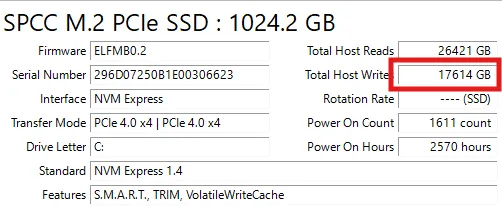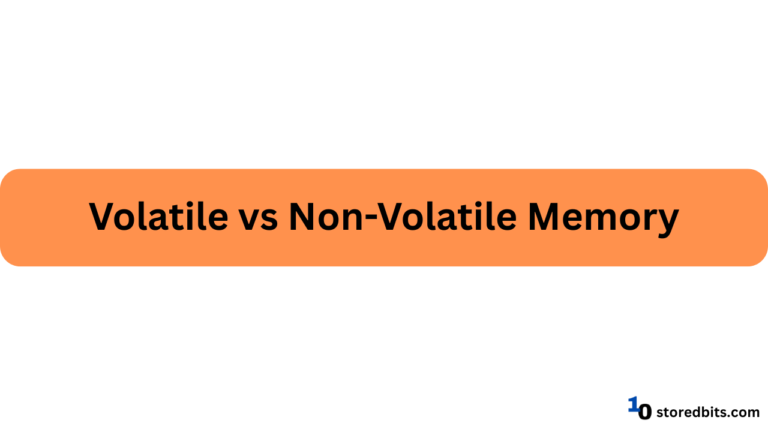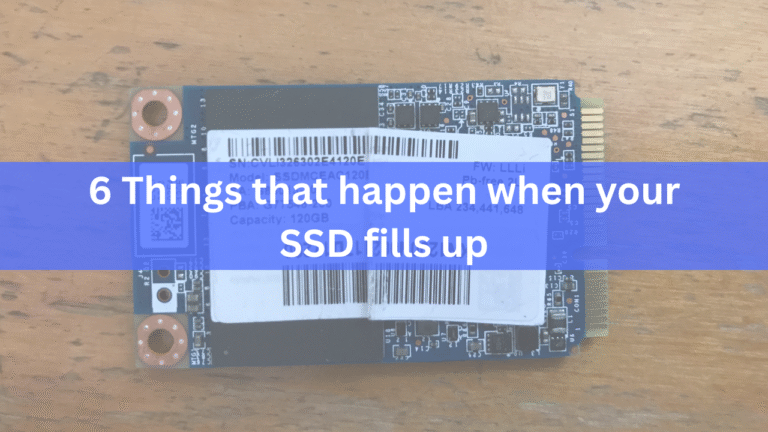Affiliate Disclosure: This post may include affiliate links. If you click and make a purchase, I may earn a small commission at no extra cost to you.
Although the fact remains that an SSD has a limited number of write cycles and erase operations, it’s not that your SSD is bound to fail on a specific day of a particular week in a certain month; rather, its lifespan is affected by many other factors.
There are certain things you should know to effectively reduce write cycles and increase the lifespan of your SSD. Things like what actual write cycles are and how endurance is measured.
Let’s first understand a few essential terms.
- NAND Flash memory cells – SSD stores data in the form of electric charges inside the memory cells called NAND flash memory cells (Either floating gate or charge trap flash cells). These cells are grouped into pages, and pages are further grouped into blocks.
- Write and Erase process – Data can only be written in the empty pages. If any page of a block already contains the data, the entire block must be erased if there is no other free block left.
- Finite Write Cycles – Each NAND cell can only endure a finite number of program/erase (P/E) cycles before it becomes dead.
- SLC – 50000-100000 cycles
- MLC – 3000-10000 cycles
- TLC – 1000-3000 cycles
- QLC – 100-1000 cycles
- Write Amplification – Write amplification is a phenomenon that occurs when the actual data written to the blocks exceeds the amount of data requested by the operating system. For instance, writing 4KB of data may physically cause 20KB or more of data to be rewritten internally due to data relocation. Hence, more write cycles are consumed for the same workload, which will eventually lead to faster degradation.
- TBW and DWPD – TBW is a metric that indicates the amount of data that can be written on the disk before it is likely to fail. An SSD advertised with 600 TBW can withstand 600 terabytes written to it over its total lifespan.
- DWPD – DWPD, or Drives Writes Per Day, expresses how many times you can write data sized to the entire capacity of the disk per day during its warranty period. A 1TB SSD with 1DWPD for 5 years means one can write 1 TB of data per day for 5 years.
With all these things in mind, let’s explore four ways to reduce the write cycle and increase the lifespan.
1. Optimize Operating System Settings
The operating system itself plays a significant role in how often the data is accessed or written to your drive. Making a change in a few settings would result in a significant performance improvement and reduce unnecessary writing to the drive.
One of the most critical adjustments to be made is to the hibernation setting. Each time you hibernate, the operating system writes the entire content of your system’s RAM to the SSD. Since hibernation involves wake and resume functionality, the content in RAM must be stored somewhere due to its volatility. Disabling hibernation may result in the loss of the ability to resume previous sessions, but it can save thousands of Gigabytes of Data written over time to the SSD. Similarly, the page file and swap file used as virtual memory by the operating system can also be optimized. Adjusting the size manually can prevent unnecessary writes.
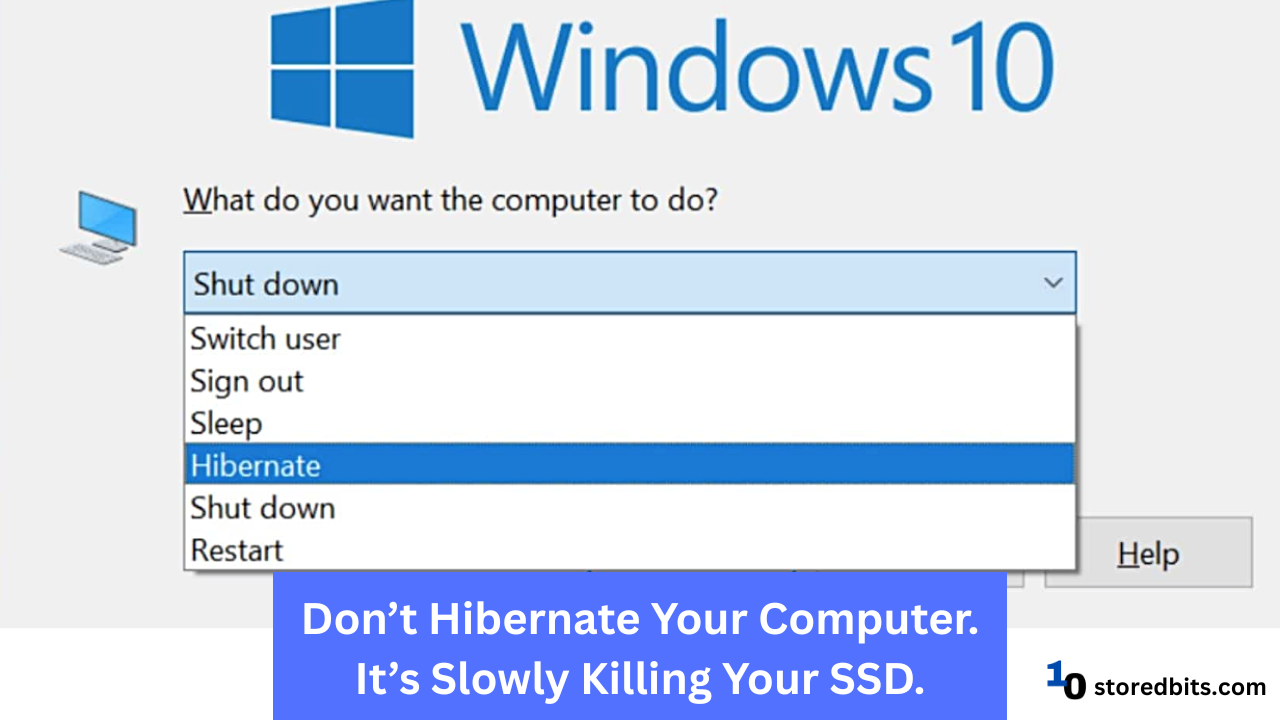
Note: The more RAM, the faster SSD degradation through hibernation.
Another thing that should be taken care of is file indexing and logging. In Windows and macOS, the index database is updated by default to enhance file lookup speed. These processes involve small but frequent writes. If you don’t use the built-in search tool more frequently, you can disable this unnecessary indexing.
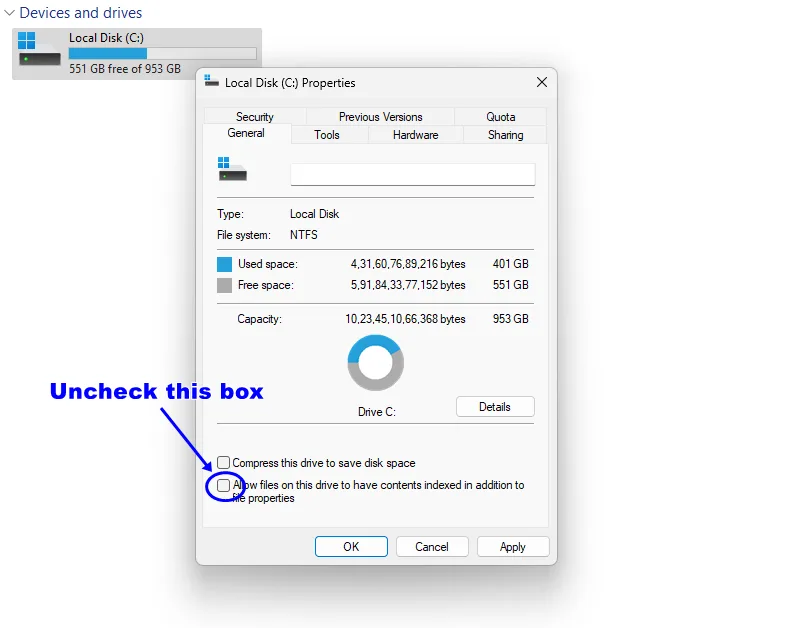
TRIM is another essential feature that should be enabled in your system, allowing for more efficient data deletion. This will decrease the write amplification. However, it is recommended that you avoid manually running the TRIM command too frequently.

Lastly, automatic defragmentation shouldn’t be turned on in SSDs. While defragmentation is beneficial in HDDs, it only adds unnecessary writes in SSDs.
2. Minimize Unnecessary Data Writes
Besides the system settings, data write is actively judged by the way you use your system. It can significantly impact the number of write cycles your SSD consumes. A good amount of writing comes from the background tasks and applications that constantly run and generate temporary files. Reducing behind-the-scenes write activity can significantly improve the lifespan of your SSD.
Web browsers that cache website data, media files, and cookies are another significant source of temporary data that can burden the system. Though it’s true that it improves the load speed and makes our day-to-day activities easier, it also generates continuous writing activity. Clearing the browser cache periodically can help in that case. Besides, updaters and torrent clients may write to disk continuously. You should also consider turning them off if possible. Here are other types of files you shouldn’t store in your SSD.
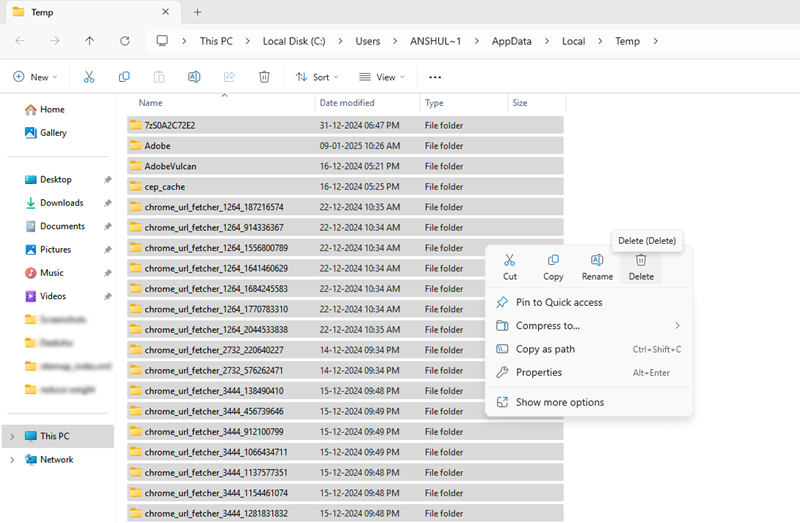
3. Use Write-Friendly File Systems and Storage Practices
The file system support provided, as well as the one you choose in case of multiple options, primarily impacts the number of write cycles an SSD performs. The storage method of some file systems is more efficient than others, the impact being that while others may cause unnecessary writes, the former inherently improves the lifespan.
Keeping up with modern-day operating systems is essential, as they are continually evolving to incorporate the latest technology, offering file systems optimized for SSDs.
By default, Windows uses NTFS, which is generally considered SSD-friendly; however, ReFS (Resilient File System) offers even greater optimization.
Other alternatives, such as the B-Tree file system or F2FS (Flash-Friendly File System), are also good choices for NAND-based storage.
4. Monitor and Manage SSD Health
By monitoring your SSD’s usage and health condition, you can identify problems early and plan for replacement before a loss actually occurs.
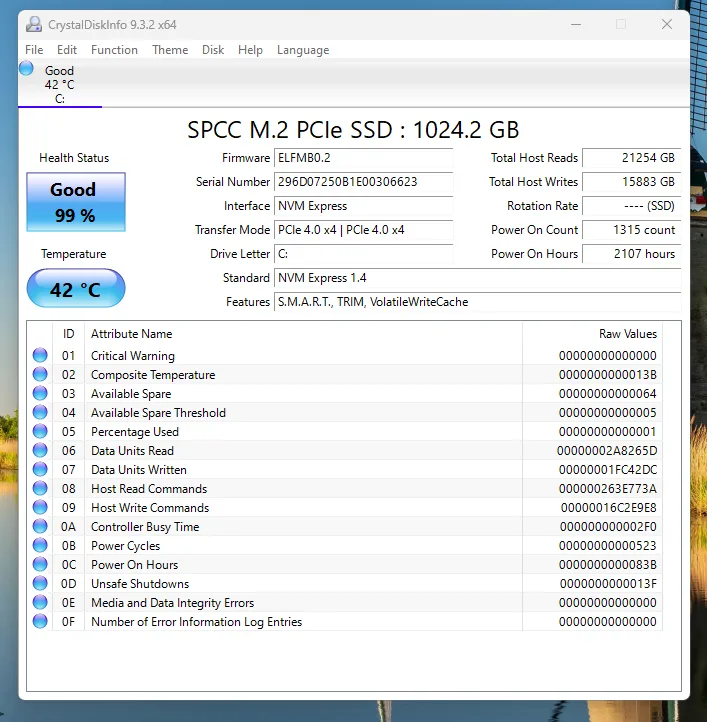
Recent generations of SSDs incorporate SMART (self-monitoring, analysis, and reporting technology) attributes, which enable users to obtain important information, such as the remaining life percentage, the total number of reallocated blocks, and the total amount of data written.
Additionally, tools such as CrystalDiskInfo for Windows, Samsung Magician for Samsung SSDs, and GSmartControl (a generic tool) make it easy to obtain these values. You can get a clear picture of what’s going on with the device by simply checking these metrics on a weekly basis.
Thermal management is another crucial aspect to monitor. Excessive heat generation or trapping can lead to accelerated wear of the NAND cell, which may eventually result in instability. If you use your computer or laptop in performance mode, make sure that the airflow is proper and two-way.
5. Use External Storage for Frequent Write Tasks
Copying large files to your system can add to the extra write load on your drive. Moving video files, large datasets, photos, and other files to your SSD will contribute significantly to SSD wear. So, you can use an external storage drive for these tasks. With this, you can easily transfer your data from one system to another. You can even install your games and software in these external drives if you want.

Conclusion
If you are using your SSD, you will write data to it both directly and indirectly. However, these tips should help you reduce the write tasks unnecessarily and keep your drive running for longer. Some additional tips include keeping your SSD’s firmware updated, leaving free space, and adjusting paging/swap files.