Affiliate Disclosure: This post may include affiliate links. If you click and make a purchase, I may earn a small commission at no extra cost to you.
So, I am starting a series on the best free data recovery software, and this is my first article. I will test out all the popular free programs, and today, we are starting with the EaseUS Free Data Recovery Software. This software is known for its user-friendly interface and ease of use. However, I have never used it before, but from the first look after installing, I can say that even a complete beginner can start using it.
It supports popular file systems, including NTFS, FAT16, FAT32, exFAT, and EXT2/EXT3 in Windows, as well as HFS, HFS+, APFS, and exFAT in macOS. It promises data recovery from internal SSDs, HDDs, SD cards, USB flash drives, and external hard drives. In this free variant, the company promises to recover 2GB of data.
It claims to offer recovery options for various scenarios, including deleted file recovery, recycle bin recovery, formatted file recovery, and crashed OS recovery. You can use this program not only for your disks but also for NAS and RAID as well. The two advanced features in the free version are Lost Partition Rescue and Crashed PC Rescue.
We are currently testing the free variant, but the Pro version is available for $69.95 per month or $99.95 per year, with unlimited data recovery capabilities. For now, let’s start our review.

EaseUS Free Data Recovery Wizard Review [2025]
| Pros | Cons |
|---|---|
| Easy to Use | 2GB recovery can be less for some users |
| Up to 2GB of Free recovery | No support for complex partitions |
| Recover from HDDs, SSD, Flash drives, and SD cards | Recover from HDDs, SSDs, Flash drives, and SD cards |
| Recover from NTFS, FAT, exFAT, ext2/ext3, etc |
User Interface & Ease of Use
The main screen looks modern, and the options are easy to understand. If you are unfamiliar with data recovery software, you can select your drive and begin scanning for the lost data.

There isn’t much to talk about here if your drive is being detected. If it isn’t appearing, you can choose the option “Unable to find your hard drive?” and it will provide you with steps to troubleshoot the problem. However, I tried connecting different drives, including external SSD enclosures and SD cards in card readers, and it detected everything fine.
Before we proceed
In the case of NAND flash-based storage with TRIM enabled, there is a chance that the data may be lost entirely and cannot be recovered. When we delete data from SSDs or flash drives, the TRIM command marks it as invalid immediately; however, the physical erasure isn’t immediate. Therefore, the data remains intact and can be recovered. However, once the process of garbage collection is run, your data is completely gone. Now, how long the garbage collection will take to run depends on the SSD usage and the controller. So, you never know if it is recoverable or not. Software like EaseUS can help you identify and, if possible, recover it for free. To increase the chances of data recovery, it is better to disconnect your drive from the computer so that these clearing processes don’t run in the background.
Scanning Capabilities
To verify that the software can scan all deleted files, I created a folder containing mixed data of approximately 483 MB. It includes images, videos, compressed files, text files, and audio files.

Then I deleted them all and emptied the recycle bin as well. Now, let’s see the scanning results.

1. Accidentally Deleted Files
This scan accurately represents the accidental deletion of files from both the destination drive and the Recycle Bin. Because I scanned the drive immediately after the deletion, the program recovered a total of 1,100 files, with a total data size of 3.17 GB. This happened because the program didn’t recover the zipped folders as they are, but extracted them. It also instructs you to repair the corrupted files from the recovered data, but this is again a paid feature. Now, because the data exceeded 2GB, i.e., it was higher than the recovery limit in the free version, I wasn’t able to recover everything; however, everything that got detected in the scan was recovered properly.

2. Formatted USB
The next test I conducted was with a flash drive containing 100 MB of data. This is done on another computer with a new install. There were approximately 85 large images. So, I didn’t delete them but formatted the entire drive to see if I could recover those images.

I generally use this flash drive for photos and documents. After formatting the drive and scanning it with EaseUS Data Recovery Wizard, the program discovered the images and documents that were deleted prior to the format. In other words, the data before I created this test data also became visible. I was able to recover a total of approximately 749 MB of data.

3. Corrupted partition
EaseUS Data Recovery Wizard promises the recovery of missing partitions, corrupted partitions, and those that can’t be opened. I tried corrupting the partitions but wasn’t able to do it. So, I created many of them and then deleted them all. Then I made a single partition to test if it could recover the earlier partitions as they were.

The scan completed in just a few seconds, but no partitions were recovered. However, I tried running the recovery scan again, and it was able to find the content of those deleted partitions. As I recovered them, the partitions also came back.
Recovery Performance: Goods and Bads
I am quite impressed with the recovery performance. The user interface is easy, even for non-tech users, to scan drives, preview files, and attempt recovery across a wide range of devices and file types. The free tier is handy for testing and allows up to around 2 GB of recovery, which is enough for small jobs. I also liked the filtering options that some other recovery software don’t offer.
That said, it’s far from perfect: scans can be painfully slow on large or deeply damaged drives, recovered files don’t always retain names or structure (and some come back corrupted), and the free cap is too limiting for bigger recoveries, basically forcing you into the paid version—which isn’t cheap. On top of that, the software pushes upgrade prompts a bit aggressively. In short, EaseUS Free is a solid first pass if you’ve lost a modest amount of data and want to see what’s salvageable, but for anything substantial, you’ll hit its limits fast.
Free vs. Paid Limitations
Again, the free version comes with just 2GB of data recovery capacity. It misses some advanced recovery features such as RAID recovery, Bootable media creation, and deep scans. It can also be slower than the paid version. Also, the support and updates are limited. Essentially, the paid version is designed for small recoveries, primarily for personal use.
With the paid version, you get unlimited data recovery, allowing you to restore multiple GBs of data. You can recover lost partitions, RAID arrays, and maybe corrupted file systems. You get multiple scan modes with filters for file previewing. You get better support and licensing flexibility.
| Feature / Capability | Free Version | Paid Version (Pro, Pro + WinPE, Technician) |
|---|---|---|
| Data recovery limit | Up to 2 GB of recoverable data. | Unlimited recovery. There is no limit to the amount of data you can restore. |
| Support for RAID / complex partition loss | Not Supported | Includes advanced mechanisms to recover from lost partitions, RAW drives, RAID etc. |
| Bootable media / WinPE support | Not available. | Paid versions often include “Pro + WinPE” edition. |
| Preview before recovery | Yes, basic preview is present even in the free version. | More robust preview features; better reliability in previews (especially for larger / damaged files). |
| Support | Very limited: usually community / FAQs/forums | Priority customer support |
| Speed / thoroughness of scanning | Basic scanning (quick scan), but deep scans may be slower and less efficient | License terms/usage |
| Licensing | Personal/non-commercial usage only | Paid editions include commercial licenses; more flexible licensing (single PC, multiple PCs, technician usage). |
| Pricing options | $0 for the free version. | Pro: (~ US$69.95 for 1 month/$99.95 annually/~$149.95 lifetime for single PC) Pro + WinPE: (~ US$99-100), Technician (for multiple PCs) higher cost. |
Other Alternatives
I would say Recuva, Disk Drill, and PhotoRec are the best alternatives to EaseUS. Let’s see what they have to offer.
Recuva
- Best for: Beginners and quick recoveries.
- Highlights: User-friendly interface, supports a wide range of file types and storage devices.
- Limitations: Limited advanced features; may not handle complex data loss scenarios.
- Platform: Windows.
Disk Drill
- Best suited for users who require a comprehensive tool with additional features.
- Highlights: Recovers up to 500 MB for free on Windows, offering features such as Recovery Vault and Drive backup.
- Limitations: Free version has data recovery limits; full features require a paid upgrade.
- Platform: Windows and macOS.
PhotoRec
- Best for: Advanced users comfortable with command-line interfaces.
- Highlights: Open-source, supports a wide range of file formats and storage devices.
- Limitations: No graphical user interface; may be challenging for beginners.
- Platform: Windows, macOS, Linux.
Final Words
I have used many free data recovery software in the pas,t and this one is perhaps the easiest to use. The user interface is very minimal and easy to go through. Even in the free software, the recovery is fast and hassle-free. However, it is good if the data you want to recover is within 2GB. If it is more, you may have to go for the paid plan. But,

![The Best Disk Cloning Software of 2025 [Free & Paid]](https://storedbits.com/wp-content/uploads/2025/03/best-drive-cloning-software-768x432.png)

![Stellar Data Recovery Professional Review [2025]](https://storedbits.com/wp-content/uploads/2025/10/Screenshot-2025-10-15-111815-1-768x505.png)
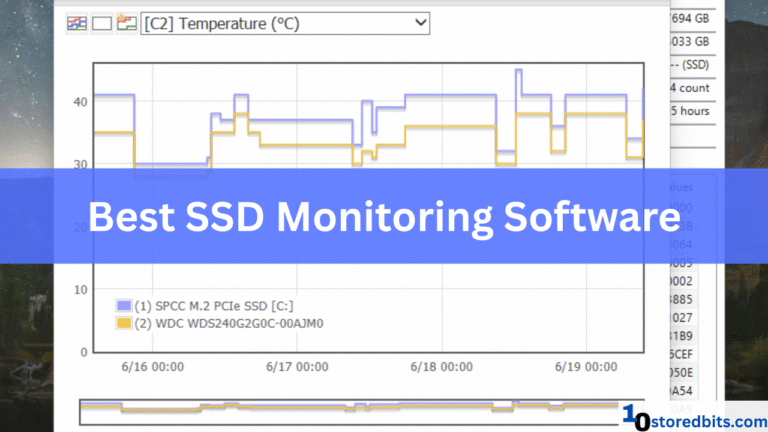

![CleverFiles Disk Drill Basic Review [2025]](https://storedbits.com/wp-content/uploads/2025/10/Screenshot-2025-10-07-130801-768x425.png)