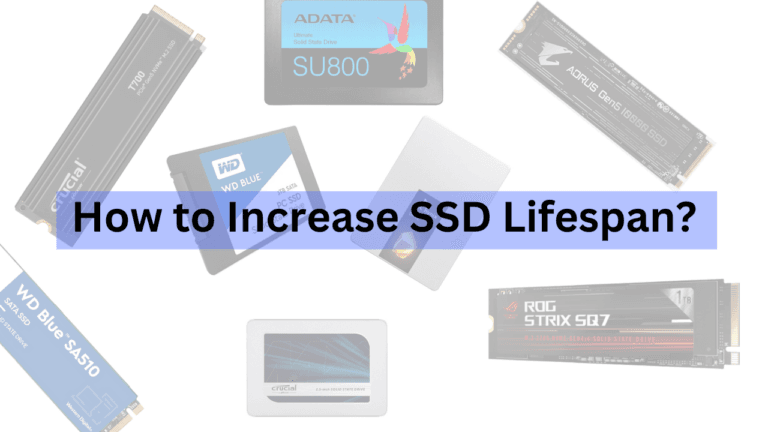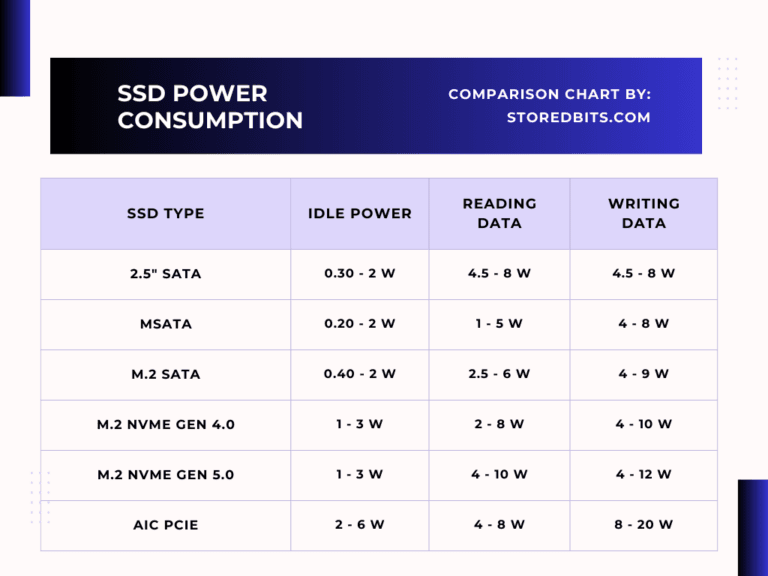RAM and SSD upgrades are different. An upgraded RAM can provide significantly different performance benefits than an SSD. This is because RAM is temporary memory and SSD is permanent storage. Didn’t understand? Read this article.
What I am trying to say is that RAM works in conjunction with your CPU during real-time operations, such as running a game or software. The permanent storage refers to the data that is stored permanently on your computer. Now, it is possible that a slower permanent storage device, such as a hard drive, is causing performance issues. Additionally, it could be due to a low or slow RAM. So, both have their benefits in performance in their own ways.
RAM upgrades are more about allowing more space for the software and operating systems to run effectively. However, upgrading the storage eliminates the storage bottlenecks that cause slow booting and longer software loading times.
Let’s discuss the importance of both RAM and SSD in your computer, including their benefits and the process of upgrading.
Role of RAM in a PC/Laptop
RAM stands for Random Access Memory. In this article, I have discussed how data is stored in the form of bits inside a computer’s RAM. RAM temporarily stores the data that the CPU needs for faster access. The CPU loads the program’s essential data into the RAM first. With the help of RAM, the CPU can multitask and save and access data from a high-speed memory location. While a program is running, all its usable files are stored in RAM. For example, you can now check how much RAM each of your Chrome tabs is utilizing in real-time.
RAM is also referred to as working memory because it is utilized in real-time when the CPU is processing its tasks. If memory is low, the CPU can use the slower primary memory (SSD or HDD) for real-time operations. This could result in substantial performance drops.
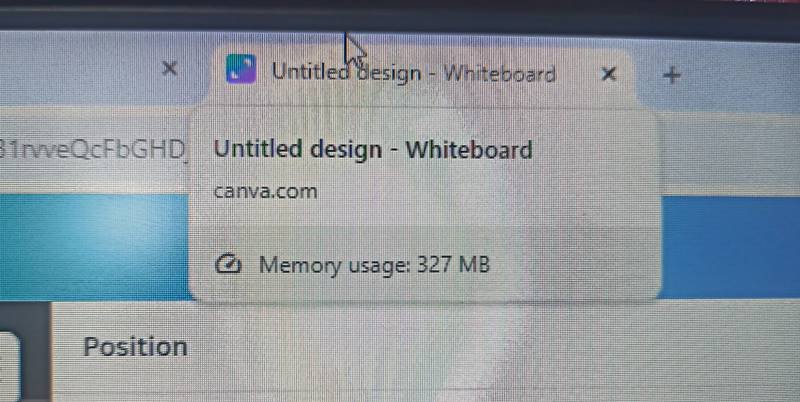
If your system has sufficient RAM and processing speed, the CPU will have enough space to work with temporary data. Often, the CPUs come with their required RAM speed and space. So, if you provide it with the same, the CPU would perform optimally.
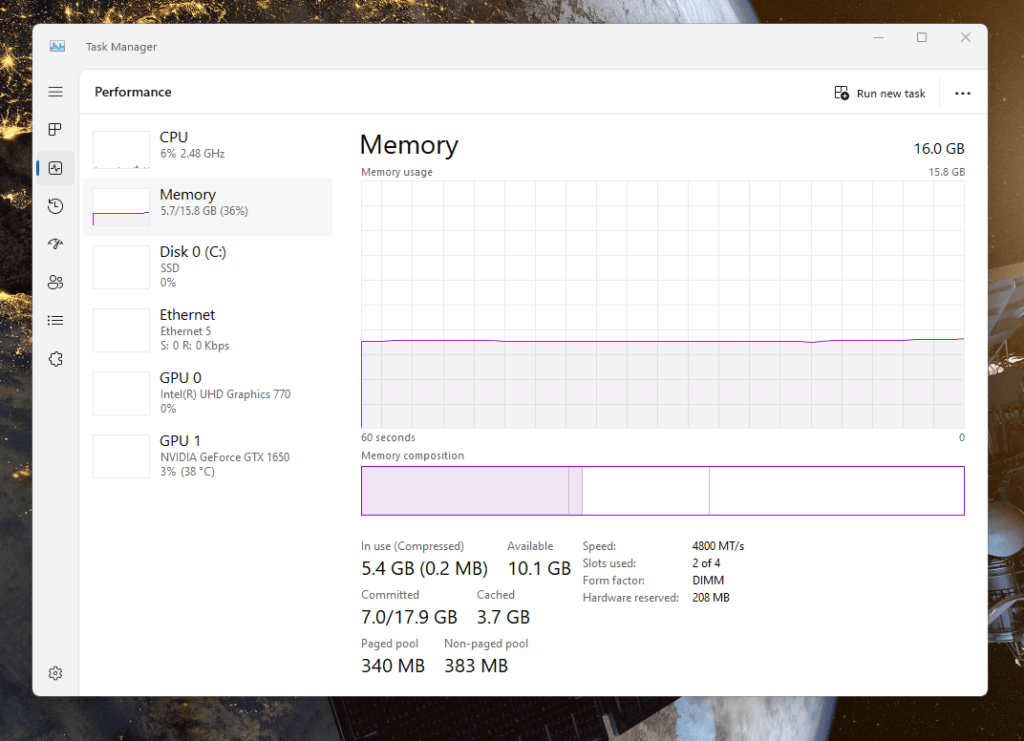
Memory has the basic function of temporarily holding data and instructions, which the CPU can access easily. The speed of RAM is faster than that of SSDs and hard drives. It is also referred to as the primary memory of the computer. Suppose the CPU needs to fetch an instruction for the program from RAM. The data fetched from the storage is loaded into the RAM for frequent access. If the CPU needs to store data temporarily, it uses the RAM. RAM isn’t the first interaction of memory with the CPU’s working cores. There are also registers and the cache (L1, L2, and L3) in place, working closely with the CPU cores. However, they are embedded inside the CPU and cannot be upgraded. So, we will focus just on the RAM,
During data processing, the CPU stores intermediate results in RAM. These results mainly come from large datasets and are often required in further operations. Suppose the RAM needed for the software is unnecessary. In that case, the overflow data is sent to the virtual memory, which is essentially the secondary or permanent storage, such as an SSD or HDD. This memory is significantly slower than the RAM, and therefore, low RAM can result in slow performance, limited multitasking capabilities, longer load times, and program crashes.
Role of SSD in PC/Laptop
Storage has hardly anything to do with your CPU’s processing power and performance. However, SSDs offer a significant advantage over hard drives in terms of improving booting times. This is because of their higher random performance and lower latency. To load the operating system, software, or games into the CPU and start working on it, it requires all the necessary files. The less time needed for the retrieval of this information, the faster the booting times would be. The access time on SSDs is significantly lower compared to that of hard drives due to the use of NAND flash memory.
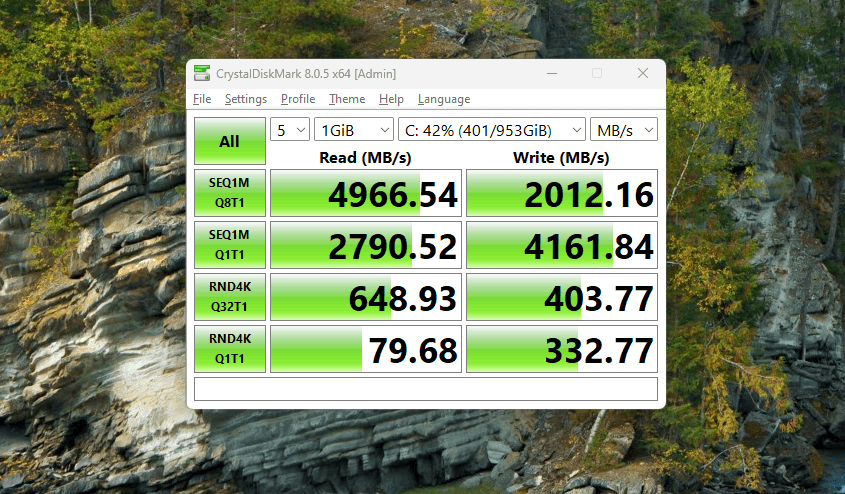
So, SSD is a faster storage medium for permanent storage. SSDs utilize electrical charge for data storage and are entirely electronic, as opposed to mechanical drives. NVMe SSDs interact with the CPU through the PCIe lanes, which offer higher bandwidth and direct access to the data. To run a program, random data is required from different locations in a storage drive. SSDs have slower access times for this random data compared to hard drives.
The purpose of SSDs is to reduce or eliminate storage bottlenecks for the CPU. SSDs resolve the tension of raw data availability as a faster storage medium. Now, the CPU and RAM can operate at their full capacity because the permanent storage drive imposes no performance restrictions.
When to upgrade the RAM first?
If the software or game you run on your computer has RAM requirements that exceed what your computer has, it is best to upgrade the RAM first. Secondly, when you notice your system slowing down due to insufficient RAM and the computer has some room for more, or any empty slot, it is advisable to upgrade the RAM first.
When you check that your CPU is capable of handling faster RAM but you have installed a slower one, you can upgrade the RAM. You can also check the RAM usage in the Task Manager or Activity Monitor. If it shows near 100% usage during your daily tasks, it is best to upgrade it with more RAM capacity.

To achieve a performance improvement, it is mainly about the speed of the RAM, rather than its size. 8GB is considered suitable for most of the productivity software. However, please verify the requirements. The most common signs of low or slow RAM are frequent software freezes or crashes. This occurs when using resource-intensive programs, such as video editing software, or working with large files. So, the general performance drop is the best sign to upgrade the RAM.

When to upgrade the SSD first?
You should upgrade your SSD first if your system (OS), software, and games are taking too long to load up. If the CPU has to wait for the required data to open a program, your storage drive is probably not responding quickly, and you should consider upgrading.
Resource-intensive programs, such as those used for video editing, 3D rendering, and handling large files, benefit the most from SSDs. The quicker the data is available for the CPU, the faster it will start working on it. There are no other significant advantages in the processing performance of an SSD. But it gives your system an overall snappiness.
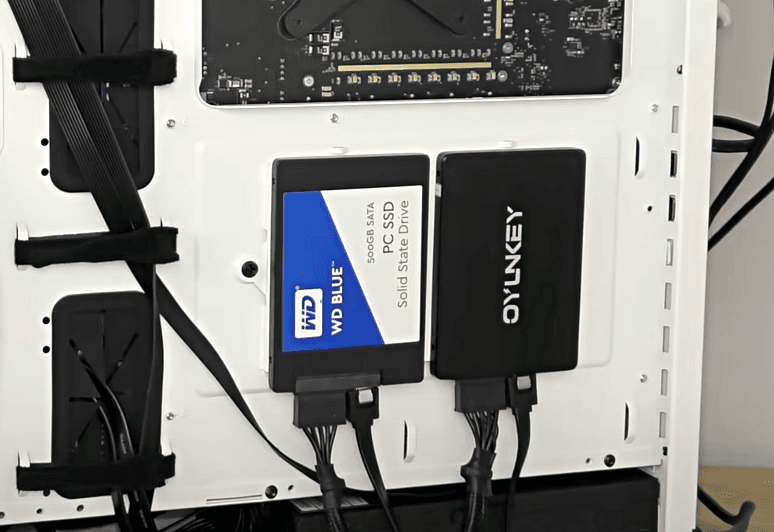
Additionally, if you require faster data read/write speeds for copying files, an SSD is significantly better than an HDD. An old, failing drive is the perfect opportunity to choose a good SSD for your computer and give it a new lease on life.
How to Upgrade the RAM in a Laptop or PC?
The first step is to check your CPU specifications and see what maximum RAM speed it supports. You can use programs like CPU-Z. The RAM speed will be in MHz, and its form factor will be in the motherboard manual. Then, check the RAM speed of already installed chips on your laptop or computer. The next step is to check if there are free slot/slots available on the motherboard.
Now, you can just buy a new set of RAM chips of the maximum supported speed and install them on the computer. Otherwise, you can fill the empty slot/slots with the same speed as the existing RAM chip/chips. It is good to match the brands and RAM models as well but not necessary. If you install two RAM chips of two different speeds, the faster RAM will work together at the same speed as the slower RAM. For example, two RAM chips of 2666 MHz and 3200 MHz will work at the highest speed of 2666 MHz.
On desktop motherboards, make sure to use the RAM in alternating slots (in case of 2 RAM chips on 4 DIMM slots) to use the performance benefits of two RAM channels.
How to upgrade an SSD in a laptop/PC?
Upgrading an SSD isn’t as simple as the RAM. That is why I have published a detailed SSD buying guide. To choose an SSD, it important to match the SSD form factor and the interface. If your laptop/PC supports just the SATA SSDs, don’t overspend on an NVMe SSD. It may also result in incompatibility.
Just check what type of free SSD port is on the motherboard. If it is an M.2 NVMe slot, go through the user manual to confirm the maximum supported capacity on the slot. Also, check if the port has 4 PCIe lanes allocated to it as this would ensure your NVMe drive isn’t bottlenecked. Now, depending on your CPU/MB generation (e.g. PCIe 3.0/4.0/5.0), buy an NVMe SSD of the same generation of your favorite brand. There are some other specifications and features to check which I have discussed in the buying guide.
For the SATA 2.5″ SSDs, you can just use the normal hard drive port on the laptop or use the PSU and SATA cable to connect the drive to the desktop CPU. Some laptops or desktops will have M.2 SATA ports which don’t support the M.2 NVMe drives. For these, the SATA drives come in the M.2 form factor and look like just the NVMe SSDs. The price and performance of both SATA 2.5″ and SATA M.2 drives are almost similar.
Upgrading both RAM and SSD together
A combined upgrade can give a considerable performance boost to your system. Upgrading the RAM (especially in terms of speed) can enhance the SSD’s performance, particularly in conjunction with the booting process and the overall performance of the software and operating system. For normal tasks on low-end computers, upgrading the RAM size doesn’t help with anything, and you generally feel nothing after upgrading. However, if your system allows you to switch to faster RAM, it would surely show crazy benefits.
Which one to upgrade first? RAM or SSD
Upgrade to an SSD and install your operating system on it if you’re still using a hard drive as your primary drive in 2024. However, if your system already has an SSD (even if it is a slower SATA drive), it is good to upgrade the RAM first (with higher-speed RAM instead of adding more size). Note that in most cases, your system would probably have the RAM with the maximum speed supported by the CPU. So, you can just increase the RAM size which is helpful only if your software frequently runs out of RAM (you see 100% RAM usage).
If your laptop or desktop supports the NVMe drive and you are using a SATA drive, upgrading to an NVMe SSD is good first.
Conclusion
It is pretty easy to choose between RAM and SSD when you know where your system is lacking. It is pretty easy to make this choice between RAM and SSD when you know where your system is lacking. Make sure to ask for help from a professional if you are not comfortable opening up your system on your own.
I hope this helps!