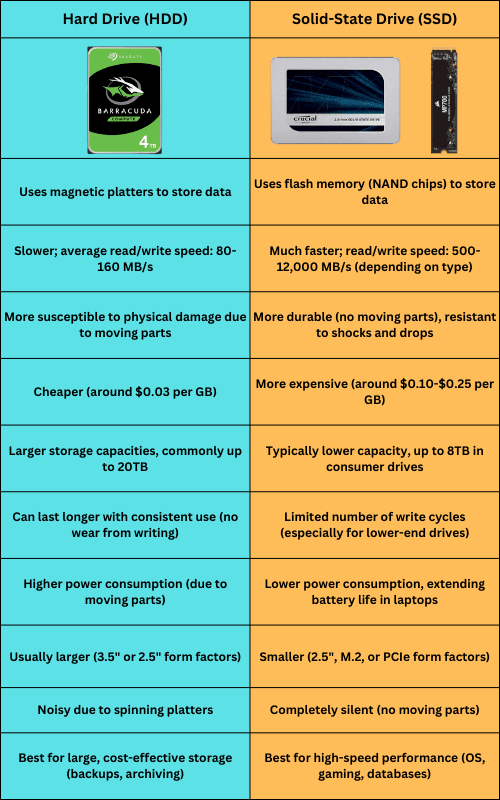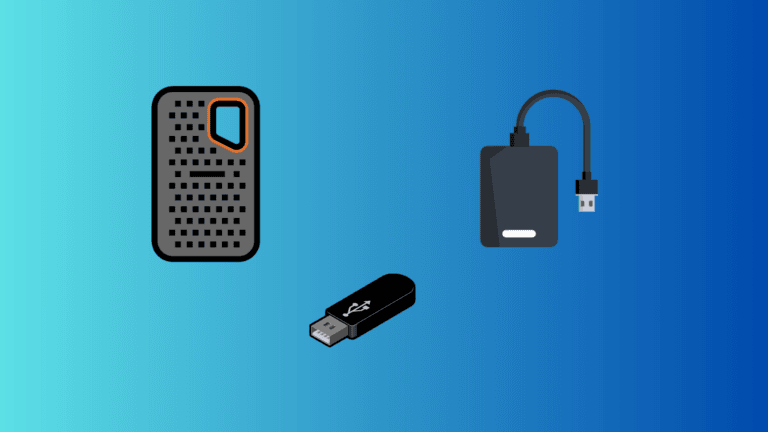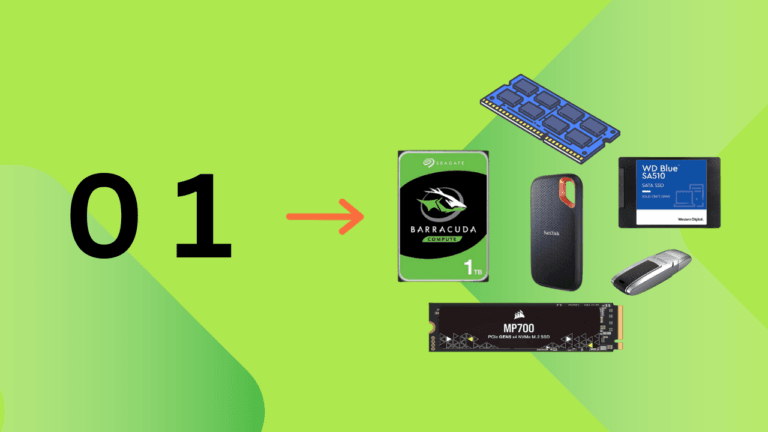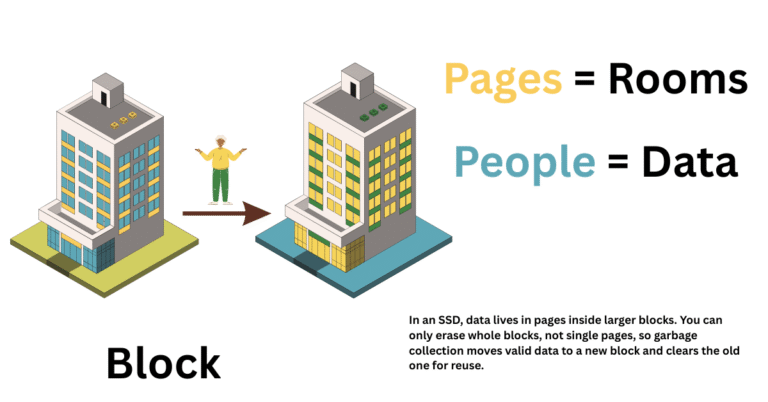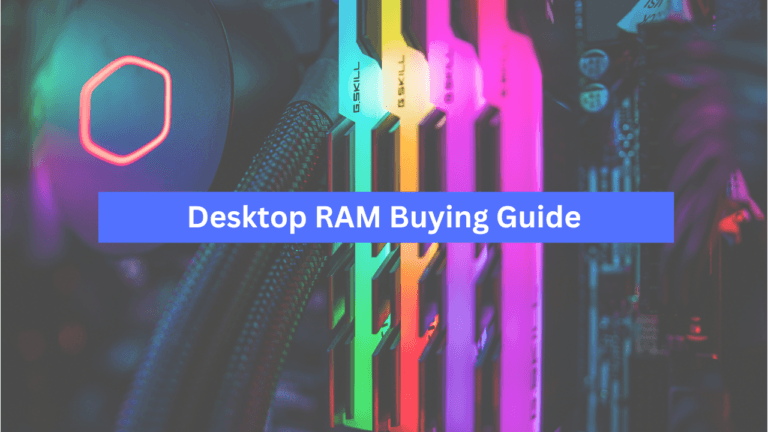Solid-state drives have become the most popular permanent storage devices in our computers. Hard Drives are still available, but they are no longer very popular as primary storage devices. SSDs are ideal as primary drives due to their higher speeds and lower latency. However, hard drives are suitable for archival storage and high data volumes, but with a compromise to the performance.
Hard Drives are still selling in the consumer market, and there are significant reasons why. Hard Drives are still considered the best for archival storage, surveillance systems, and other applications where storage capacity is more important than performance. However, HDDs can never compete with solid-state drives in terms of read/write performance and latency. SSDs have taken over the market because they fill the gap for a fast-paced storage medium, not only for computers but also for laptops and smartphones.
According to this study, the Solid State Drive Market Size was valued at USD 33.2 billion in 2023. However, before 2023, Hard Drives had the highest market coverage, even more than solid-state drives. As SSDs become cheaper, more people can upgrade to them, even for large data volumes. I have seen people setting up large RAID arrays just with SSDs. There is a new development in the industry. However, in this article, we will discuss the pros and cons of both SSDs and HDDs. So, let’s get started.
Working Basics of SSDs
SSDs use NAND flash memory to store data. The memory cells are composed of transistors, not ordinary ones, but with an additional layer of a floating gate or charge trap at their base. This is what a floating gate cell and charge trap flash cell look like.
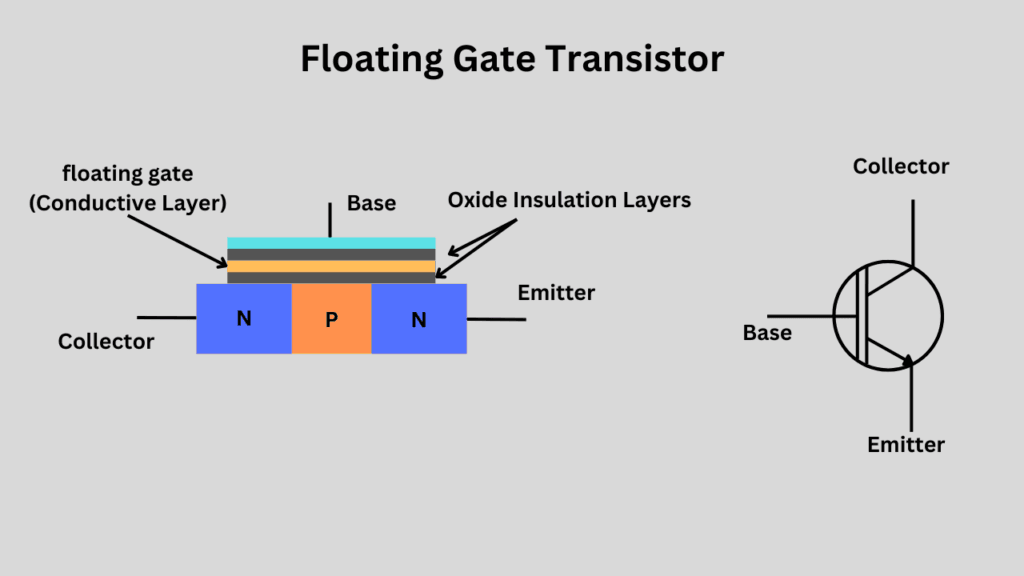

A single cell can hold one or more bits of data inside it. In the consumer market, we have two primary options: TLC and QLC NAND Flash SSDs. The SLC and MLC are now saturated just with the enterprise SSDs. As the number of bits per cell increases from single-level cell (SLC) to multiple-level cell (MLC, TLC, and QLC), the performance and endurance decrease. The QLC has the lowest performance and endurance numbers.

The NVMe SSDs connect to the system through the PCIe interface and on the M.2 NVMe ports. It interacts directly with the CPU and offers higher bandwidth and lower latency compared to other popular computer storage drives. NVMe drives get expensive but faster with the newer PCIe generations.
The SATA drives, on the other hand, connect to the system generally through the chipset. The highest SATA version, i.e., SATA-3, offers the practical bandwidth of 600 MB/s, which is suitable for everyday tasks but may cause bottlenecks on high-end computers.
Whatever the interface, speed, or type of SSD, the working mechanism is similar in all. They all use NAND flash memory, which can vary in its operation, but the mechanisms are the same. For example, the 2D Planar NAND flash has a different architecture compared to the 3D CTF or Samsung’s V-NAND. However, there are tiny cells that hold the data in the form of charge.
Working Basics of Hard Drives
Hard Drives are also called mechanical drives because most of their data read and write tasks involve physical movements. The primary storage medium here is the magnetic platter, typically made of aluminum and coated with specialized magnetic material. The electronic part of the hard drive (controller mainly) handles the read/write operations with the help of a read/write head. This head moves to the specific locations signaled by the controller and reads or writes the data as instructed. You can gain a detailed understanding of how hard drives work in this article.



When writing the data, the write head changes the magnetic orientation in a tiny sector divided on the surface of the platter. Each sector generally stores 512 to 4096 bytes of data and is the smallest unit where the data can be read or written. The alignment of these sectors will vary depending on whether a hard drive is CMR or SMR.
The hard drive’s controller receives the requests from the host. It translates the LBA into a physical location on the magnetic platters by mapping it to the correct track, sector, and head. Most hard drives also have a cache to store frequently accessed data, thereby improving performance and reducing latency.
Locating data on the hard drive takes significantly longer than on SSDs. To retrieve specific data, the controller moves the head to the correct track on the designated platter and waits until the platter rotates to the proper sector that contains the requested data. This process takes time and involves two components: seek time (moving the head to the track) and rotational latency (waiting for the correct sector to rotate under the head).
All these mechanical movements add up to the total time taken to read or write the data. Additionally, these movements increase latency, especially when working with random data.
Performance Difference between SSD and HDD
There is no argument about the performance benefits that SSDs offer over hard drives.
When it comes to sequential read/write performance, even Gen 3.0 drives can deliver speeds above 2000 MB/s efficiently. However, the modern Gen 5.0 drives are easily achieving speeds above 10 GB/s. On the other hand, even the fastest hard drive can hardly accomplish a sequential speed of over 200 MB/s.
About the random read/write performance, the difference isn’t huge; even a small difference can play a significant role in everyday tasks. SSDs are known for their better results in terms of system boot times and software/game loading. Every task that depends on reading or writing data from and to the permanent storage medium benefits from SSDs.
| Drive Type | Generation | Interface | Sequential Read (MB/s) | Sequential Write (MB/s) | Random Read IOPS | Random Write IOPS | Average Latency (ms) |
|---|---|---|---|---|---|---|---|
| HDD | 7200 RPM HDD | SATA III | 80 – 160 | 70 – 140 | 75 – 200 | 75 – 200 | 5 – 15 |
| SSD | SATA III (3rd Gen) | SATA III | 400 – 550 | 300 – 500 | 80,000 – 100,000 | 75,000 – 90,000 | < 1 |
| SSD | NVMe (4th Gen) | PCIe 3.0 | 1,500 – 3,500 | 1,000 – 2,500 | 250,000 – 600,000 | 200,000 – 500,000 | < 0.5 |
| SSD | NVMe (5th Gen) | PCIe 4.0 | 5,000 – 7,000 | 4,000 – 5,000 | 1,000,000 – 1,500,000 | 500,000 – 1,800,000 | < 0.1 |
Endurance and Lifespan Difference
According to some studies mentioned in this article, Hard drives fail 2 to 4% more often than solid-state drives. This is primarily due to the extensive mechanical operations involved in data reading and writing. In that way, SSDs have a better lifespan. However, when it comes to long-term cold storage or using SSDs for long-term data storage without power, SSDs (especially the cheaper and older ones) aren’t as reliable as hard drives.
| Drive Type | Generation | Interface | TBW (Terabytes Written) | Write Cycle Lifespan | MTBF (Mean Time Between Failures) |
|---|---|---|---|---|---|
| HDD | 7200 RPM HDD | SATA III | Not typically rated | N/A | 1.2 – 1.5 million hours |
| Consumer SSD | SATA III (3rd Gen) TLC | SATA III | 100 – 600 TBW | Around 3000 write cycles | 1.5 – 2 million hours |
| Enterprise SSD | SATA III (3rd Gen) | SATA III | 1,000 – 10,000 TBW | 20,000 – 100,000 write cycles | 2 – 2.5 million hours |
| NVMe SSD | NVMe (4th Gen) TLC | PCIe 3.0 | 200 – 1,200 TBW | around 3000 write cycles | 1.5 – 2 million hours |
| NVMe SSD | NVMe (5th Gen) TLC | PCIe 4.0 | 600 – 3,000+ TBW | around 3,000 write cycles | 2 – 2.5 million hours |
Price-per-GB Difference
The best benefit that the hard drives offer is their lower cost-per-GB. This makes them ideal for the archival storage of large data volumes. You can easily set up a raid of 100TB on your personal computer without any issues. The prices will not be very high. Additionally, the performance gains would be substantial in RAID setups, encompassing both read/write performance and latency. Especially for redundancy, hard drives are still considered superior to SSDs in terms of handling large data volumes.
SATA SSDs can still be used for RAID setups, but if your operations load is higher, the SSDs tend to wear out faster than the hard drives. Now, people set up RAID arrays with NVMe, where performance is the most important consideration. However, most of the time, hard drives are considered for this purpose due to their perfect balance between price and performance.
For personal computers, where you don’t need to store a lot of data, there’s no point in getting a hard drive for anything at all. The cost efficiency of the hard drive is beneficial when the data volume is high.
The prices of hard drives and SSDs keep varying and depend heavily on their specifications and types. However, this is what you can expect in terms of price-per-GB difference.
| Drive Type | Generation | Interface | Capacity Range | Price per GB (Approx.) |
|---|---|---|---|---|
| HDD | 7200 RPM HDD | SATA III | 1TB – 16TB | $0.02 – $0.04 |
| Consumer SSD | SATA III (3rd Gen) | SATA III | 250GB – 2TB | $0.06 – $0.10 |
| NVMe SSD | 4th Gen | PCIe 3.0 | 256GB – 2TB | $0.10 – $0.15 |
| NVMe SSD | 5th Gen | PCIe 4.0 | 500GB – 4TB | $0.12 – $0.20 |
| Enterprise SSD | SATA III or NVMe | SATA or PCIe | 1TB – 8TB | $0.20 – $0.50 |
Durability Difference
SSDs are clearly better than hard drives in terms of durability. HDDs are more vulnerable to mechanical failures due to the moving parts. SSDs, on the other hand, have no moving parts and can handle physical shocks much more effectively. Hard drives are heavier in weight and have fragile platters that can easily break when you accidentally drop them. Drops could be destructive for the SSDs as well, but not as much as the HDDs.
Power Consumption and Noise
The overall power consumption for moving the same amount of data is higher in the hard drives. It is possible that during the active read/write loads, a Gen 5.0 drive may start to consume 8 to 10 watts at a point. Any hard drive will hardly consume more than 10 watts during any operation. However, the hard drive will take significantly longer, at around 5 watts, while an SSD can reach 10 watts, but the work will be completed much faster than with a hard drive. Hard drives must expend some of their power rotating the spindle motor and moving the read/write heads. SSDs just have to run the circuitry to do anything.
Not only the power consumption, but the hard drives also make a good amount of noise when running on their highest RPMs. This is clearly not the case with the SSDs.
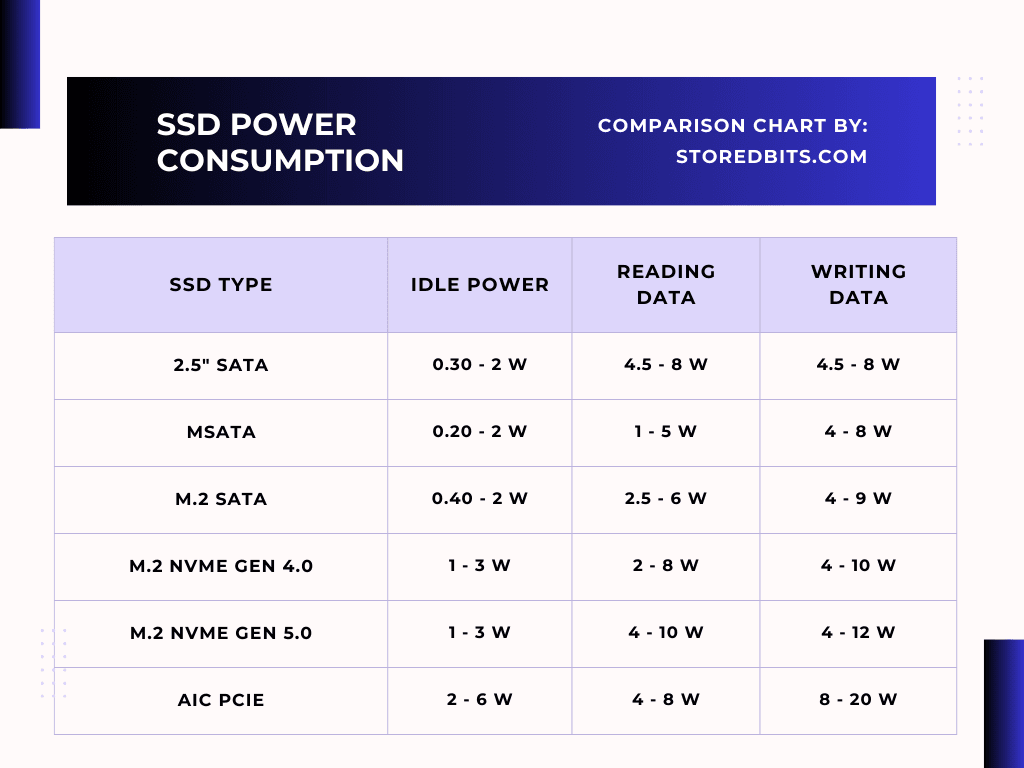
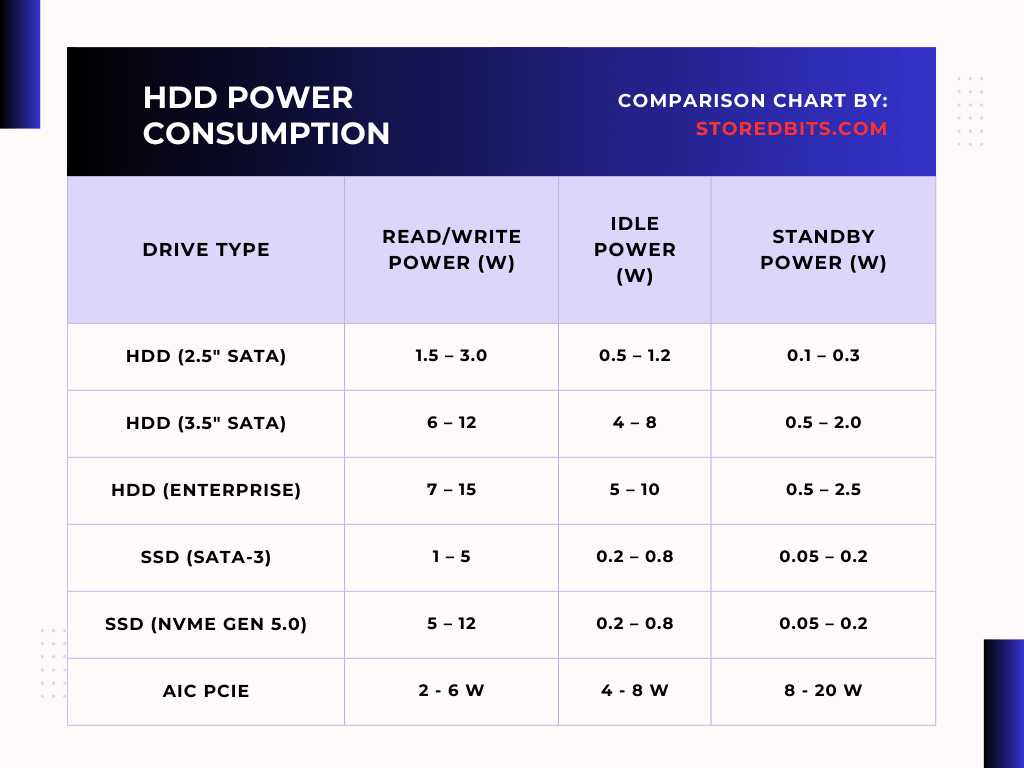
When to choose SSD?
As we discussed above, if you don’t have to store vast volumes of data for the long term in your computer, there is no need to buy a hard drive. SSDs are now cheap and offer good value for money in terms of performance. So, if you are building a new computer or upgrading an existing one, opt for an SSD if your system supports it. Make it your primary drive and install all the software and operating systems on it. Especially if you plan to use the latest CPUs from both Intel and AMD, you should choose an SSD to achieve the best performance.
If you understand the workings of the CPU, it loads data from your permanent storage medium (SSD or HDD) to the RAM. Now, if you are using a hard drive as your storage drive, it will take significantly longer to read the data compared to an SSD. Even a SATA SSD can remove the storage bottlenecks in most computers.
When upgrading an old computer or laptop, check if it supports an NVMe SSD. If it does, install it once and install all your programs on it. However, any system working with a hard drive will also work with a SATA 2.5″ SSD. So, you always have the option to choose a SATA SSD, which is significantly better in terms of latency and performance compared to any hard drive.
When to choose a Hard Drive?
Always choose a hard drive as an additional drive, in addition to your primary SSD. If you work with large file sizes like videos, databases, 3D files, etc, a hard drive can help you save some money. Keep in mind that the read/write speeds will be very low compared to the SSDs. Let’s take a 7200 RPM hard drive. If I have to write a 100GB video to it, it would take anything between 10 and 15 minutes. The same file can be written from a Gen 4.0 SSD to another SSD in around 30 to 40 seconds or even less than this.
But if you check the prices, you will be able to save a lot of money if you work with very high amounts of data. Hard Drives are suitable for RAID setups as we discussed above. Also, hard drives are most applicable for archiving, backups, NAS, Surveillance systems (CCTVs), some gaming consoles, etc. because of their adequate sequential read/write performance, hard drives are still used in many places and aren’t absolute. In summary, HDDs are best suited for applications that require large amounts of storage and don’t prioritize speed