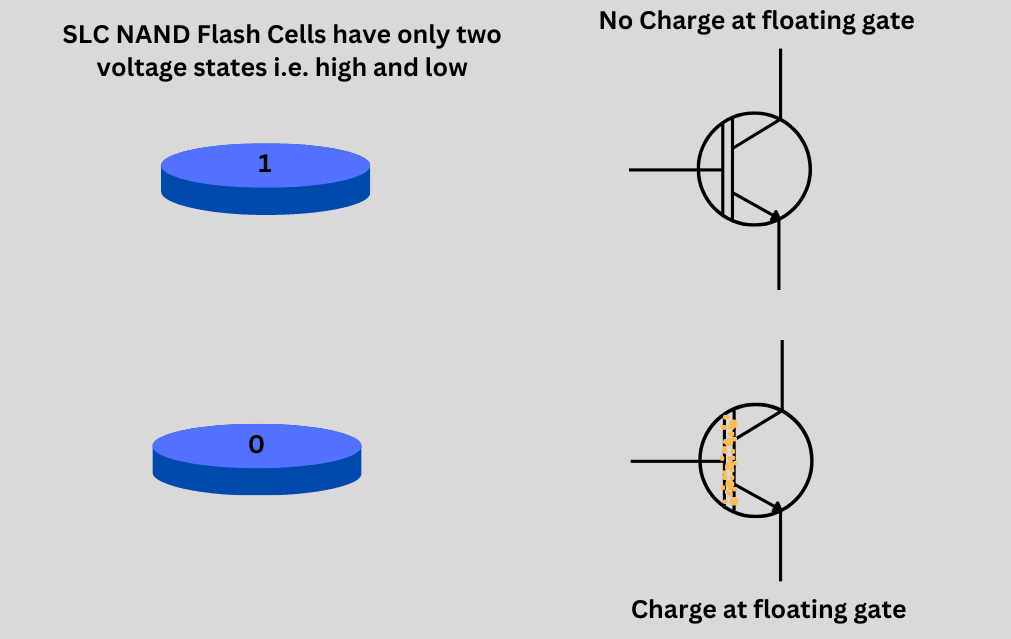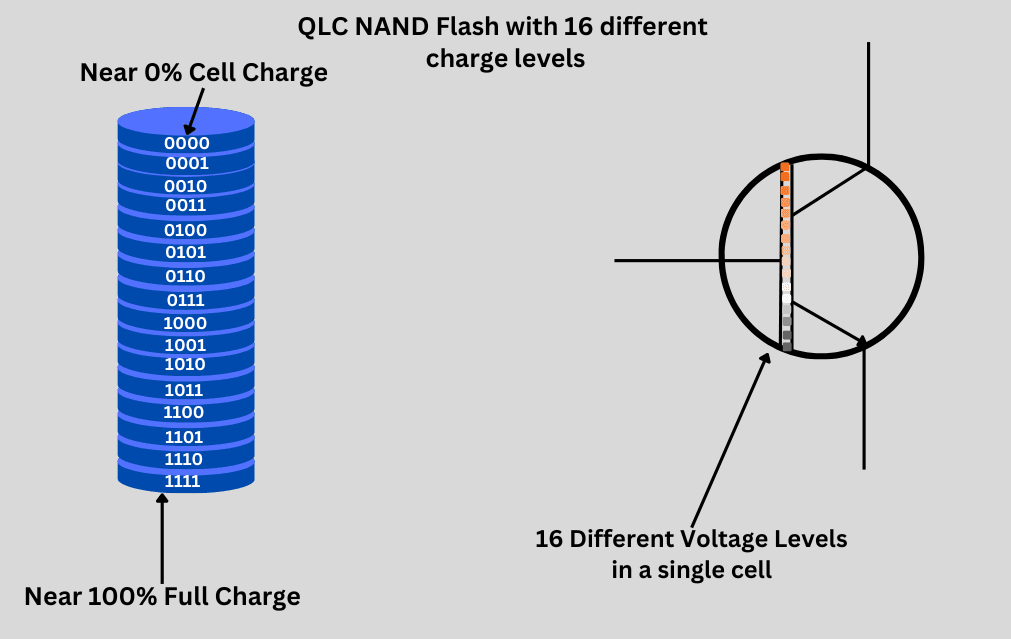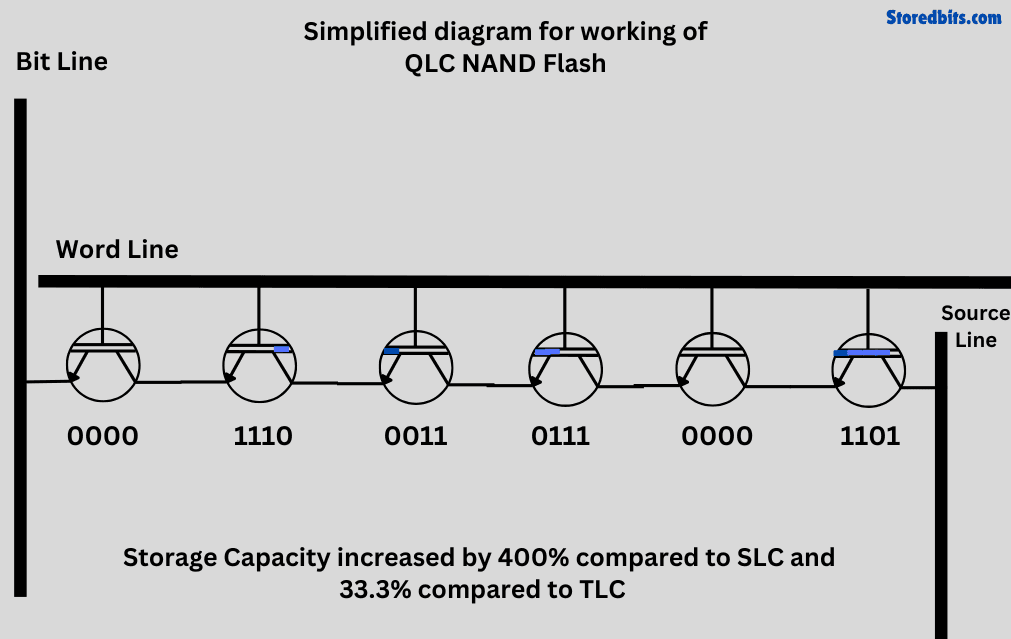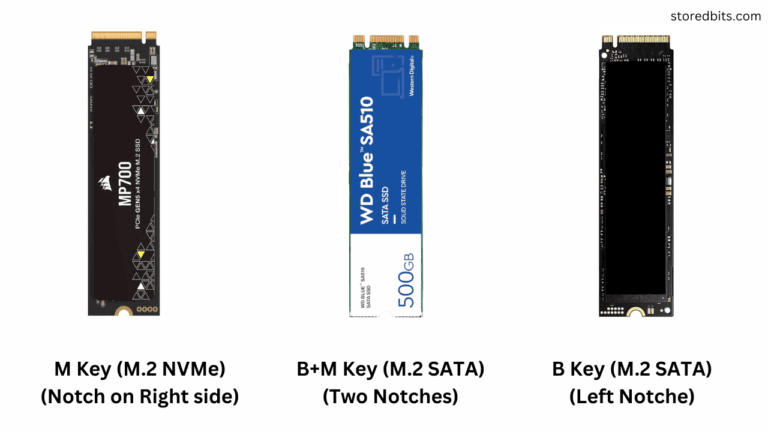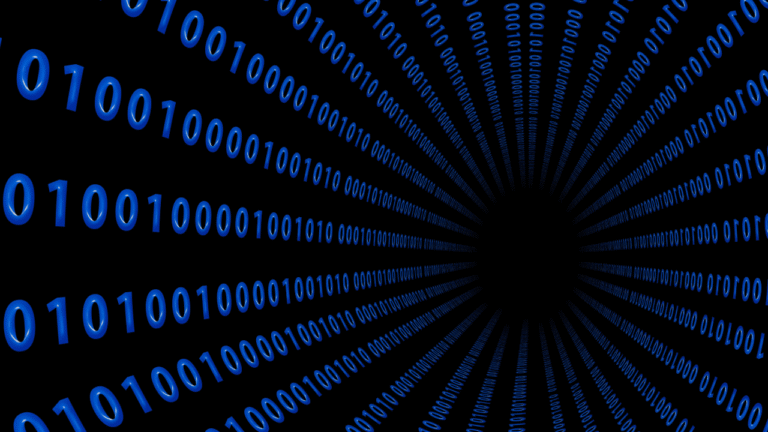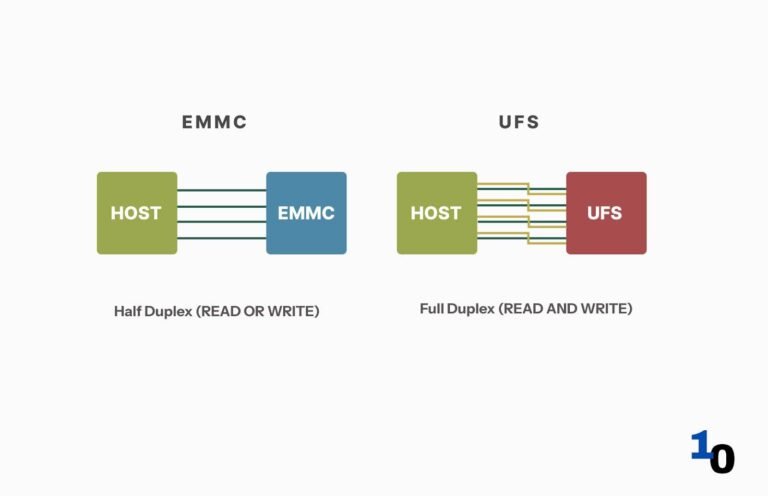Affiliate Disclosure: This post may include affiliate links. If you click and make a purchase, I may earn a small commission at no extra cost to you.
Buying an SSD isn’t an easy decision. It requires a good understanding of how computer storage works, or at least your system’s specifications. This can become even more challenging if you are building your computer and selecting components independently. Even for upgrades, selecting an SSD can be tricky. A wrong decision can result in incompatibility.
However, if you know the things to check, it will become very easy for you. There aren’t many things to consider before you go out and buy an SSD. You just need to ensure that you choose the right form factor, interface, capacity, and read/write speed, taking into account the existing system components. To help you choose the right SSD, I’ve compiled a detailed buying guide for you.
The SSD must be compatible with the motherboard both physically and on the software level. The PCIe generation must match the CPU. The port on which the drive is going to connect must have the appropriate PCIe lanes (generally x4) for NVMe drives. For example, if your motherboard has the PCIe 4.0 interface, installing a Gen 5.0 SSD will be overkill. For SATA drives, it’s not that tough because most drives are compatible with most systems. You just have to match the form factor,i.e., choose between M.2 SATA and 2.5″ SATA SSD.
In this detailed SSD buying guide, we will focus on consumer drives. Additionally, we will be covering internal SSDs, as choosing external drives isn’t as straightforward and requires different checks. So, let’s get started.

1. Form Factor
Form factor, in electronics, refers to the dimensions, size, and other physical characteristics of components. In the case of consumer SSDs, there are three main form factors to choose from: M.2, 2.5″ SATA, and PCIe Add-in Card. In data centers and enterprise environments, you may find SSDs with U.2, E1.S, E1.L, E3 (EDSFF) form factors.
The form factor is the first consideration while choosing your drive. The SSD must be inserted into an appropriate port before it can even start interacting with the system. You must physically check the available ports on your drive to ensure compatibility with your drive.
Choosing the Right SSD Form Factor
1. M.2 Form Factor
The M.2 Form factor is the most popular in modern ultrabooks, laptops, and desktops. It allows the SSDs to become very small and lightweight.
Two main types of SSDs come in the M.2 form factor: M.2 SATA and M.2 NVMe. Both will appear similar, but function in entirely different ways on your system. They will use distinct interfaces and offer different speeds. We will cover all the aspects in the upcoming section on interfaces. For now, simply know that the M.2 form factor is smaller and is generally used to utilize the high storage bandwidth offered by modern systems.
The M.2 NVMe SSDs will always have their connector notch on the right side, also known as the M-Key. The M.2 SATA SSDs will generally have two notches on both sides (B+M Key) or a single notch on the left side called B-Key. You can just look at the port on your system’s motherboard. The ports will also have these notches depending on their physical compatibility.
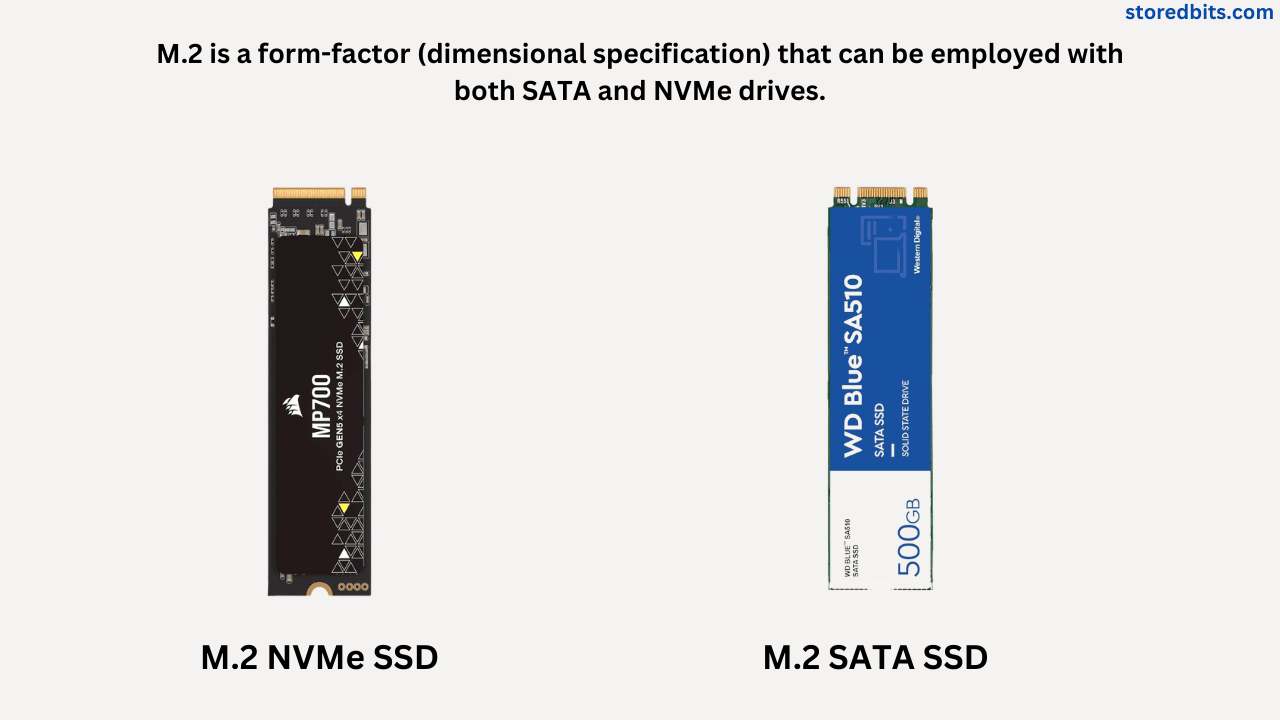
There are five different SSD sizes of M.2 Form factors, namely 2242, 2262, 2280, 22110, and 22100. The number “22” here indicates the width of the drive, while the numbers “20”, “42”, “60”, etc., denote the length of the drive.
2280 is the most popular form factor, while 22100 is the least popular in modern systems.
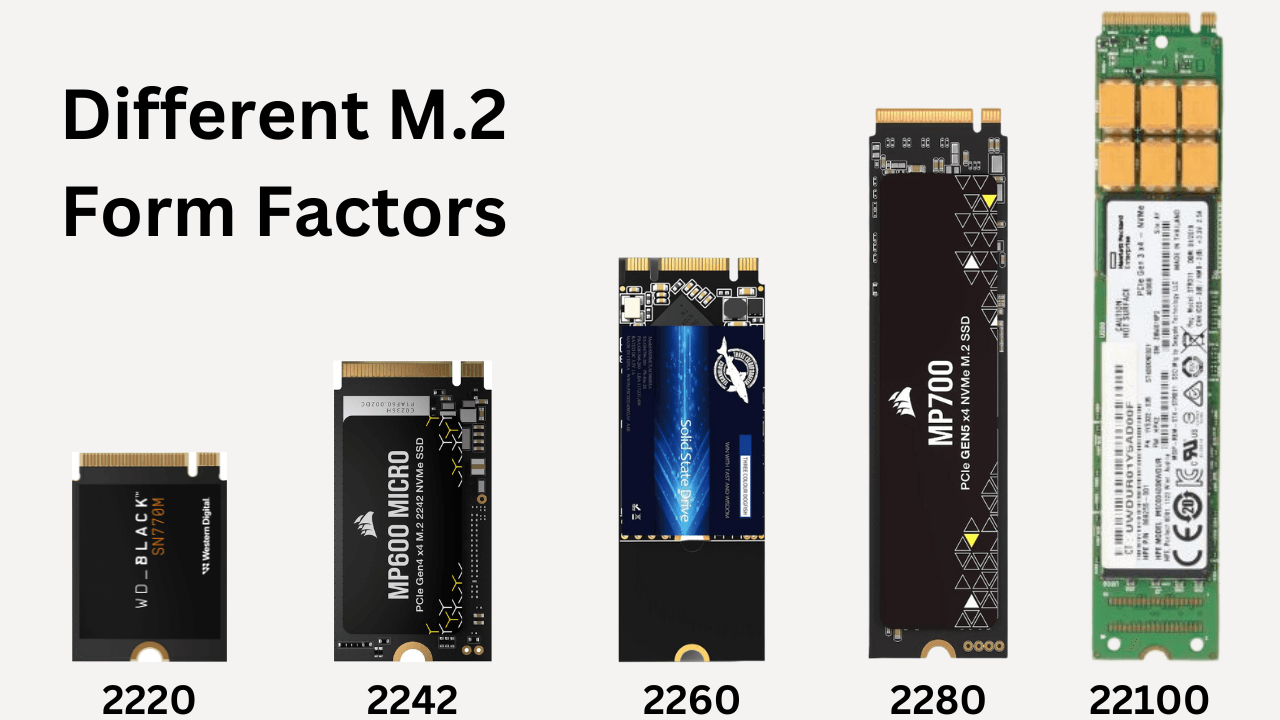
Check your motherboard for the M.2 port. When checking a laptop, also consider the size and the recommended SSD size. If the port is small and you buy a longer SSD, even with the exact specifications, you may not be able to fit it inside the system.
2. SATA 2.5 Inch Form Factor
This form factor is derived from traditional 2.5″ hard drives. These drives are compatible with any port that supports 2.5″ hard drives as well. On the laptops, you’ll find dedicated ports for them (if any). On desktops, you need to connect a SATA power cable from the PSU, along with a SATA cable from the motherboard.
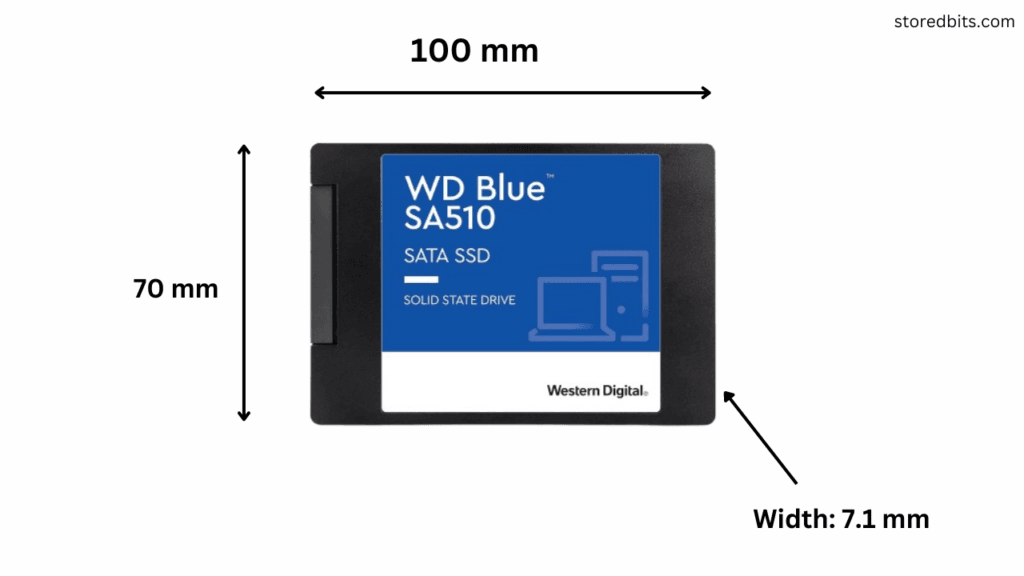
This is easy to install in desktops but make sure to check for the space for a SATA SSD because it is bigger in size. Some people also do DIY in laptop by installing these hard drives in the DVD caddies.

3. PCIe Add-In Card Form Factor
These drives will look like graphics cards. They will be connected to the PCIe ports. Most drives in this form factor will support NVMe and need at least x4 lanes, and even more on the PCIe port. These SSDs are rare but still used in demanding environments.

2. Interface
The interface is how your drive will interact with the system. As we discussed earlier, two types of drives utilize the M.2 form factor: M.2 SATA and M.2 NVMe. They may look similar, but use different interfaces, hence they use different methods to connect to the system.
Choosing the Right SSD Interface
1. SATA Interface
This is an outdated interface designed for hard drives. But, it is still applicable with the SATA drives (both M.2 SATA and 2.5-inch SATA). The communication in this interface is directed through the chipset. The AHCI standard is used in conjunction with the SATA interface to streamline SATA connections within the system. However, this interface isn’t just limited to the SATA ports. The M.2 SATA drives can connect and work with the M.2 NVMe ports. However, the interface will still be SATA combined with AHCI.
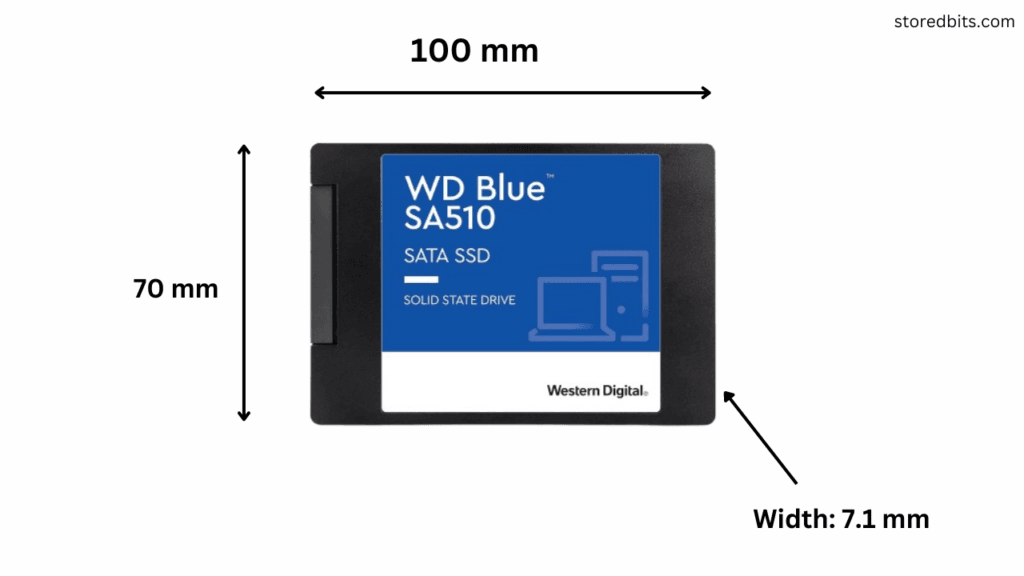
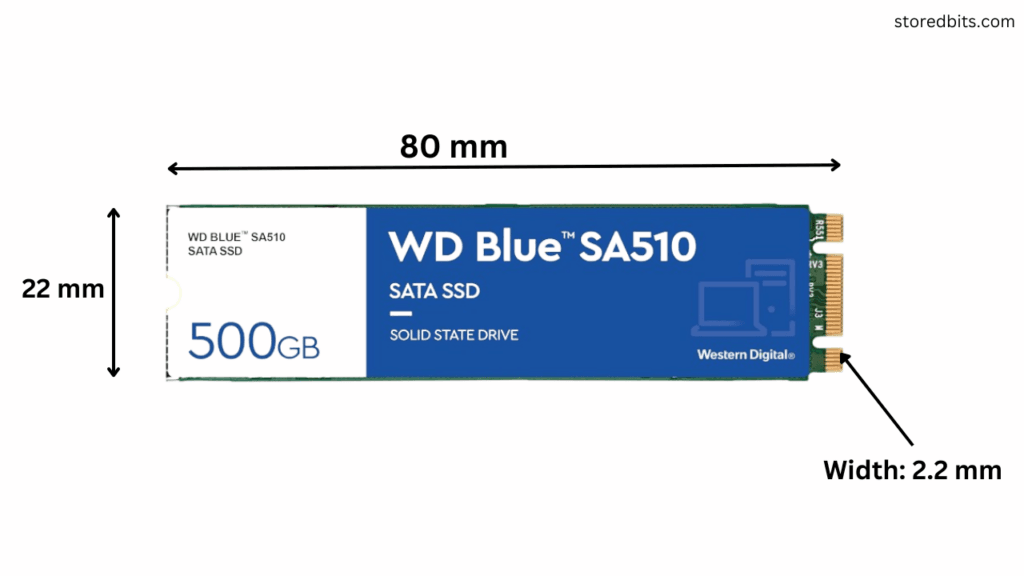
SATA-3 is the latest release of the SATA interface. It cannot exceed a speed of 600MB/s (both read and write). However, this speed is still sufficient for users seeking a drive that is faster than hard drives but more affordable than NVMe drives.
2. PCIe Interface
Graphics cards, AIC SSDs, NVMe drives, and various other expansion cards use the PCIe interface. The PCIe interface has a significant advantage in terms of higher bandwidth and throughput compared to other interfaces on motherboards. It does it with the help of high-speed PCIe lanes. Each port has a dedicated number of PCIe lanes. Each lane will have a two-way connection for sending and receiving data.
PCIe Interface with NVMe
The PCIe interface is high-speed, but still not enough to fully utilize the performance that the NAND Flash memory inside the SSDs can deliver. For that, the NVMe protocol is used. This enables the drives to operate with very low latency and maximize parallelism.
NVMe operates at both the OS and SSD levels to optimize command sets and enable more efficient queue management. This enables drives to reach speeds of 10 GB/s, made possible with the advent of PCIe generation 5.
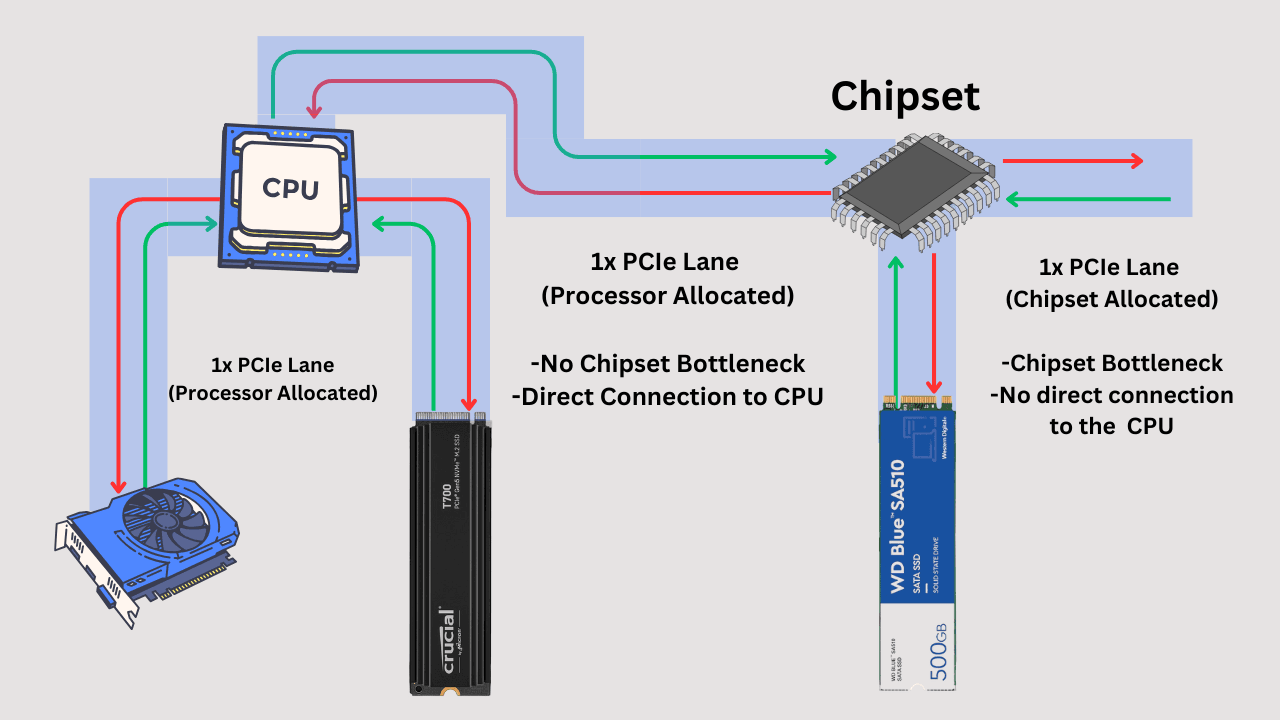
However, not all ports on motherboards support NVMe. Make sure to check for it before making a purchase. Generally, the M.2 port nearest to the CPU on your motherboard will have NVMe support, and most PCIe lanes will be allocated to it. On expensive boards, this support can be provided to multiple M.2 ports, including all of them.
PCIe Generations
PCIe generations are forward and backward-compatible; however, it is still important to select the generations appropriately. It is not worth paying extra money for a PCIe Gen 5.0 if your system can support only up to PCIe 4.0. You won’t be able to achieve the full speed from your drive in this case. The same goes for the PCIe Gen 4.0 drive on Gen 3.0 motherboards. Also, check the CPU’s PCIe compatibility.
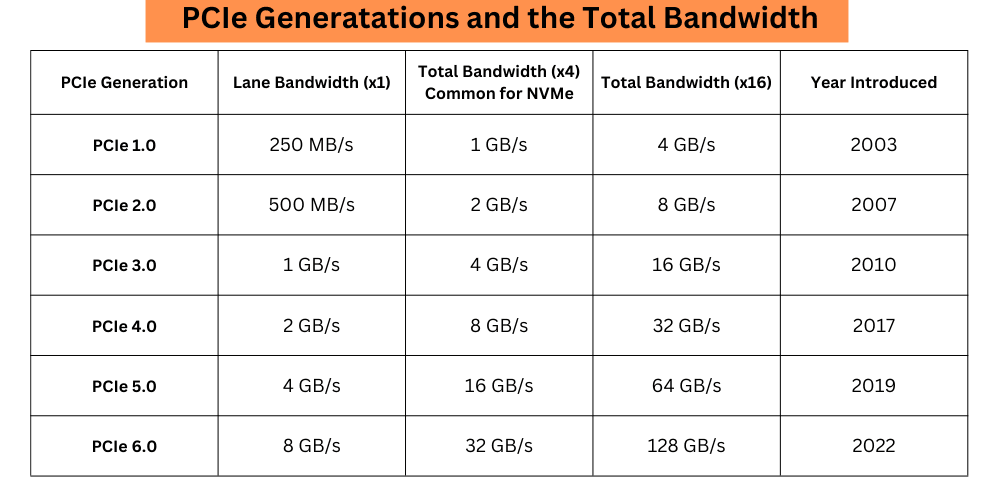
It can be a good decision to buy a drive with a higher PCIe generation for future-proofing.
3. Choosing the Right Performance
1. Read/Write Speed
The first thing to check in the performance is the read/write speed of your drive. Generally, NVMe drives with the latest PCIe generations will have higher performance in the market. For now, the 5th generation NVMe drives are the fastest and offer exceptional read/write speeds. However, there are two types of read/write speeds.
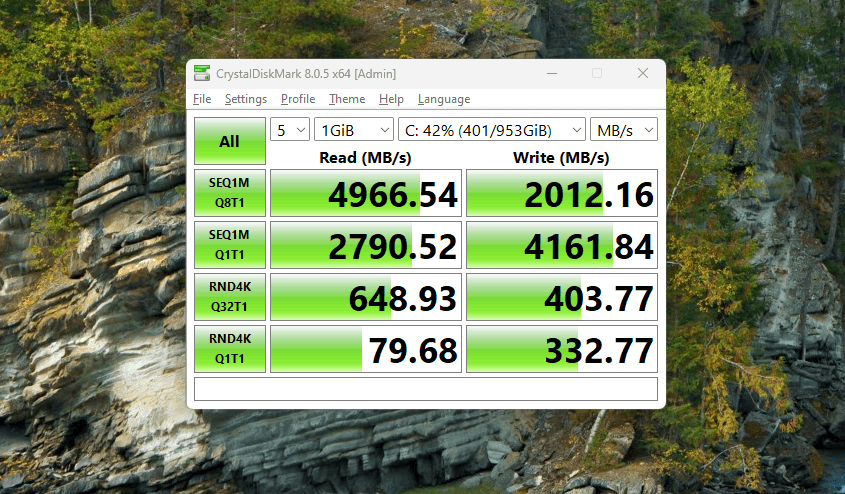
Sequential read/write performance
Imagine you are writing a large video file to your system or moving a folder with thousands of music files. This type of data is referred to as contiguous data. Sequential read/write speed indicates how well the SSD can handle the heavy flow of data, which is of a similar kind or large size. A video file of 10 GB can be considered sequential data.
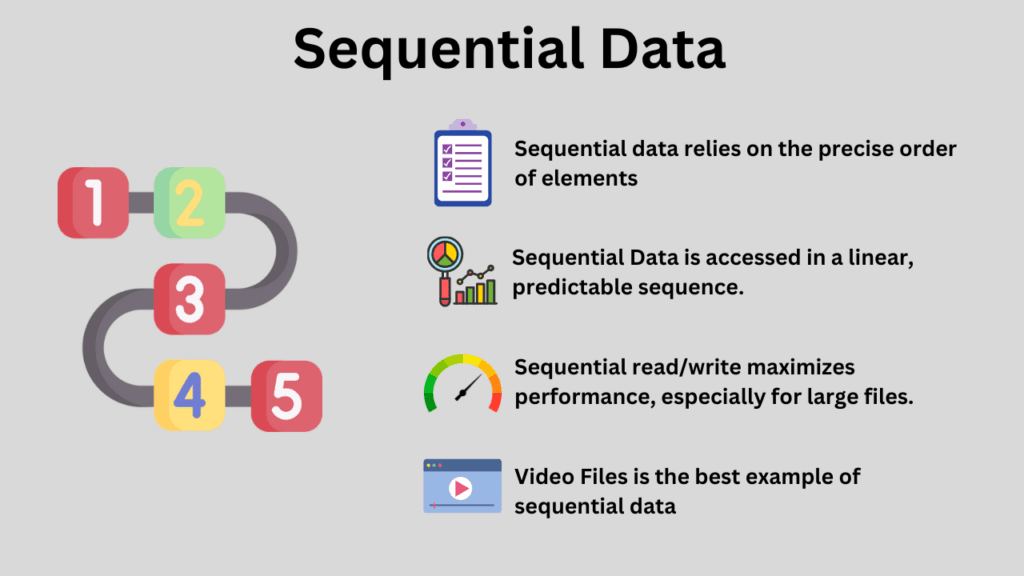
You will find that most drives offer exceptional sequential read/write speeds, i.e., up to 10 GB/s in 5th-generation SSDs. However, this performance doesn’t matter much unless your work involves mostly reading and writing large files, as we just discussed. The same concept applies to both reading and writing the data. However, writing will generally be a little slower than reading because of the added overhead that comes with the incoming data.
Most SSD manufacturers will always feature sequential performance, but even this speed will differ in the real world. For SATA drives, this speed can range from 450 MB/s to 550 MB/s in real-world applications. For NVMe drives, it depends on the generation, but the 5th-generation drives are reaching a sequential speed of 10 GB/s.
Random read/write performance
Random performance is what matters the most for day-to-day tasks on our computers. Running software like Google Chrome requires a significant number of files to be loaded on the CPU and system memory. These are generally small files, such as cache files, cookies, history files, and configurations. This data is stored in different parts of the SSD. You can’t call this data contiguous. Therefore, the performance while reading and writing this type of data is referred to as random performance.

This speed is generally measured in IOPS (Input Output Operations per Second). If your drive has a good random read/write performance, you will get clear benefits in your general computer usage. However, increasing random read/write performance is a significant challenge for manufacturers due to how SSDs operate. However, the better the random speed, the better its performance in tasks such as gaming, internet surfing, video editing, and almost everything you do on your computer.
Most manufacturers will not bother showing the random IOPS performance of their drives. However, you can expect between 50,000 and 100,000 IOPS with the SATA drives and 1 million to 2 million IOPS with the NVMe drives on Queue Depth 32 and 16 Threads.
Also Read: Sequential vs Random Read/Write Performance
2. IOPS
When we measure or calculate the random read/write performance of our drives, IOPS is used as the parameter instead of MB/s. This helps us get accurate ideas about the random performance. IOPS is a big topic, and you can learn more about it here. However, keep in mind that random IOPS is the most critical parameter to check if you are concerned about your system’s performance while running software/games, and other day-to-day tasks. So, the higher it is, the better it is.
4. Choosing the Right Storage Capacity
There isn’t much to do here, but I must tell you to choose your OS drive wisely. I would recommend having at least a 500GB drive as your OS drive. SSDs start to slow down as their storage space fills up.
SATA drives are ideal for storing raw data. So, there is no need to spend much on NVMe drives if the goal is long-term raw storage.
You can also calculate the total required space by adding the size of the operating system, software, files, and games. It is always a good idea to go for some extra space for future-proofing.
A 1TB drive is generally a good option for almost all kinds of systems, even if you want to store a large amount of data on your system. I keep operating systems on a 500GB drive and use an additional 500GB SATA drive for raw and long-term data storage.
5. Choosing the Right Endurance
All SSDs come with their TBW (Total Terabytes Written) limits. The higher this number, the higher your SSD’s endurance. Additionally, be sure to check your drive’s warranty period before making a purchase.
DWPD and MTBF are two other key aspects of reliability to consider. Different SSDs will have different endurance ratings, and the primary factor to consider is the TBW.
6. NAND Flash Type
SSDs store data in NAND Flash Memory cells. A cell is the basic unit of storage. The cell is a floating-gate transistor with the ability to retain its charge even without power. Millions and Billions of these microscopic cells are combined to create large arrays for data storage. An SSD controller controls the operations.
The flash cells just hold the charge, but the controller and the system interpret it in the form of bits.
There are four main types of flash cells: SLC, MLC, TLC, and QLC.
The type of NAND Flash cells determines the longevity and performance of your drive. Therefore, choosing them wisely is crucial before purchasing your SSD. Most modern SSDs come with 3D NAND, which uses the charge trap flash instead of the traditional 2D NAND. These drives generally have better reliability. Samsung refers to its SSDs with 3D NAND as V-NAND Flash. But, the main parameter again is the number of bits stored inside a single cell.
In the consumer market, you just get to choose between TLC and QLC SSDs. Let’s talk about all of these below.
1. SLC NAND Flash
SLC (Single-Level Cell) SSDs are typically used only in data centers and enterprise storage environments. They are costly. The design is simple because each cell holds either a charge or is empty, meaning it represents either logic 0 or 1. In consumer SSD markets, finding these drives is rare. So, there is no point in choosing one for your setup or upgrade.
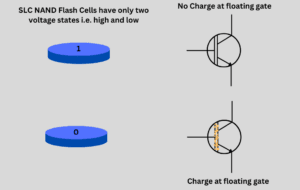
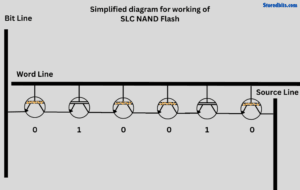
2. MLC NAND Flash
MLC (Multi-Level Cell) is considered the most suitable type of NAND flash for consumer SSD markets. If you can afford it, this drive is worth getting. A little more complex than the SLC drive, MLC SSDs are still pretty good in terms of performance and endurance. In these drives, a single cell can hold two bits and four possible voltage levels. This increases the volume but decreases the longevity as compared to the SLC NAND Flash.
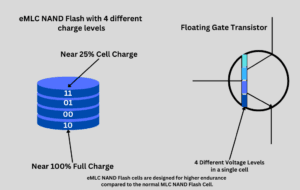
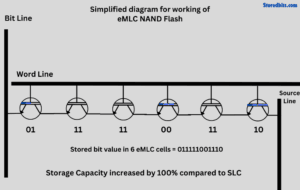
3. TLC NAND Flash
TLC (Triple Level Cell) is the most common type of NAND Flash in the consumer SSD market. These drives are comparatively cheaper than the MLC drives, but are still able to deliver good performance and endurance. The design gets more complex, and the longevity decreases. In these drives, a single cell is capable of holding three bits and 8 possible voltage levels. This increases the volume a lot more, but at the cost of faster aging.
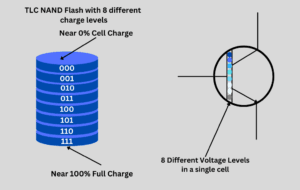
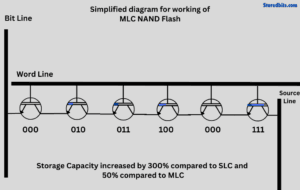
4. QLC NAND Flash
QLC (Quad Level Cell) is the cheapest NAND Flash memory on the market. These drives are the least reliable and are prone to the fastest damage to their cells. Because a single cell is capable of holding 4 bits and can have 16 possible voltage levels, the complexity becomes way higher than all the above flash types. The endurance is very low compared to all of the drives.
TLC drives are considered the best in terms of price-to-performance ratio. Again, if you can pick an MLC over TLC, it will be a good pick for sure.
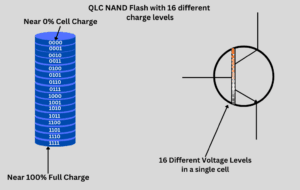
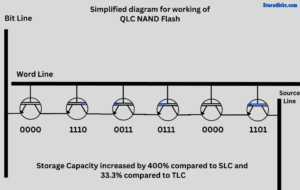
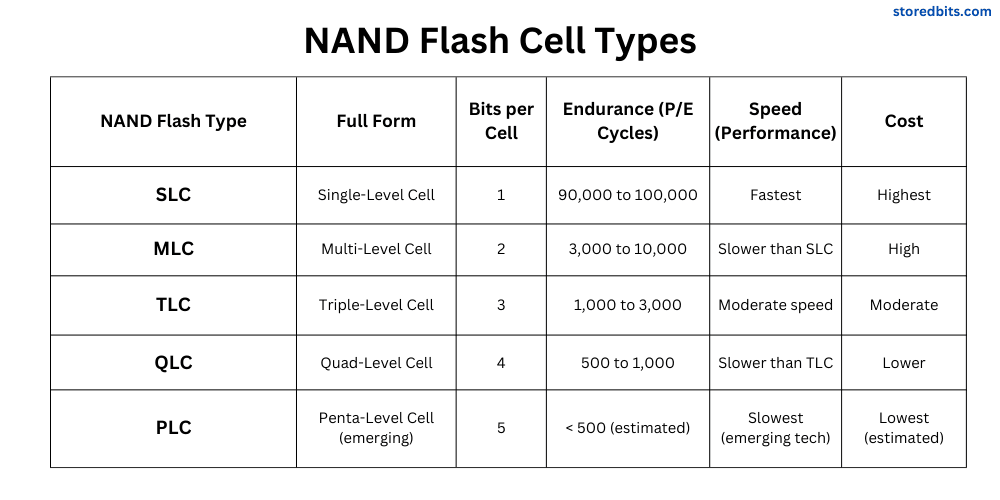
7. Features and Specifications
Before purchasing an SSD, verify that your drive supports the following features: TRIM, Encryption, ECC, garbage collection, SMART, secure erase, wear leveling, and power protection. Some SSDs also come with game modes and other advanced features, which are good but can contribute to the drive’s price.
Additionally, verify if the manufacturer offers management software for your drive. If you are using a rare operating system, check if your drive is supported by it.
DRAM is another crucial aspect to verify. DRAM-less SSDs can be cheaper but come with some disadvantages in terms of performance and reliability.
Checking the SSD controller is also very important, but it requires some extra technical knowledge. Additionally, there aren’t many controllers to choose from. Therefore, if you are looking for the right brand, performance, and interface, the controller will be suitable as well.
8. Power Consumption and Thermal Management
SSD Power consumption doesn’t matter much in desktops, but it can impact your laptop’s battery life. For thermal management, some drives come with heatsinks but may not be installed on laptops. Some drives, especially those with higher speeds, may consume a substantial amount of power during intensive read/write operations. So, if the power consumption matters to you, it is worth checking them before you buy.
SSDs get hot during heavy workloads, but inside a desktop case where it gets adequate airflow, the heat can be managed. Without any thermal management, SSDs throttle their speed when the temperature exceeds around 80°C.
Power consumption and heat are correlated in electronics. If your SSD is reaching very high read/write speeds, it will become hot due to increased power consumption, which ultimately results in excessive heat.
9. Price and Value
SATA SSDs generally offer a better price-to-GB ratio. If you want more storage at a low price, SATA SSDs are the most suitable option for you.
The price-to-performance ratio is better with the NVMe drives. These drives are best when it comes to getting the best data read/write speeds. You will also find cheaper NVMe drives, typically lacking DRAM, encryption, and other essential features. QLC SSDs are also more affordable.