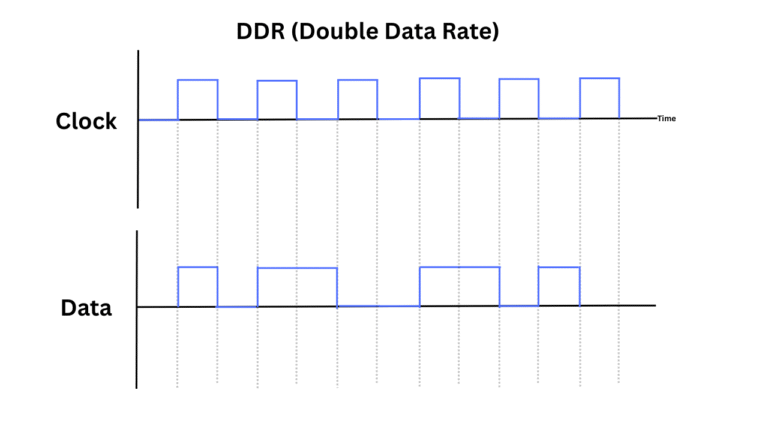NAS is a centralized file storage and sharing solution that connects through a network. So, people using the same network can save and share files. You can call a NAS your private cloud because the files can be uploaded and accessed remotely through the internet. However, with a NAS, you have full control over your data and the physical storage drives. RAID can also be implemented to enhance performance and redundancy. However, the main purpose of a NAS is to provide data storage access through a network (both locally and remotely).
For example, if you have a team of video editors working on a project, they all can have access to the video files, which are stored on the NAS. The primary storage medium remains the HDDs or SSDs (with or without RAID), but their access is shared by one or more users sharing the same network.
There are ways to implement your own NAS on a personal computer, but the right way is to buy a NAS device. They come with the slots to install the storage drives, such as SSDs and Hard Drives. Some NAS may have options to install and upgrade the RAM as well. This is going to be a beginner’s guide to the NAS so that you understand the concept. This isn’t a buying guide at all, but you can surely expand your knowledge, and it will surely help you make a good NAS buying decision. So, let’s get started.

What is NAS?
NAS is primarily a storage device, but it is not limited to it. A NAS is a NAS when it has its CPU, RAM, and it connects through a network to different computers. Although there are many other types of NAS with and without their own processing power but most NAS have their own processor and RAM to handle tasks like data management, redundancy, media streaming, encryption, multi-user management, and gaming, etc. So, NAS in itself is a kind of computer that serves as an actual server.
Most people use NAS as a centralized file storage and sharing medium. For handling documents in a small business, from storing college notes to personal files, a NAS can be helpful in many ways. Most time, it is a perfect replacement for USB drives and email file transfers. For different users, separate accounts can be created with different permissions.
The biggest benefit of the NAS is that you can access your files remotely through the network. NAS runs on its dedicated operating systems like UnRAID or TrueNAS, which allow you to change the settings. The connectivity and the speed of remote file transfer or retrieval will depend on the speed of your internet. Generally, fast and 24/7 internet connections are preferred, but the required speed depends on the total throughput provided by your storage drives.

In small to medium-scale businesses, NAS devices are great for file sharing, backups, media management, remote access, collaboration, etc. In fields like content creation, media, marketing, etc, NAS can be a good way to create shared pools where people can work collaboratively. In most cases, NAS helps small businesses save money in the long run as compared to cloud storage solutions.
For personal applications, NAS is really helpful for backing up documents, photos, and video storage. It allows easy access to files from a PC, phone, tablet, a Smart TV, and gaming consoles. Most people use NAS to stream movies, music, and shows on their TVs and tablets through Plex and Kodi. All in all, NAS serves as a large storage space that offers remote access along with backup and redundancy features.
How does NAS work?
Imagine NAS as a small computer dedicated to storing and serving files. It has its own operating system, depending on the NAS manufacturer. You can install software of your choice on it, but the main purpose remains file sharing and serving. You can’t expect your NAS to do complex computations, and generally, they are equipped with low-end CPUs like Intel Celeron.
The number of storage drives in a NAS system depends on its design. Now, NAS comes with both the popular storage interface options, i.e., SATA and PCIe NVMe. Some may have hybrid drive options like SATA as primary storage and NVMe for caching purposes. You also get options to upgrade the RAM in some NAS devices. Most NAS have different numbers of drive bays, but 4-bay NAS are the most popular ones.
The operating systems provide the bridge between the storage medium, hardware, and the end-user. We can add new users, edit permissions, share files, upload files, set up RAID, install programs, and perform various other settings to properly configure and run our NAS. Generally, NAS is a one-time setup, and you generally don’t need a display once it is configured. But, there are always options to use the display so that you can do the changes you want.
Key Features and Applications of NAS Systems
NAS can be a perfect replacement for cloud storage when you have a smaller budget but want full control over your data.
1. File Sharing

File sharing is one of the key features and applications of the NAS systems. One or more hard drives/SSDs are usually arranged in RAID for performance and redundancy. The NAS connects to the LAN (Local Area Network) via Ethernet or Wi-Fi. It gets its own IP address, which can be used by other devices to find the NAS when they connect to the same network.
Different file sharing protocols are used by NAS for different devices and operating systems to access its storage. Commonly used protocols are as follows:
- SMB/CIFS (Server Message Block / Common Internet File System): Commonly used by Windows systems
- NFS (Network File System): Commonly used in Linux/Unix systems
- AFP (Apple Filing Protocol): Used in older macOS systems but now replaced by SMB
- FTP/SFTP: For remote file transfer over the internet
- WebDAV: For allowing file access via HTTP/HTTPS
Now, user access is controlled through user accounts and passwords to give and edit file access. Admin can adjust group policies and give/revoke read/write permissions on shared folders. The users on the network can mount shared folders or map network drives in Windows or macOS. Users can also use apps and web interfaces provided by the NAS.
2. Centralized Storage for Backup and Storage

We can not only share files with the users, but they can also store their files. For backups, most NAS operating systems can run scheduled backups for computers and servers. Third-party backup software like Acronis and Veeam can be used. This is great for mobile users and remote teams needing centralized access to documents or media. Multiple users can read/write files at the same time. Because all the data is stored in one place, it becomes easier to manage, organize, and protect the files than in decentralized storage.
3. Network Access (Remote Access)
Most NASs allow you to access your files from anywhere outside the local network. So, when you are working remotely or traveling, you can still use your NAS if it is connected to the internet. Most NAS devices offer built-in remote access solutions:
- Synology QuickConnect
- QNAP myQNAPcloud
- Asustor EZ Connect
With these services, you don’t require advanced router configurations. However, you can use port forwarding, which is less secure if you don’t set strong passwords, enable HTTPS, and use firewall rules. Some NAS can also act as VPN servers.
4. RAID Support
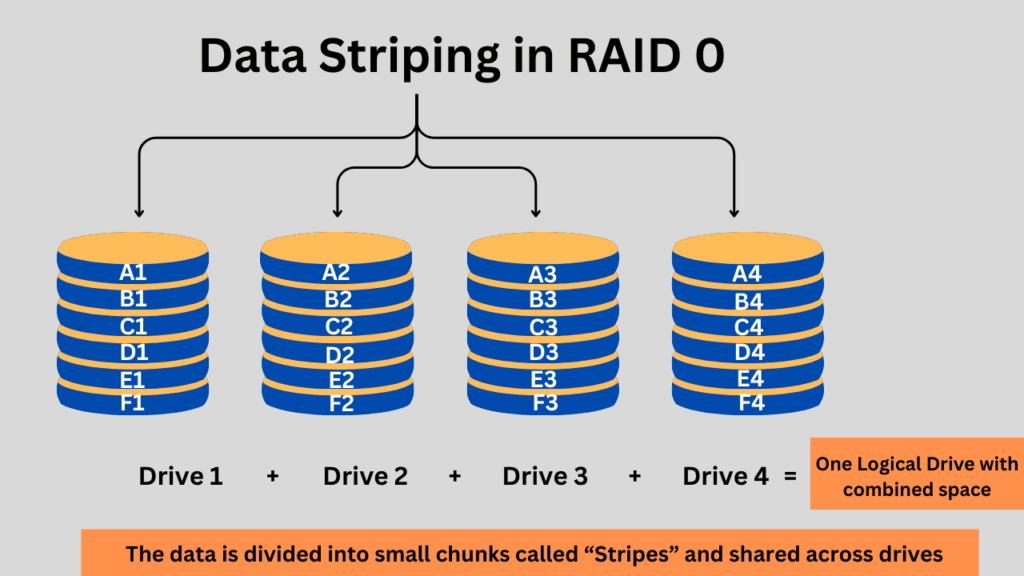
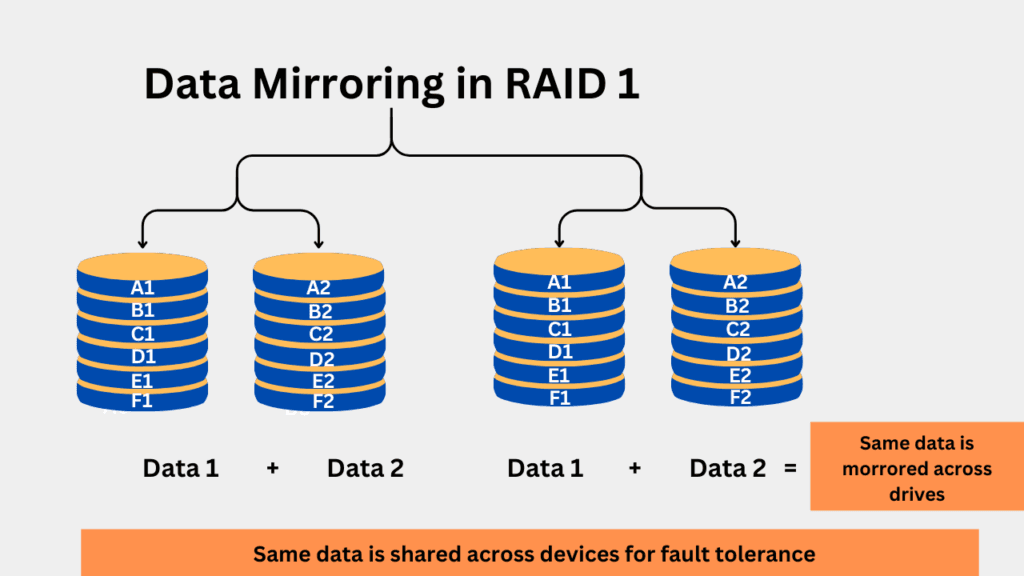
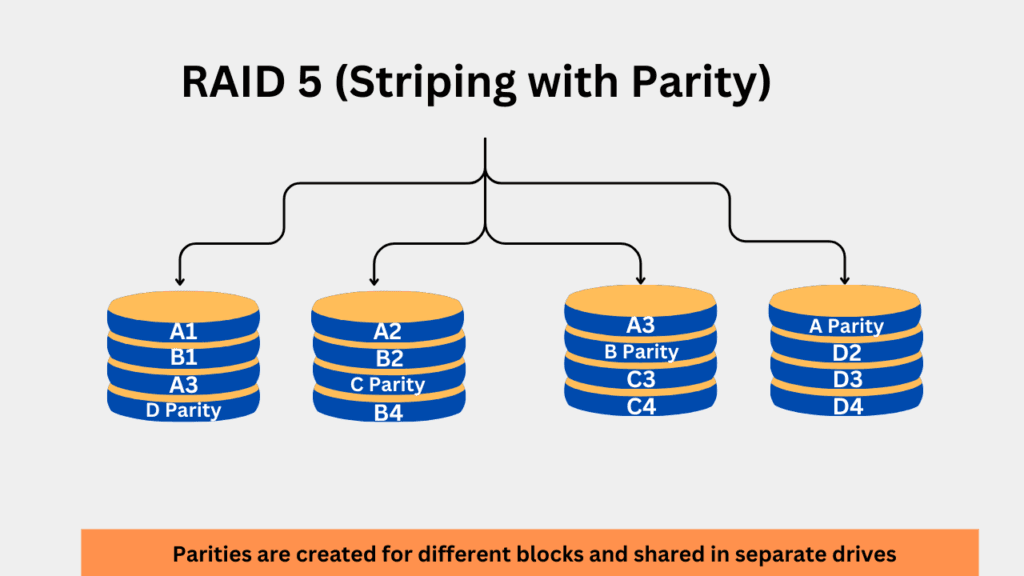


When you set up your NAS, you generally use multiple storage drives that can be configured for redundancy and performance. Depending on the selected RAID type, your data can remain safe even if one or more drives fail. With RAID in your NAS, data management and organization become easier. However, in case of failure, you are required to replace the failed drive with a new one.
5. Data Backup
Most NASs allow for the integration of third-party cloud storage providers like Google Drive, Dropbox, and OneDrive for backups and archiving. You can also use your NAS specifically for backups and adjust schedules as per your needs. Between the private cloud and cloud providers, you can adjust synchronization settings so that everything is backed up in real-time.
6. Media Streaming and Server Capabilities

Many people use NAS to create their own media server using Plex, Jellyfin, Emby, etc. You can stream your private content from anywhere this way, without any restrictions from streaming service providers.
Where is NAS used?
NAS is used in different environments, ranging from large enterprises, small businesses, homes, schools etc. In different environments, they can be employed for different works like personal storage, backups, and media streaming for personal usage. In companies, they can be used as centralized storage or to set up virtualization environments. Also, in surveillance, archiving, and backups, NAS has numerous applications.
Types of NAS
NAS has the key purpose of allowing file access through a network to different users. Now, we can’t divide a NAS into different categories based on their design because all work on the same principle. But we can pick between different types of NAS based on their application, like personal NAS, enterprise NAS, or business NAS. Now, each can be used in different environments, serving different purposes. Below are the types of NAS:
- Basic/Home NAS – For media streaming, backups, and personal file sharing.
- Small Business NAS – Offers RAID, remote access, user management, and basic security.
- Enterprise NAS – High performance, advanced security, virtualization support, multi-user access, and scalability.
- NAS Gateway – Front-end to SAN, combines NAS file sharing with SAN block storage.
- Cloud-integrated NAS – Syncs with cloud services for hybrid storage and off-site backup.
Benefits of using a NAS
NAS is great to use as a central storage location for any type of file. The key benefit of NAS, as compared to cloud storage, is its ability to allow file access through the network. The external storage drives like HDDs and SSDs can be used only through the physical connections, but NAS can be configured in a way that the access can be shared through the LAN or the internet.
It is generally a cost-effective solution than the full-server solutions in most cases. In the long term, it will be cheaper than the cloud providers.
Along with full control over your data, you can have remote access to your data and set up automatic backups if you want. As compared to the full-fledged servers, NASs are cheap and more energy efficient. You can choose to scale the storage capacity if your device allows it. RAID is surely another big benefit which, when configured and used properly, can help you keep your data safe from threats.
NAS vs. Other Cloud Storage Options
NAS can be compared directly to the cloud storage providers like Google Drive and Dropbox. There are many benefits and some drawbacks to using the NAS as compared to cloud storage options.1
| Feature | NAS | Cloud Storage (e.g., Google Drive, Dropbox) |
|---|---|---|
| Ownership | User-owned | Provider-owned |
| Cost | One-time hardware cost | Ongoing subscription fees |
| Data Control | Full control | Limited control, depends on provider |
| Access | LAN & remote (with setup) | Internet-based, easy remote access |
| Scalability | Limited by hardware | Virtually unlimited (pay-as-you-grow) |
| Speed | Faster on LAN | Slower, depends on internet speed |
| Privacy/Security | Higher control, local storage | Provider-dependent; risk of breaches |
| Maintenance | User-managed | Provider-managed |
| Backup Automation | Built-in or configurable | Often included or integrated |
How to Choose a NAS?
The first thing to check for in a NAS is how many drive bays it has. More bays = more storage and RAID options. 2-bay for basic use, 4+ bays for scalability. The next thing is the processor & RAM. Look for a decent processor from Intel/AMD/ARM with at least 2 to 4 GB of RAM. Some NASs have options to upgrade the RAM as well.
Make sure your NAS has options to set up RAID 1/5/6/10, depending on your redundancy needs. For networking, A Gigabit Ethernet is a minimum. Look for 2.5GbE or link aggregation for faster transfers.
Looking for a good brand is also important. Some of the popular ones are Synology, QNAP, Asustor, Netgear, WD, TerraMaster, Buffallo, and Seagate. The next important thing is the apps and features the NAS supports. Check for media servers, VM support, Docker, VPN, QuickConnect, or other features as per your needs.
Other important things to look at are USB ports and expansion slots, power efficiency, and price.