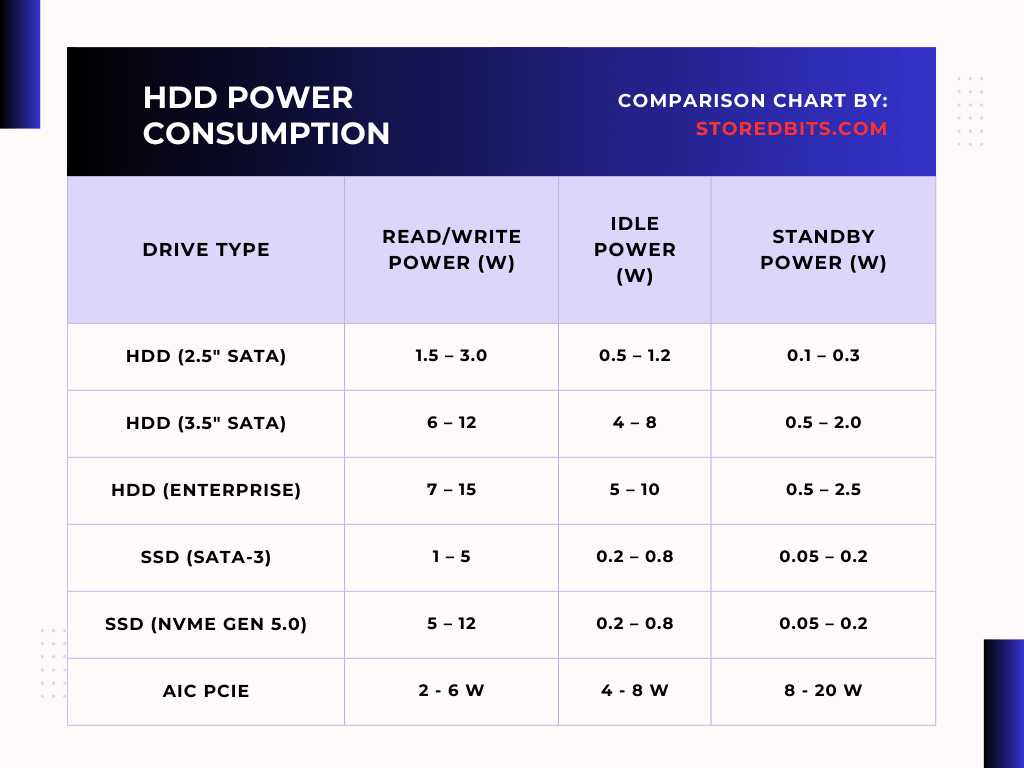When you want to migrate your operating system, you get two options to clone the system drive i.e. Cloning and Imaging. Most Disk Cloning software would offer the option to choose between both. In a recent article on Stored Bits, I used Clonezilla to clone the system drive and there also had the option to either image or clone the drive.

In disk cloning, the entire disk is copied to the new drive with all the data and partitions. The cloned disks are immediately bootable and don’t require any kind of extraction or restoration. The disk image on the other hand has to be restored on the new drive, network, or cloud storage. The biggest benefit of disk imaging is that the total size of the image is smaller than the actual size of real data. However, in cloning the same amount of data is moved to the new drive.
Disk cloning is best when you want to replace your drives with minimal downtime. However, disk imaging is best for backups, recovery, and creating copies of your system for multiple deployments. For backups as well, disk imaging can save time and space as compared to disk cloning.
For personal data or system copying, like upgrading from HDD to SSD, disk cloning is great because of its ease. But, if the size of files is bigger and you want incremental backup, it is best to choose disk imaging.
Disk Cloning

As the name suggests, Disk cloning is used to create the exact replica of the source drive in the destination drive. It is an exact one-to-one copy of the source disk. For this, the destination drive needs to be the same or bigger size than the source drive. Once the cloning is done, you can plug in your new drive and run the system using it.
Disk cloning isn’t suitable for regular backups because of no compression support. It is best only for drive migrations as we discussed earlier. You get no options for incremental or differential backups and encryption as well.
All in all, Disk cloning is best for single-drive migration where speed isn’t really a big concern to you. Upgrading from an old system drive to a newer and faster one, disk cloning is the right pick for you.
How does Disk Cloning Work?
First, there is mostly a need for cloning software. However, the inbuilt OS tools like Windows Backup & Restore and the dd command in Linux can be used for the same purpose. Cloning works by copying sector-by-sector from the source drive to the target drive. SSDs don’t have physical tracks and sectors like hard drives but they still use sector-based addressing systems to organize data.
When we clone a drive, the cloning software copies every sector of the source disk and writes to the target disk including boot records, partitions, and hidden system files. The partitions are replicated exactly the same as the source drive. This is why having the same size or bigger drive is important. For cloning, you can choose an operating system or general files as well. If the source disk is bootable, the destination disk will also be bootable in nature.
Most disk cloning software would allow you to clone in real-time while the system is running but in some cases, you may have to boot in a special environment. Clonezilla can be considered a special case because you have to enter in it through the BIOS/UEFI.

When to use Disk Cloning?
Disk cloning is most helpful when we upgrade from an old HDD/SSD to a new one. Cloning helps to migrate the operating system, software data, and files from the old drive to the new one without the need to reinstall anything. It can be helpful when you are migrating to a new computer and want to keep everything from the old system to the new one.
In businesses and IT companies, multiple identical systems might be required and cloning is utilized a lot. A drive with all the cloned data can serve as a good recovery medium in case your system fails. The operating system can be transferred without re-installation with all the exact configurations and programs.
Issues with Disk Cloning
First of all, the target drive must be of the exact same size or larger than the source drive because there will be no compression. Each clone itself is a complete backup so, generally, you can’t use use any incremental or differential backup. However, some software like Macrium Reflect X allows incremental backups if you want. There could be issues on the hardware level if the cloned OS doesn’t fit perfectly in the new system.
Disk Imaging

Disk Imaging creates a compressed file called an image of the entire system or selected partitions. This creates a smaller file that doesn’t require the source and destination drives to be of the same size. However, before you boot your system with the target drive, the image must be restored.
Disk imaging is suitable for regular backups, disaster recovery, and network deployments. Incremental and Differential backups are available because the changes can easily be backed up due to the smaller image size. The overall storage space is saved because of the compressed file. The deployment speed is slower because the compressed file must be extracted before using for anything.
Images can be stored and restored in different systems which allows for greater flexibility. For deploying the operating systems on multiple systems, disk imaging is preferred over disk cloning. Although the process of disk imaging can be complex, it is highly effective in saving time and storage space. In most enterprise environments, disk imaging is utilized rather than cloning.
How does Disk Imaging work?
Disk Imaging creates a single file of the entire disk or the partitions that you select. This image file is compressed and to create it, again, some kind of software are required. In disk imaging, the data is compressed and saved to a single file which then is restored in the target drive. The imaging software scans the whole system first of all including the boot records, partitions, file systems, and all other data. It can then operate on two levels i.e. sector-level imaging and file-level imaging.
Once everything is scanned and ready, the image file is compressed and saved as a single file generally in .iso, .img, .tib. or .tib extensions. Compression reduces the total file size and allows you to move it easily.
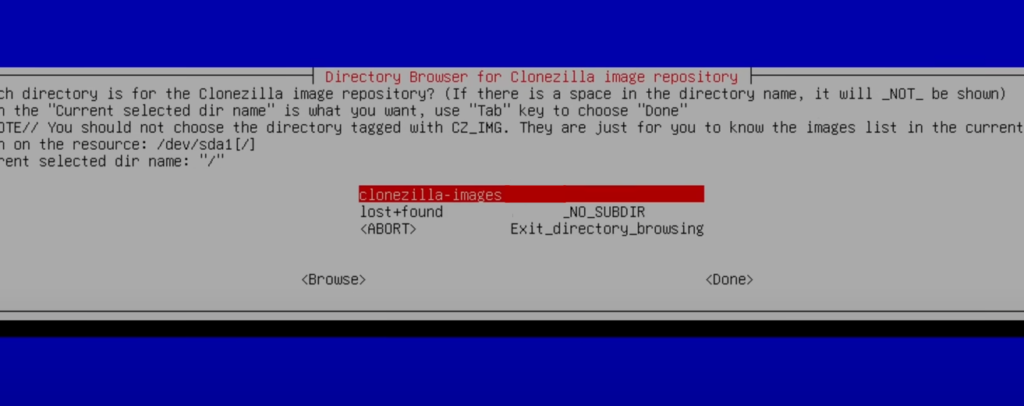
Large disks can also be split into multiple smaller files. Also, in imaging, you can employ encryption for the protection of the data. Some tools like Clonezilla perform verifications to check if the image file matches the source disks. This greatly prevents corruption.
For restoration, the same process is done in reverse where the data is extracted to bring the back system to the exact state when the image was created. Now, this image can be deployed to create multiple machines on a physical level or through networks.
When to use Disk Imaging?
When you choose disk imaging instead of cloning, you save a lot of space because of the compression included with it. However, the best thing about disk images is their ability to back up incrementally. It means if your system has any change and you want to update it on the image, only the recent changes will be backed up instead of the whole system.
For backups, disk imaging is the best. These backups can be restored anywhere through external drives, the cloud, or the network. You can encrypt your images to make them protected from threats. This is the reason disk imaging is utilized more in enterprises rather than cloning.
Recovery, in case of system failures, is easy with disk imaging because of the smaller size. You can easily keep the image saved on a smaller external drive and even schedule regular synchronization to keep everything updated regularly.
Issues with Disk Imaging
The biggest problem with disk imaging is that it isn’t bootable until restored and restoration can take a long time depending on the total size. Specialized software is required for both creating the image and then restoring the file. Incremental backups are a good thing but they are effective only if the full image is in good health. In case the original full backup is lost, you can’t do incremental backups. Also, for a common person who is “less techy”, disk cloning would be much easier to use compared to disk imaging.
Comparison: Disk Imaging vs. Disk Cloning
| Feature | Disk Imaging | Disk Cloning |
|---|---|---|
| Output Format | Single image file (.iso, .img, etc.) | Direct copy of disk |
| Storage | Can be stored on any medium | Requires a second disk |
| Compression | Yes (reduces file size) | No (exact copy) |
| Best For | Backup, disaster recovery | System migration, drive replacement |
| Restoration | Requires restoring process | Immediate boot from the cloned disk |
I hope this helps!