What if you wake up the next day, power on your laptop and it doesn’t open? On diagnosis, it is found that the laptop crashed overnight and now can be recovered back to life only by erasing the entire disk. What happens to the files you have working on for years, your projects, your photos, your work, your novel that you have been secretly working on for years?
It’s a digital world in which we live. Here, everything is important, be it documents, credentials, creative work, or memories. These are all stored in devices that are more fragile than we think. A little risk, a wrong click, a ransomware attack, and everything vanishes in a matter of seconds. And, honestly, most of us think about backups only after something wrong happens.
The only solution is a backup method. Various types of backup methods can be used to make your data safe, but trust me, when the day comes, the type of backup method you have chosen will either let you down or save you completely.
Most of the backup methods are now outdated. Some are there that feel convenient but are risky. Although, some less popular ones offer robust and rock-solid protection.
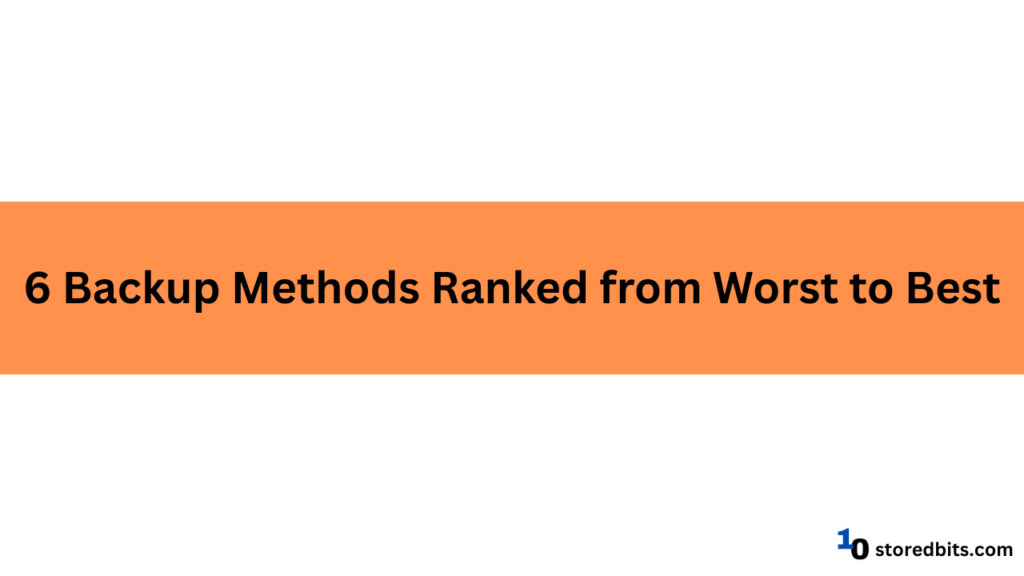
In this article, we will take a walk through five backup methods, ranking them from worst to best on the scale of real-world protection, convenience, and reliability. Doesn’t matter whether you are a working professional, a student, or someone with precious digital memories – this article will guide you in choosing the most correct backup solution that will actually work when required.
Method 6: USB Flash Drives
Most flash drives come with no TBW ratings. The warranty is low and generally, the NAND flash used is not specified. In most cases, the flash drives come with the QLC NAND flash, which is the least reliable type of flash memory. Improper ejection or file system errors can easily result in data corruption and loss of your backup files.
Even though the latest flash drives with new USB versions come with high read/write speeds, they are still much slower than the internal NVMe drives. Also, the store capacity is limited. So, all in all, flash drives are the worst type of backup drive you can choose to backup any type of data. It can be good for emergencies but can never replace the physical or cloud backup solutions.

Pros
- USB flash drives are affordable. A decent size can be owned for under $10.
- It is smartly portable and small enough to fit in a keychain or wallet.
- It requires no internet to work, which is perfect for quick swapping.
Cons
- The USB stick is prone to easy damage or loss. Their small size makes them ultra-portable but, at the same time, ultra-easy to misplace.
- It offers fixed and limited storage. You can’t increase the size of it even if you have extra bucks in hand. The most affordable USB flash options are 64-256 GB.
- Another problem with a USB flash drive is that it has no automation. That means it doesn’t remember to back up things by itself.
- Plugging it into any infected system can increase the risk of virus spread and internal drive corruption.
Method 5: Manual External HDD Backups
Recently, this method of backup has escalated the sale of external hard drives. Many people are buying it and storing data on it, taking it for granted. The idea is not bad, however, external drives are prone to wear and tear. The biggest issue is the slow speed due to the USB/SATA interface and the hard drive’s inherently slow performance.
What makes these drives even worse for backups is their vulnerability to physical damage if you accidently drop it. The chances of data corruption are higher as compared to the SSDs. Also, unless you are using specific scheduling mechanisms or third-party backup software, you get no option for backup automation. Now, because you are using a single drive, there is no redundancy like RAID. All in all, slow speed is the biggest issue with using an external HDD for backup.
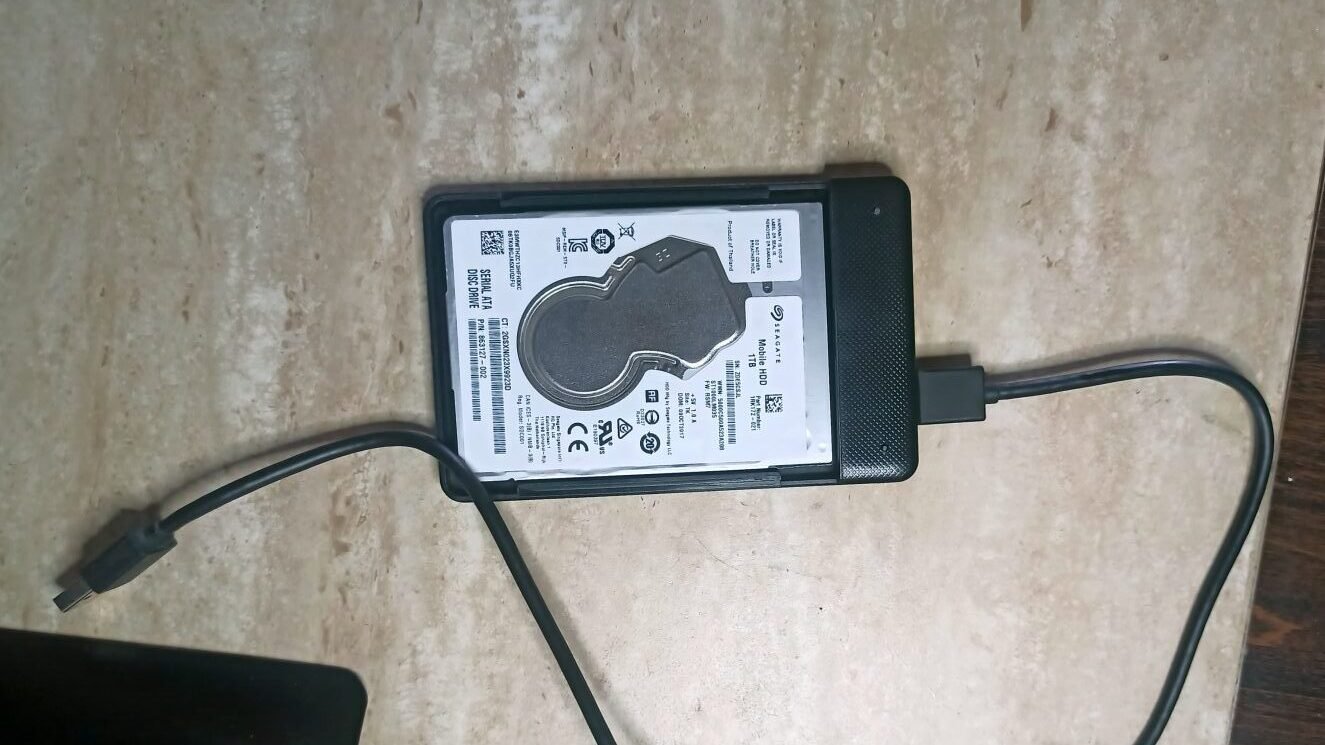
Pros
- Manual external HDDs or SSDs have higher storage capacity, typically between 500 GB to 4 TB, which is great for larger files.
- Since it is an offline backup measure, it’s not dependent on the internet for backing up files.
- It is a great solution for big and extremely personal data.
Cons
- It is still manual, requiring human efforts to do regular backups that many of us forget.
- The hardware is vulnerable, and the drive is prone to failure, drop, or even stolen.
Method 4: Cloud Sync Services (Google Drive, Dropbox, OneDrive)
Cloud Sync services are absentmindedly used by most of us, but we don’t pay attention to them. Cloud sync tools like Google Drive, Dropbox, and OneDrive automatically sync selected folders from the device to the cloud. As soon as you update the files, changes are automatically synced and reflected in all the connected devices.
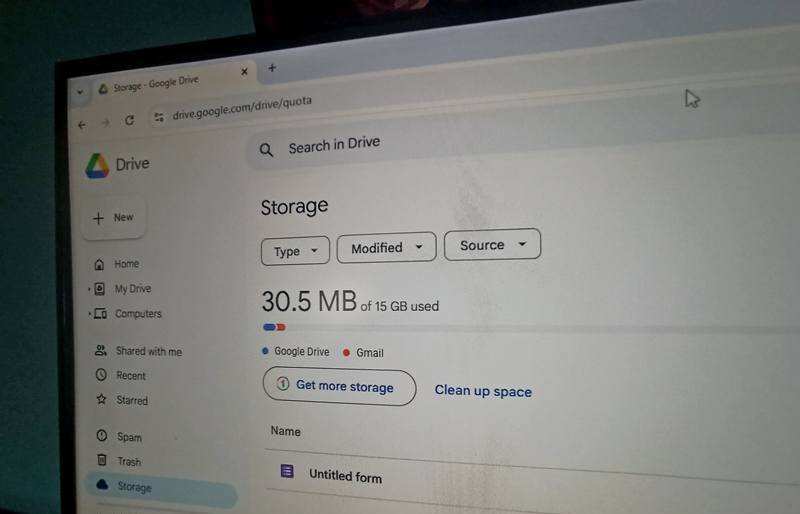
The cloud backups are good for their off-site redundancy, automatic backup, ease of use, and internet-based accessibility anywhere. They also offer security features like encrypted data transfer, and some allow you to set your own encryption keys.
But, the issue is that you have to rely on the internet access to back up and restore your files. Also, storing data with third parties always has concerns related to privacy and data breaches. You may have to pay a hefty subscription fee depending on the amount of data. To get the best out of your backup plan, you should have fast Internet. Still, the cloud service providers are storing your data on their servers, and you have no control over it.
It is good for everyday tasks, especially those that are shared among a team and require frequent changes. You can’t rely on it for entire system recovery or long-term task management.
Pros
- Files in the cloud are updated as quickly as you update them locally.
- You can access your file from any device you want.
- There are many servers that let you recover deleted or older versions of the files.
Cons
- It can’t be considered a true backup. For instance, if you accidently make some changes or overwrite a file, those are synced too, and the actual backup vanishes. There is a reason why these services are called cloud storage and not cloud backup.
- Internet is required the whole time you are working for real-time sync.
- Your data is saved to someone else’s server, which is obviously a privacy concern.
Method 3: Automated External Backup Software (e.g. Time Machine, Acronis, Macrium Reflect)
Software like Time Machine (Mac), Windows Backup, Macrium Reflect, or Acronis automatically backs up the selected files or entire drive on a schedule. The backups can include everything, only new changes, or even both with minimal asking. You can set your internal or external drives for scheduled backups and adjust the frequency as per your requirements.
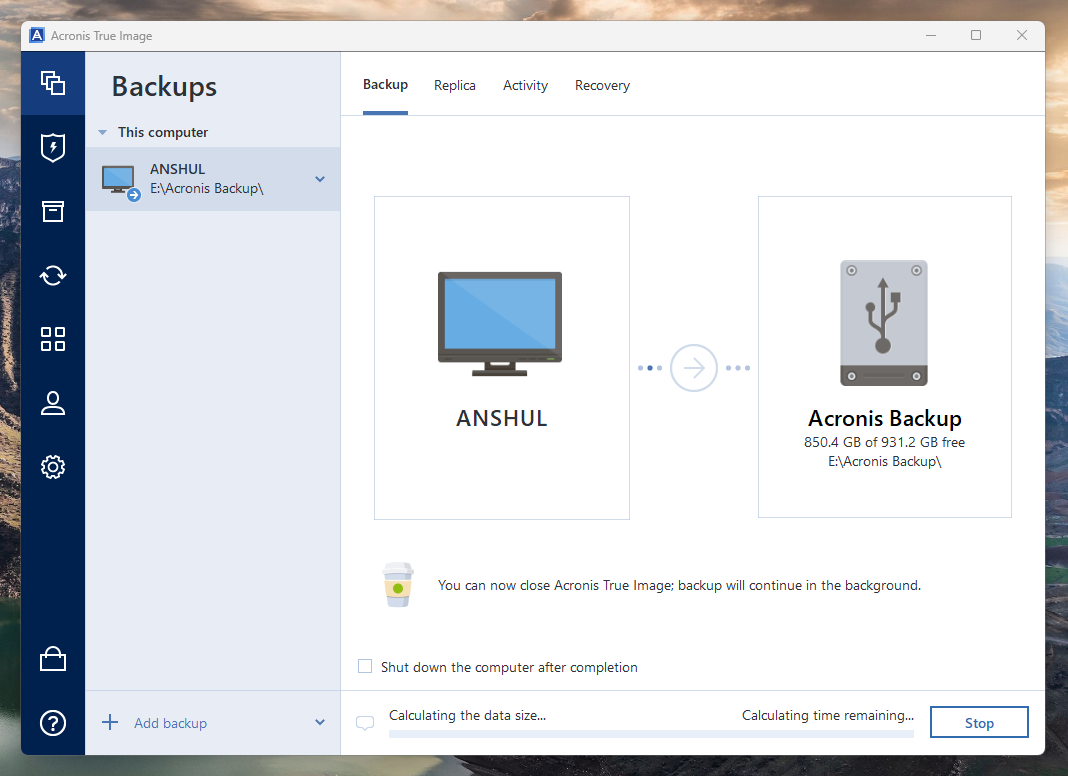
These software come with minimal monthly, yearly, or one-time fees that you have to pay and get these automated backup features. If you are on Windows, you can even use the inbuilt features for external backup. This method is good because it saves you money, and the data is safe and in your own drive. Also, you are not paying heavy fees for cloud storage or heavy backup machines like NAS. It is an ideal use case for home or office setups. It sets a peace of mind with a dedicated, stationary backup drive.
Pros
- Once configured, you don’t need to worry; it runs quietly in the background, backing up everything that you need.
- It saves priorities, either only new changes for storage optimization or complete images.
- It’s any problem occurs in your system, recovery is much faster, just a couple of clicks away.
Cons
- It always requires an external drive to be plugged in. If there is no drive plugged in, the backup will be paused.
- If your laptop is stolen with your backup drive that most people keep in the same bag, then recovery is impossible.
Method 2: Cloud-Based Automated Backup (Backblaze, IDrive, Carbonite)
The best and the most effective backup solution is the cloud-based automated backup. Services like Backblaze, Carbonite, and IDrive automatically back up the selected folders or your entire system into secured encrypted cloud storage. There is no manual effort or dragging needed. Most services provide versioning, which means that the previous versions of files are kept in addition to the latest. You can set up continuous or scheduled backups. With these software, the primary purpose is the backup of data rather than just the cloud storage like Google Drive or Dropbox.
With these services, you get off-site redundancy, meaning the data is stored off-site to protect it from local disasters like fire or hardware failures. This is the primary element of the 3-2-1 backup strategy (three copies of data, two on different media, and one off-site).
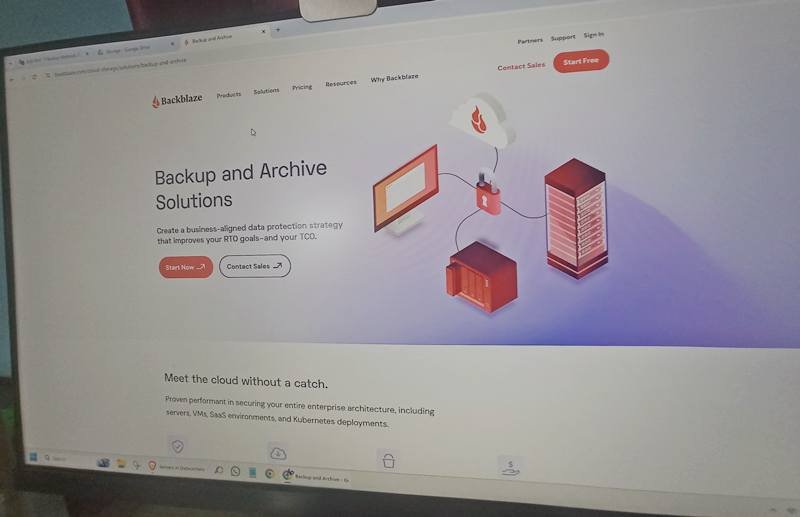
Most of the reputed cloud backup providers offer you data encryption and high data security. Also, for data transmission, some providers offer you end-to-end encryption along with SSL and TLC support. All in all, in terms of data security, these services are perfect. But, you still have to depend on the internet connection to get the most out of their performance. Also, the subscription costs are ongoing. So, if you have enough budget, only then will you be able to get the most out of these providers.
Pros
- Even if your device is stolen, damaged, or destroyed, nothing will happen to your data. It is safe in the clouds.
- These backup solutions provide strong file encryption.
- The backup is fully automated. All you need to do is to set a schedule and the rest the software will handle.
- In these backup solutions, you can always restore older or deleted versions of the files.
Cons
- The cost of these backup methods is very high.
- Recovering large amounts of data totally depends on your internet speed. It can take time without a fast connection.
Method 1: NAS with RAID setup
For most users, a good NAS device setup using a RAID is good in terms of return on investment, data protection, and cloud usage. You just have to make a one-time purchase for the NAS, NAS drives (HDD/SSDs), and a good internet connection, and that’s it. You can access your data from anywhere you want.
NAS stands for network-attached storage, which offers you the ability to read and write the data on your drives through a network. It acts as a small cloud server, but you have all the access to the data and the device itself. Your data can be under threat in case you do not set up RAID and your drive fails. Also, in case of fire or multi-drive failure, you can lose your data. Otherwise, these drives are pretty safe, and this is why I recommend going for this setup for personal and even small business backups.

NAS comes with RAID options, which offer you redundancy as well. You can go for RAID 1 for basic backups and RAID 5/6 for enhanced data protection.
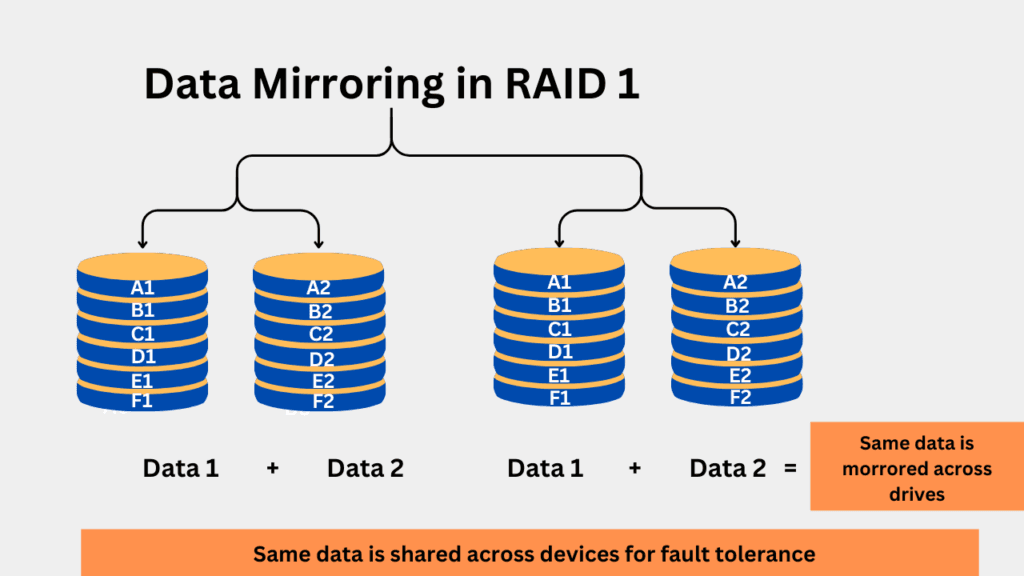
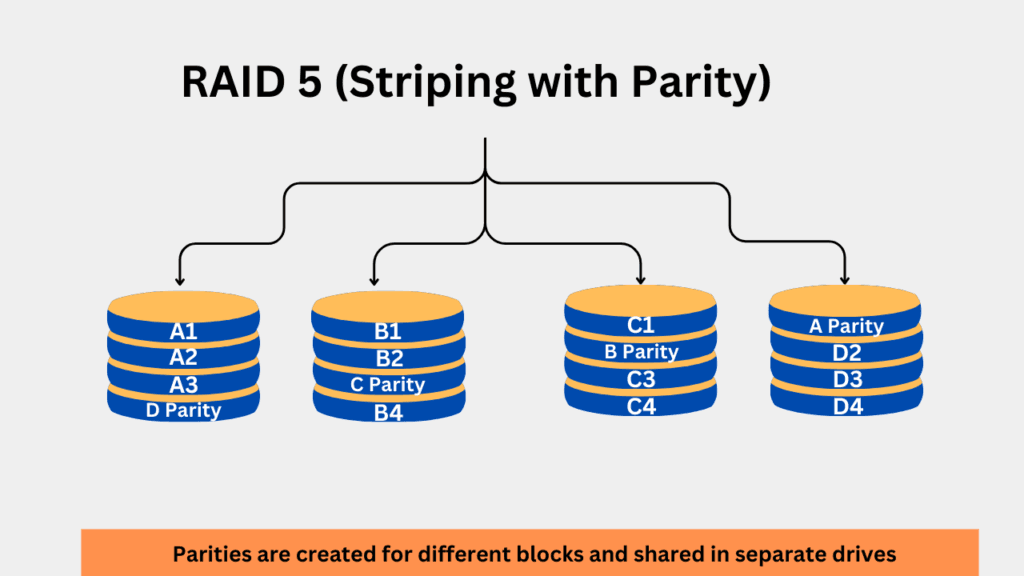
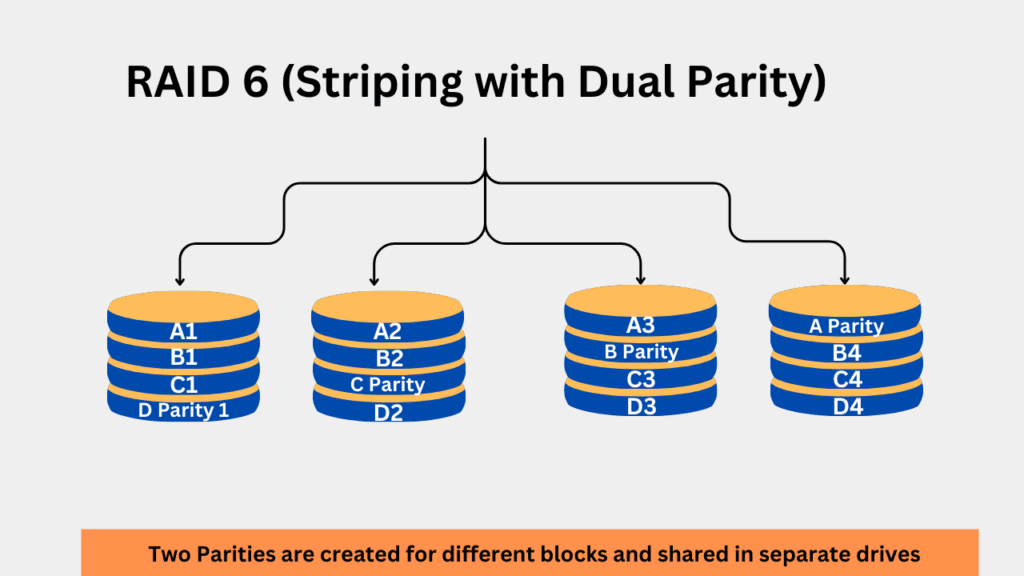
Pros
- A centralized backup solution with redundancy through RAID
- One-time investment and one-time setup
- Remote Access to your files through network
- Highly scalable with upgraded drives or multiple NAS devices
- Cloud integration, local backup, time-based snapshots, and version control options
Cons
- Initial setup costs can be high because of expensive drives and the NAS drive itself. You may also have to upgrade to a faster internet connection
- Complex to set up for non-technical users.
- Limited performance for large-scale environments
- NAS systems can be vulnerable to cyberattacks if not properly secured. Weak passwords, outdated firmware, and lack of encryption can expose sensitive data.
Cloud+Local Backup: The Best Backup Solution
If you have enough budget to spend but want the best level of data protection, you can set up two types of backups. You can get a NAS and also subscribe to a cloud backup provider. Having data backed up at two places gives you peace of mind. Also, you can choose which data to store on the cloud and which data to keep on the local backup.
Comparison Table
| Method | Automated | Cost | Speed | Reliability | Best for |
|---|---|---|---|---|---|
| USB Flash Drive | No | Low | Fast | No | Temporary Use |
| Manual External HDD/SSD | No | Medium | Fast | No | Occasional Use |
| Cloud Sync Services | Yes | Medium | Very Fast | Partially | Active documents, light syncing |
| Automated Local Backups | Yes | Medium | Very Fast | Yes | Regular home/office use |
| Cloud-Based Backup | Yes | High | Slow to Moderate | Very Reliable | Everyone who is serious about backups |
| NAS with RAID Setup | Yes | High | Moderate to Fast (depends on RAID level) | Very High | Home/office for large data backups, redundancy |
| Cloud + Local Backup Storage | Yes | High | Fast (local) + Moderate (cloud) | Very High (if properly configured) | Redundancy, 3-2-1 backup strategy |
Conclusion
All backup methods are not for all users. Not all of them will save you when you truly need them. If your data really matters, it’s a very important move to make the choice of the right backup solution.
While USB sticks might save your pocket, they won’t be able to hold up to failure or theft. Cloud sync can be a good option if it does not sync what you accidentally do. That’s why it’s always a good choice to go with a secure cloud-based service.
If you really value your data, you need to think twice and choose by far the best options that suit your needs. Backups are non cheap. But to protect critical data, you have to make investments, but choosing the right one requires understanding your needs. I hope you have found the right type of backup option for you.