Nothing in the world is infinite – not your phone battery, not its CPU capability, and definitely not your SSD space. It’s easy to ignore that the SSD, though powerful, comes with its own set of limitations. They might feel blazing fast when they are new, but as time passes, it fills up, and suddenly, the super-fast machine starts showing signs of upgrade.
Although the benefits of SSD are undeniable when compared to the traditional HDD, as it offer faster read/write, better endurance, lower power consumption and great resistance to the physical shock, but another idea that cannot be ignored – while the data writing seems very stranightforward in foreground, it involves complex process of writing, erasing and managing data across blocks in background. The process loads operations like garbage collection and wear levelling, all of which require free space to function correctly.
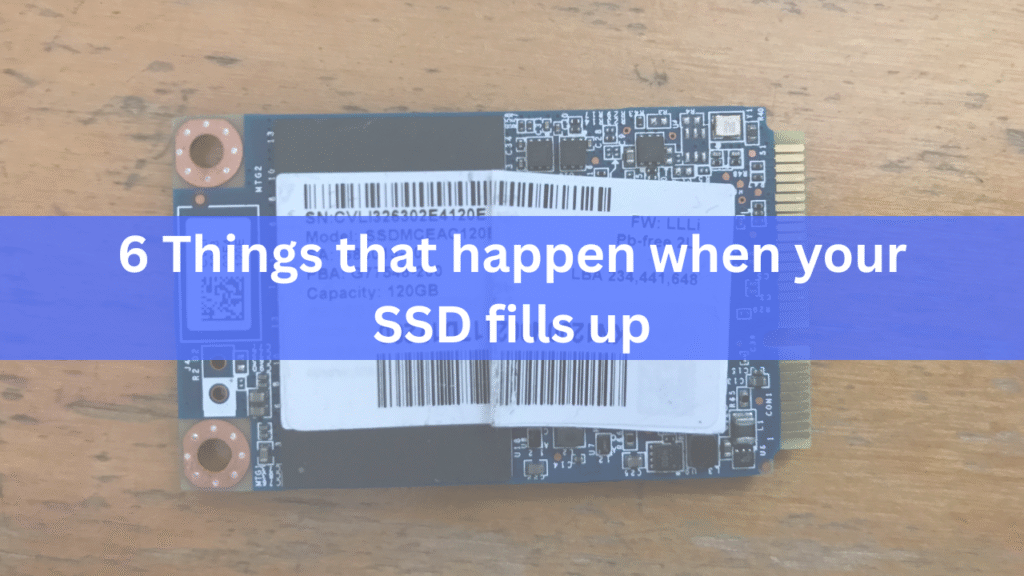
Here are six things that happen when your SSD fills up.
1. System Performance Takes a Hit
It might not be noticed right at the moment, but when your system begins to slow down as if trying to sprint through a crowded room, it’s a gesture that there’s barely any space left in the tank.
SSDs don’t store the data in the same way HDD does, on a spinning disk. HDDs write data wherever there is space left on the platter. SSDs, on the other hand, write data in the blocks that need to be erased before rewriting. You can think of it in the same way as writing on a whiteboard. So when the SSD is almost full, and it’s hard to find an empty block to write new data, it starts doing extra work of erasing the partially filled block or copying valid data somewhere else, and then writes the new data. This act makes the SSD suffocate and eventually slows down the overall system.
Here’s where the TRIM command enters. It’s a kind of cleaning tool that signals the SSD about the data that is no longer needed and that can be wiped when new data needs to be copied. Although even with the TRIM command, SSDs are sometimes crammed with data, and in that case, it becomes tough to clean them, similar to the scenario of trying to clean your room with no storage bins.
2. Random Freezes and System Lag
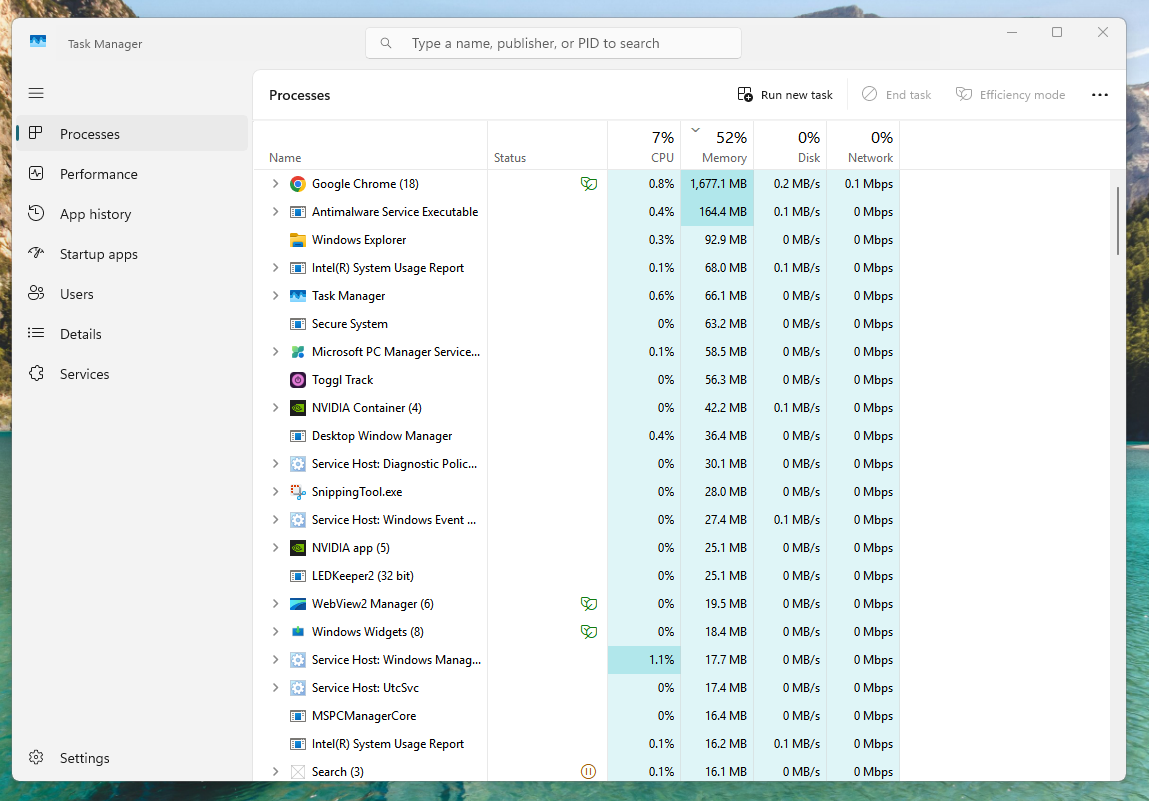
The SSD task is not limited to just storing the stuff and taking a rest for the rest of the day. They are constantly involved in behind-the-scenes work as discussed previously for keeping the data organized, making space for new writing, and removing wear to last longer.
But those background tasks need free space to perform. Without enough space, the SSD surges overload, and as a result, either these processes get delayed or malfunction.
The system most of the time uses your storage as virtual memory, especially in case the RAM is full. On Windows, it’s the page file, and in Linux or Mac, it’s called SWAP. This allows your computer to load the memory-intensive task on the SSD when required. But in case of even an SSD full, that virtual memory experience compression, and the system starts experiencing freezes and lag.
Without the SWAP room, everything slows down. That’s the time you experience tab-crashing in the browser, or mouse cursor stuttering.
3. Failure to Save Files or Complete Tasks
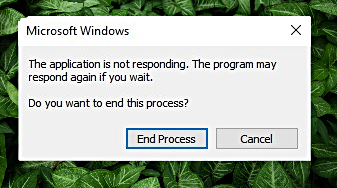
Yet another thing that happens when the SSD is too full is that your system starts feeling slow and glitchy. Not only just the system slow down, but it can also cause the applications to crash midway, files to become corrupted, and downloads to fail.
A better real-life experience if you have ever worked on big Photoshop projects or a long Word document and have experienced freezes and program crashes while saving. It’s the SSD tantrum because it doesn’t have enough space to save the operation. Not responding is one of the most common errors.
Many files tend to create temporary versions of files while saving. If there is no room big enough, the app won’t be able to make that temporary save, and it will just give up. Even in the worst case, you would end up losing the progress in the form of half-saved files.
4. Low Storage Warnings and System Restrictions
You might have come across those little pop-ups saying your disk is almost full. Those are the warnings for your operating system for storage space is running low. And dare not ignore them for too long, otherwise things start breaking, starting with updates and then system failure, and eventually the overall stability.
The operating system relies on storage for multiple of its critical tasks, such as installing system and security updates, caching data for performance improvement, saving crash logs, and creating restore points. So when the system pop-ups Low Disk Space or Your Disk is almost full, it’s your OS asking for some room to ensure a smooth functioning.
Ignoring them can lead the updates starting to fail, system instability, and missing restore points.
5. Apps Start Misbehaving or Crashing
Almost every application that you use – from browsers to game launchers – creates temporary files and cache folders. This is where the recently opened files, preview and thumbnails, autosaves and undo history, and intermediate render files and other reusable data are stored to speed things up.
But when the SSD is full, these applications can behave weirdly, not being able to write the cache. A quick solution that works here is clearing the cache manually by using applications like CCleaner, CleanMyMac, or Microsoft PC Manager on Windows to keep the sweep folder clean.
6. SSD Health Deteriorates Faster

SSD feels faster, no doubt, but that doesn’t mean it’s immortal and much less while running at full capacity. Instead, it actually decreases the drive’s life. Unlike hard drives, where they degrade due to external wear and tear, SSDs wear out because of how many times their memory cell have been written. And a drive full of capacity accelerates this process.
SSDs perform a clever trick to make sure no parts of the drive get overused by spreading the data across all the available cells. It is called wear leveling. But when the SSD is left with fewer empty blocks, it means the same cells are going to be used more frequently, wearing that specific area eventually, making the entire SSD waste.
Conclusion
In the end, the overall performance, health, and lifespan are deeply affected by the free space you work with on an SSD. As the drive fills up, everything surges a hit – random freezes to app crashes and even the failure of system updates. Apart from system disturbance, the SSD itself experiences wear and tear, affecting its life.
So, it’s always a wise move to keep some free space on the SSD – not just to get a smooth performance, but to increase the overall lifetime of the drive. Whether editing large files or running memory-intensive applications, a little extra room always ensures a worry-free experience.
If even after this the SSD fills up, you can use tools like CCleaner and Storage Sense to clear cache, registry, and temporary files. While it won’t free up the entire disk, it can clear up to such an extent that you can feel a difference for sure.



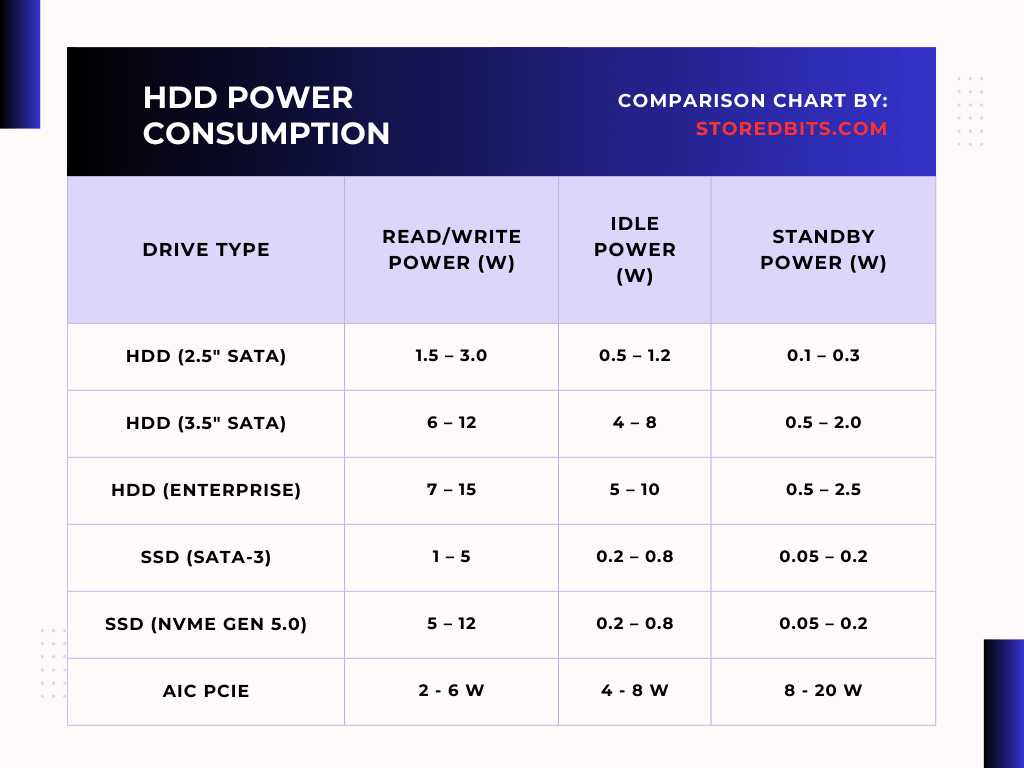
I just could not leave your web site before suggesting that I really enjoyed the standard information a person supply to your visitors Is gonna be again steadily in order to check up on new posts
thanx