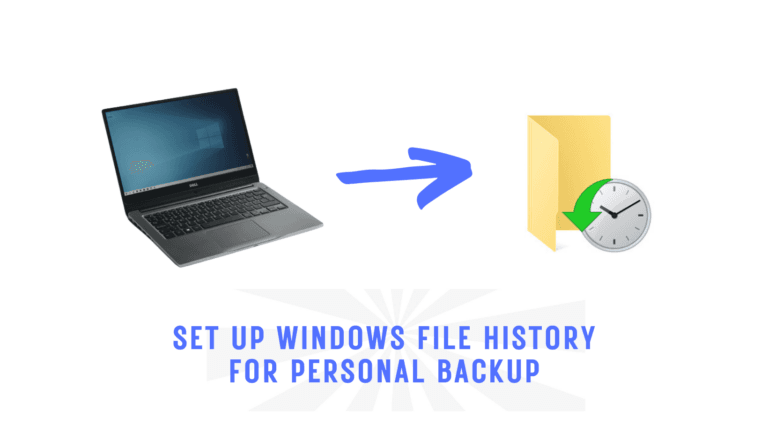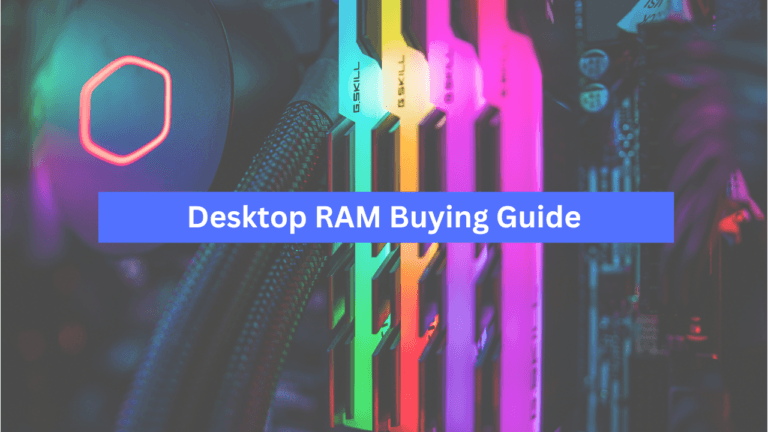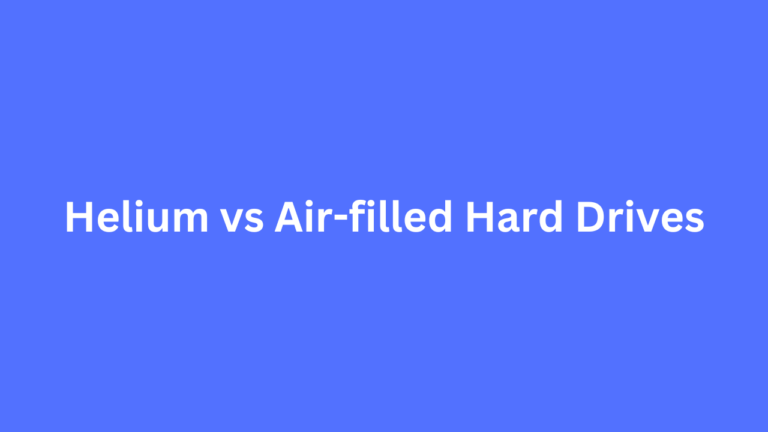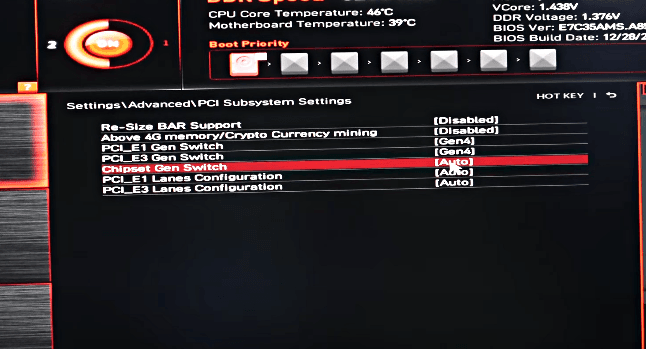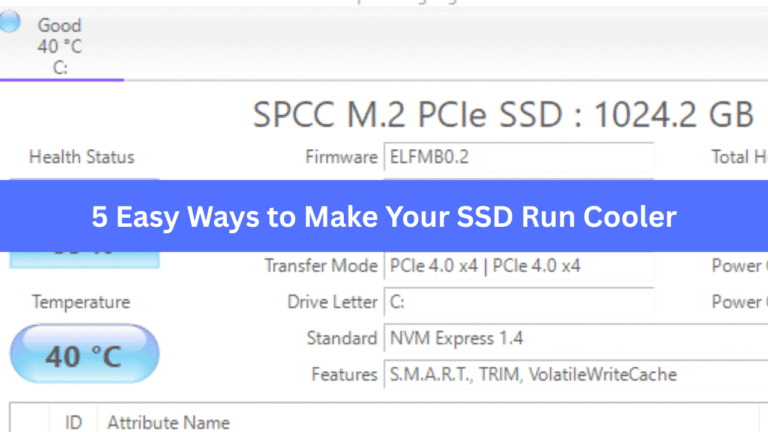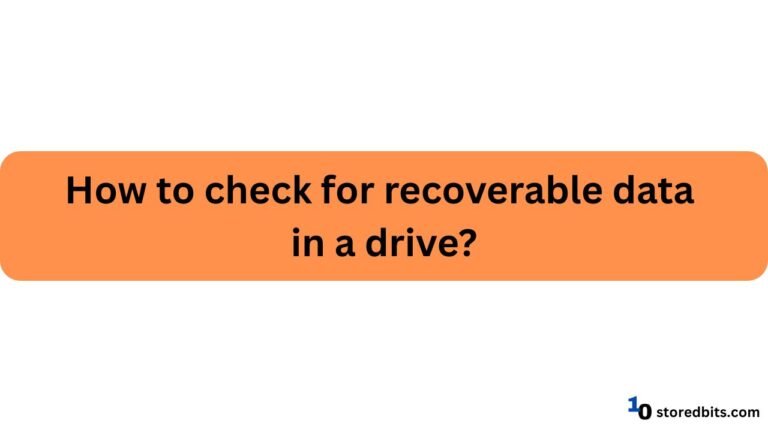Affiliate Disclosure: This post may include affiliate links. If you click and make a purchase, I may earn a small commission at no extra cost to you.
DRAM is one of the most important components of an SSD. SSDs can function quite well even without their own DRAM, but having the DRAM chip integrated directly into the SSD itself is always an advantage. DRAM handles the FTL, which plays a crucial role in reading, writing, and managing incoming and outgoing data. Not having a DRAM in an SSD adds an extra layer of load to the controller because it uses the system’s RAM in place of the DRAM. Additionally, because the system’s RAM can be slow, it can also hinder your drive’s performance.
Most brands are not very transparent about the availability of DRAM in their SSDs. In this sense, Samsung is the best brand that clearly indicates whether a variant includes DRAM, along with its type and size, in each model.
Most SSD brands would give you no clue whether there is DRAM or not. However, we will explore three methods to determine whether your SSDs have their own DRAM or utilize HMB.
What are the purposes and benefits of DRAM in SSDs?
DRAM has the primary function of storing the FTL (Flash Transition Layer) when the SSD is powered On. When the system is off, the FTL is stored on the permanent NAND flash memory. DRAM is there because it has lower latency and faster access time compared to the NAND flash. Now, what is FTL? It is a logical-to-physical address mapping table. What FTL does is translate the requests from the operating systems into the physical locations in the NAND flash where the data is stored. Now, for both reading and writing, the speed of the FTL has a huge impact on the performance. This is the reason DRAM is beneficial in improving your SSD’s performance by serving as a faster storage medium than the actual NAND flash.
DRAM also helps in reducing the wear on the NAND by handling the frequent read/write cycles. It helps in running important algorithms like wear-leveling, garbage collection, etc. It reduces the overall latency of your SSD by working as a fast intermediary between the operating system and the NAND flash. I have discussed in detail DRAM, HMB, and SLC-Caching in this article. So, make sure to check it out to know more about the DRAM and its functions.
An SSD without DRAM
Most of the SSDs using NVMe 1.3 (and later) have support for HMB (Host Memory Buffer) if there is an On-Chip DRAM. In this kind of setup, a DRAM-Less SSD can use the system RAM (generally SDRAM) as its DRAM for the important tasks on the SSD like managing the FTL. HMB typically has a small portion of the main RAM, and the SSD’s DRAM is assigned. Although the speed isn’t as fast as the actual DRAM that comes with the SSDs, it is still manageable because it is faster than the NAND flash’s speed.
Most SSDs that are below NVMe 1.3 or are SATA SSDs generally use a small DRAM built into the controller. Most other drives would use the NAND flash itself for storing the FTL and doing other tasks. However, both these things introduce a huge latency and result in slower overall performance. The low-end and slow SSDs, like the SATA drives, are generally well off using the NAND flash for handling the FTL. However, modern SSDs demand some kind of DRAM or HMB, which is why all modern SSDs will have either DRAM or HMB.
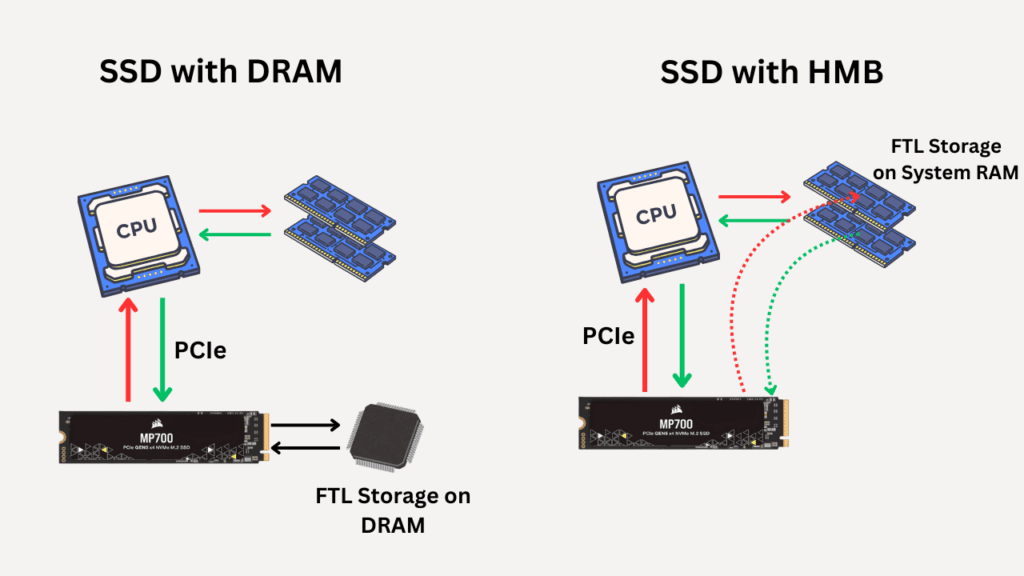
How to check if an SSD has DRAM or Not?
A simple internet search can tell you this information, but I would tell you the best possible methods which you can use for any SSD in the world. Let’s discuss one by one.
1. Official Website/Datasheet
Again, most manufacturers do not provide any information about the DRAM on either their official pages or the datasheets. But, it is still going to search for it. You can easily find the official product page of your SSD and look for its specifications and the datasheet. Alternatively, you can give a simple good search with your “SSD’s model name” + “datasheet”. For example, “Samsung 990 Pro Datasheet”. If you are lucky, you’ll find out whether your SSD has DRAM along with its specifications. If you are checking for Samsung SSDs, you will easily find the information. Otherwise, the following methods apply to other SSDs.
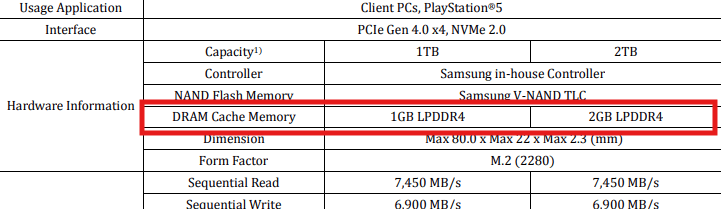
2. Physical Inspection of the SSD
Not everyone may be able to follow this step. Also, you must own the SSD if you want to check it physically. But, this is a general way to check for the DRAM. Obviously, it’s not easy to tell whether a DRAM chip is present on the SSD, as there will be other components, such as NAND flash and the controller. However, if you can read the product number and search it on Google, it may indicate whether this is a DRAM or something else. Another issue is that some SSDs come with product labels that cover everything, including the DRAM chip they have. This label sometimes works as a passive heatsink, and peeling it off isn’t advisable.
3. TechPowerUp (Best Third-Party Method)
I have mentioned TechPowerUp in another article, where we understood how we can find the NAND flash used in any SSD. If you want to know if an SSD has DRAM or not, you can just visit this page and search for the SSD you want. On the specification page, you can check the DRAM cache section and see the details. If there is no SSD, it would also give you the information about the used HMB space.
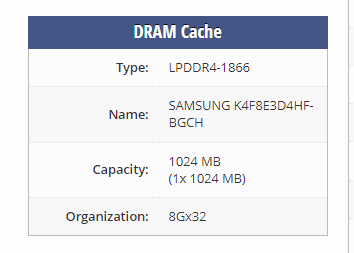
4. SSDs Google Sheet from Borecraft
This database of SSDs will give you information about the DRAM and HMB specifications of all the SSDs in the market.
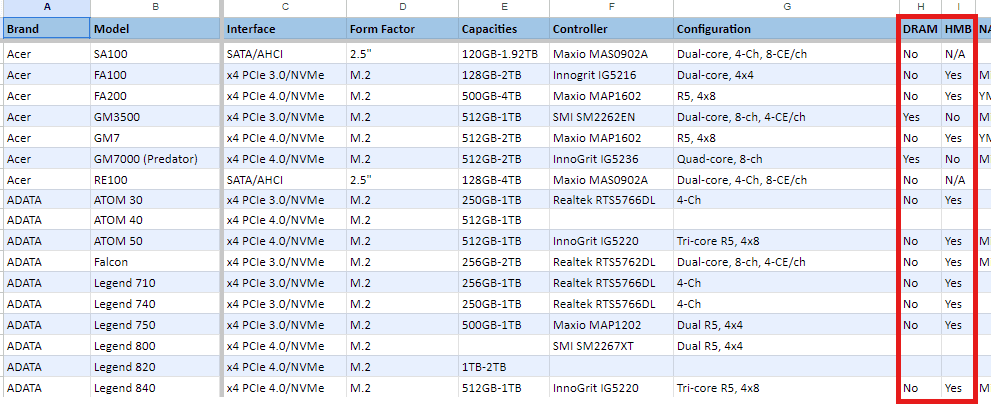
5. Check SSD reviews
You can read any SSD’s reviews online, which will give you detailed technical specifications as well. Some of the popular online publications are Tom’s Hardware, PCWorld, ServetheHome, PC Gamer, etc. You can also conduct a simple Google search to find SSD reviews. This is one of the best methods to know the technical specifications of any SSD.
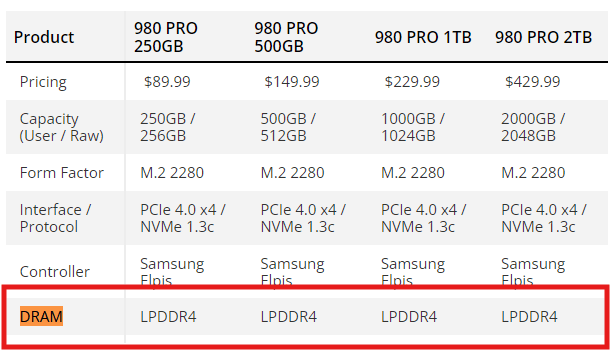
I hope this helps!