Affiliate Disclosure: This post may include affiliate links. If you click and make a purchase, I may earn a small commission at no extra cost to you.
The M.2 NVMe and M.2 SATA ports are identical in function. But the software compatibility isn’t the same. In most cases, the port will not be physically compatible as well. Because the interface is different, these drives interact differently with the system. The NVMe drives utilize the PCIe interface, which offers significantly higher bandwidth than the SATA interface used by SATA drives.
Without any fuss, let me clear it up for you. In most cases, you can not use an M.2 NVMe SSD in an M.2 SATA-only port.
Why?
Let me explain.
The PCIe interface is significantly faster than the SATA interface. Therefore, a SATA-only port cannot provide the bandwidth required by an NVMe SSD. In modern systems, SATA is connected to the PCH (Platform Controller Hub), which is a successor to the south bridge. Consequently, while SATA traffic travels over a PCIe-like link (DMI) to the CPU, SATA does not utilize PCIe lanes directly. Therefore, manufacturers have designated the SATA-only ports for SATA drives by changing their port type to a B-Key. This makes it easier for the buyers to understand their system’s support.
If your system has an M.2 NVMe port (located on the right side), you can use any M.2 SSD on it, as they also support SATA SSDs. But this isn’t the case with the M.2 SATA-only ports. M.2 SATA ports generally have a B-Key (Slot on the left side) or B+M Key (Slot on both sides). You can’t fit an NVMe drive in these ports. Therefore, there is no point in discussing software compatibility.
So, in simple words, you can’t use an M.2 NVMe SSD in an M.2 SATA port because they are physically and logically incompatible.
Let’s discuss this in full detail so that you have no confusion left.
The Experiment
My HP Pavilion 15 laptop supports only M.2 SATA SSD and has a dedicated port for it. I upgraded it to a 256GB Kingston A400 drive. Let’s see if the laptop recognizes an M.2 NVMe drive. This should clear everything up.

1. The NVMe Drive
I am using a WD Green SN350 SSD for this experiment.

2. Opening the Laptop
Simply remove the screws and reveal the motherboard by removing the back panel.

3. Installing the NVMe in the SATA slot (Doesn’t fit)
Oops! It’s a B-key slot. I’m unable to install my NVMe SSD inside it. The already installed M.2 SATA SSD is the Kingston A400.

Port Variations
Generally, you will find the M.2 SATA port with a B-Key notch. However, in some laptops and motherboards, the M.2 SATA-only port may have an M-Key notch, but they may not support the M.2 NVMe drive. In this case, your NVMe device won’t fit inside the port due to physical incompatibility.
This variability creates confusion. In the case of my laptop, it was easy to identify the type of SSD supported just by looking at the port. However, if this port had an M-Key, I might have ended up buying an NVMe that would not be supported at the software level by the CPU.
Physical Compatibility
M.2 NVMe drive will always have a notch on the right side. The size will be the same as the M.2 SATA drive. But it depends on the port whether you’ll be able to install your drive or not.
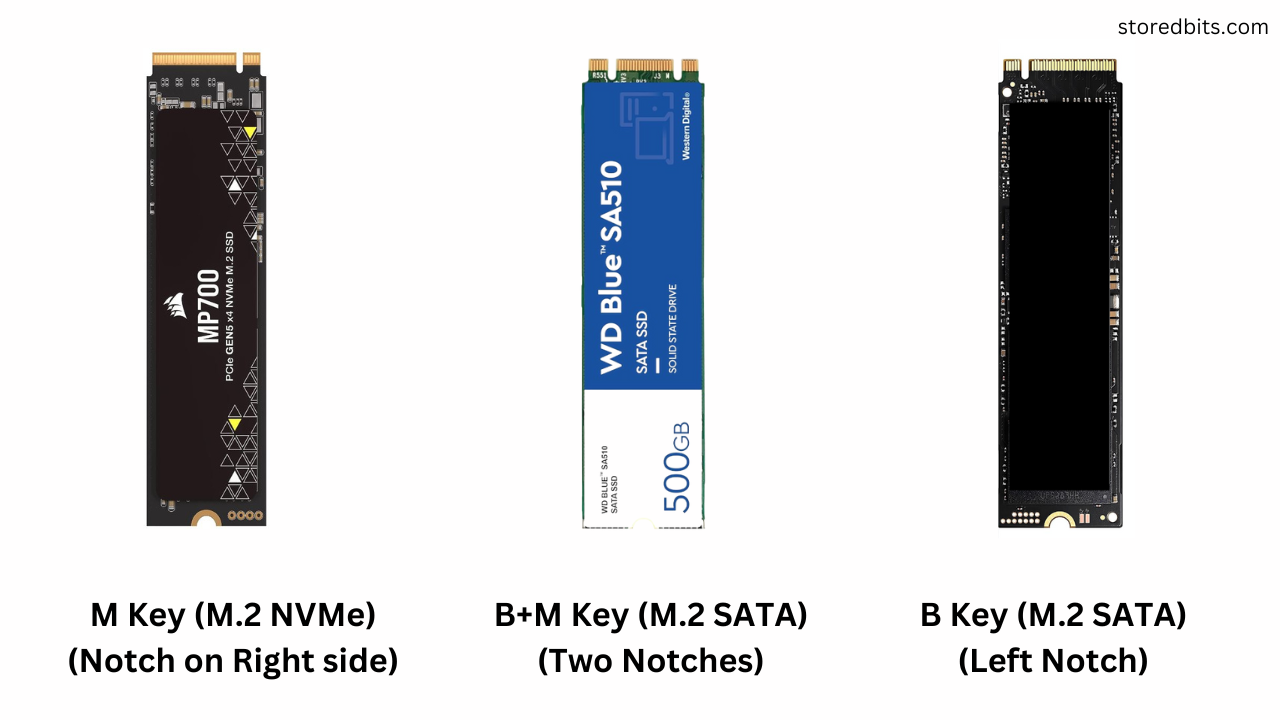
As we discussed earlier, the M.2 SATA ports can appear to be NVMe ports. In this case, the NVMe can be physically compatible with your SATA port. But that doesn’t always mean your system will recognize the drive.
Software Compatibility
The NVMe drives utilize parallelism and low latency in SSDs. For this to work, a PCIe interface is required. So, an M.2 NVMe port is generally allocated four lanes of the PCIe bus. Depending on the PCIe version, the total bandwidth is determined by the respective port.
The M.2 NVMe ports support M.2 SATA SSDs, as they also have SATA lanes allocated for greater flexibility.
The M.2 SATA ports don’t support M.2 NVMe drives because they require PCIe lanes to connect to the CPU. The M.2 SATA-only ports connect to the system via the SATA controller, which is available on the motherboard’s chipset.
Types of M.2 SSDs
There are two primary types of M.2 SSDs available on the market. M.2 SATA and M.2 PCIe NVMe SSDs. However, there is an older type called M.2 PCIe that uses the AHCI protocol. M.2 SATA and M.2 NVMe SSDs are the most common ones. M.2 NVMe is the fastest one and now the most popular.
The M.2 NVMe ports are cross-compatible with all three types of drives. If your system is a little older and has just the M.2 PCIe slot (non-NVMe), you won’t be able to get the most out of your NVMe drive. M.2 PCIe drives are rare these days. Again, the SATA port is just for SATA.
Things to keep in mind
The first and most important thing is to check your motherboard or laptop’s user manual. It will give you the details of the available ports and their compatibility. Sometimes, there are capacity limitations on the ports. If you are comfortable opening your laptop, you can look at the port physically. Most of the time, the supported type of SSDs is written to. If not, you can just check the notch. If it is on the right side, it will surely accept both the SSDs. However, on the software level and in the BIOS, it is possible that the NVMe drive isn’t supported.
If you have purchased an NVMe and it isn’t working on your system, you can still use it as an external drive. But it is wise to know your system’s capabilities before making a purchase.
Will an M.2 NVMe to SATA Adapter work?
There are no adapters like that. Even if you find one, your NVMe SSD will probably not work. These are fundamentally incompatible at the hardware and software levels. You can’t “adapt” one into the other without a full bridge controller. It would be very complex and expensive, and still not plug-and-play. What will work is clear:
| Your Goal | Solution |
|---|---|
| Use an M.2 SATA SSD in an M.2 slot | Mostly Possible |
| Use an M.2 NVMe SSD in M.2 SATA-only port | Use an M.2 NVMe SSD in an M. 2 slot.2 SATA-only port |
| Use an NVMe SSD in a desktop | Use a PCIe M.2 slot or PCIe adapter |
| Use M.2 NVMe in a USB enclosure | Only with a USB to NVMe (PCIe) bridge enclosure |
| Use M.2 SATA in USB enclosure | But only in M.2 SATA-specific enclosure |
I hope this helps.

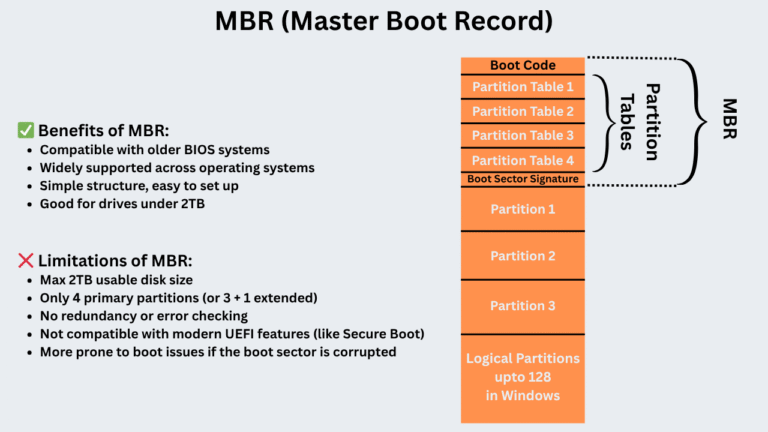
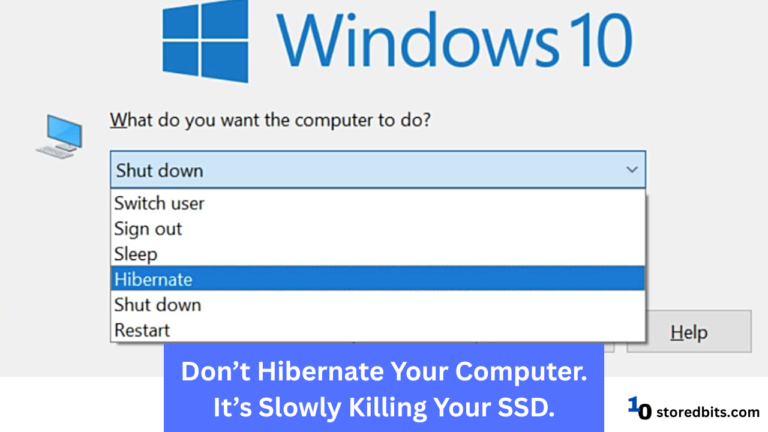

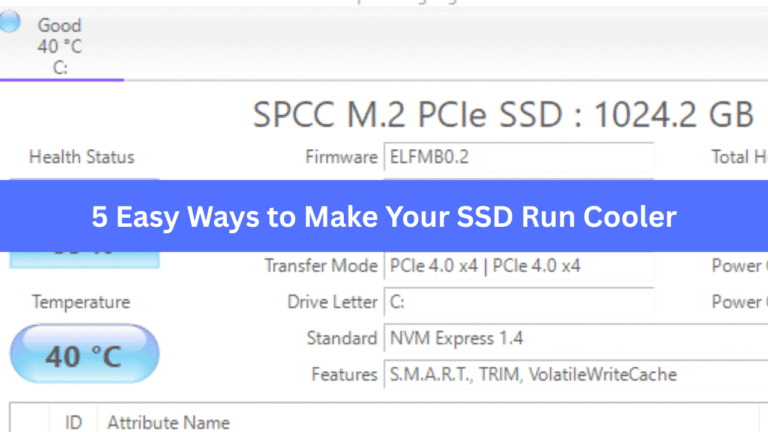

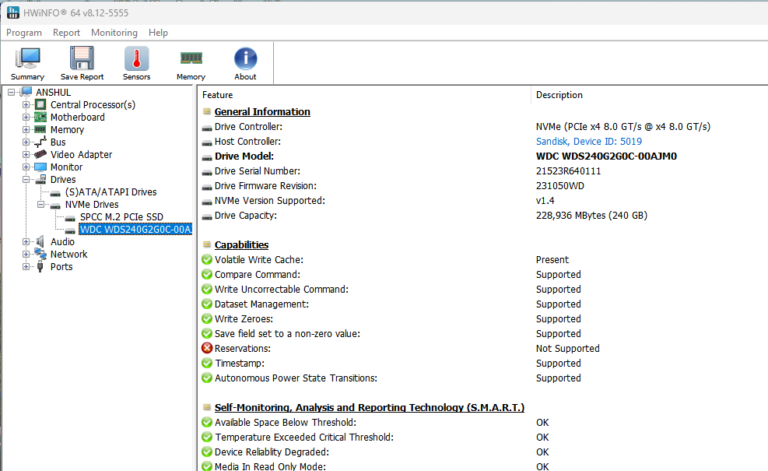
Your article helped me a lot, is there any more related content? Thanks!
Yes, here is a link to similar article: https://storedbits.com/can-we-use-an-m-2-nvme-ssd-in-an-m-2-sata-port/