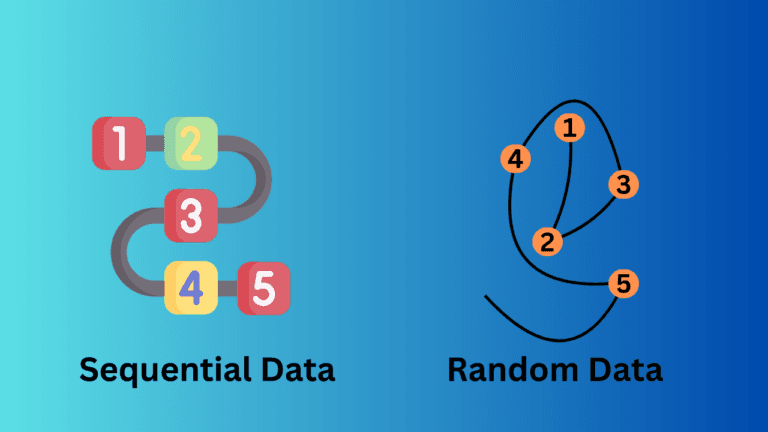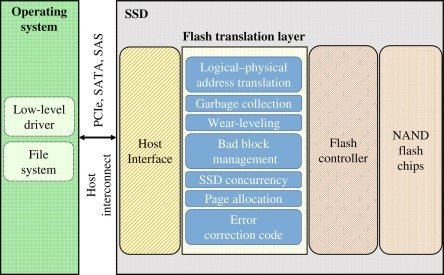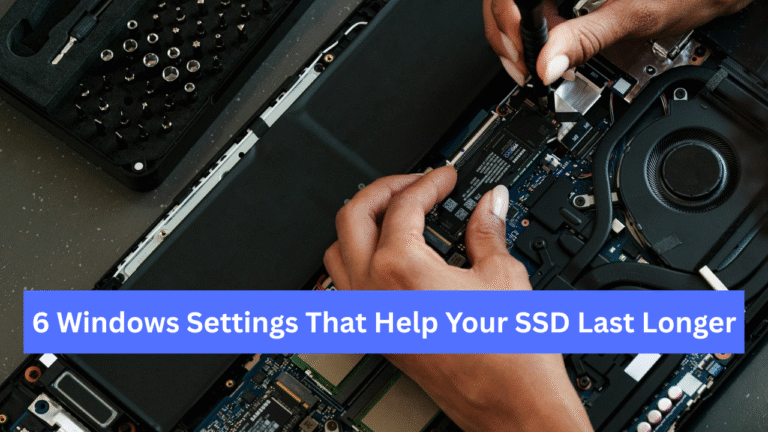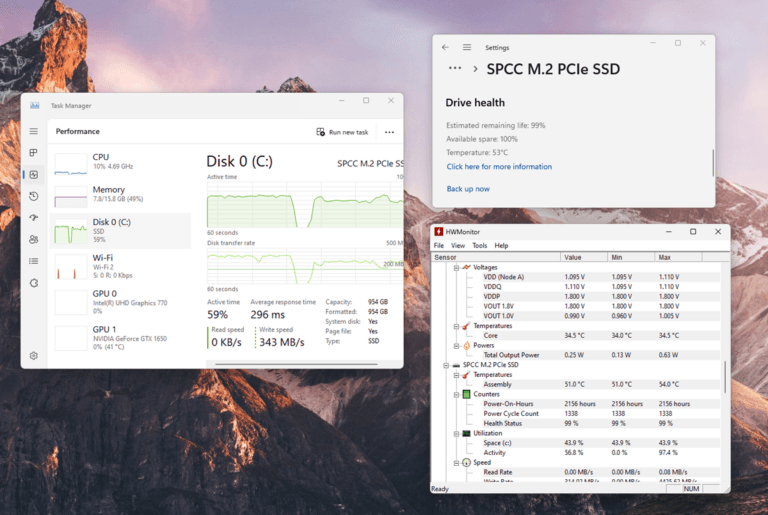Affiliate Disclosure: This post may include affiliate links. If you click and make a purchase, I may earn a small commission at no extra cost to you.
Choosing the correct RAM for your computer is essential because it serves as your primary working memory. Not having enough RAM or slow RAM can significantly impact your system’s performance. Because RAM serves as an intermediary between the CPU and permanent storage, such as SSD or HDD, it must offer no bottlenecks. It works in real-time with the CPU, sending, receiving, and holding the data used by the CPU while doing any task.
Even opening a small software program like Windows Notepad would require around 2 to 10 MB of RAM space. As you increase the text length, more RAM is needed. Similarly, a single tab in Google Chrome can use 50-150 MB of RAM or more, depending on the website content and design. Opening multiple tabs significantly increases memory usage.
Modern computers utilize a significantly more advanced version of RAM, known as SDRAM. It is an updated version of the everyday Asynchronous DRAM, which doesn’t have its own clock but shares the same clock as the CPU. This facilitates more efficient and streamlined data transmission between the RAM and CPU.
SDRAM continues to improve with its new DDR versions, also known as Double Data Rate. With the latest DDR versions, the performance of the RAM modules increases while the latency decreases. To ensure a RAM’s compatibility with your PC, the DDR version is perhaps the most crucial aspect to consider. Unlike the SSD, DDR RAMs aren’t forward and backward-compatible. Therefore, if your motherboard supports DDR5 RAM, you can’t install DDR4 RAM in it, as they are physically incompatible. This is one thing to consider when buying a new RAM for your computer. There are many others that we will discuss in this article.
RAM selection based on CPU, Motherboard, and Chipset
It is pretty easy to ensure a RAM’s compatibility with your system if you take care of these three things. First, check a CPU’s memory specifications. Check what type and size of memory is supported. For example, the memory specifications of the AMD Ryzen 9 9900X are as follows. All CPUs will have their supported memory speed and capacity on the official product page.

Now, I am going to the PCPartPicker to select the best motherboard based on my budget. I can also review the CPU specifications to determine the supported chipsets for this CPU and then select a motherboard accordingly.

But I generally use PCPartPicker, and I am doing the same here as well. You can also search for the motherboard with these chipsets and make your decision. PCPartPicker may not have all the options available for you.

For Intel CPUs, you can check the supported chipsets by visiting this page and reviewing the compatible products section after searching for your specific CPU.

I have finalized the ASUS TUF Gaming B650M-Plus Wi-Fi motherboard. It has got four memory slots and can support a maximum of 192GB of memory. Now, I don’t want to rely solely on PCPartPicker to choose the RAM either. I searched for this motherboard on Google and visited its official page. From there, I can check the supported memory and buy the memory accordingly.

With the memory specifications provided by the motherboard, it is easy to choose the right memory frequency and determine the type of overclocking that is supported. Additionally, we can determine which memory types, with and without ECC, are supported. In this way, you can easily select the RAM based on your motherboard, CPU, and chipset.
1. DDR Generations
As we have started discussing the DDR generation, it is best to continue with it. The DDR5 is the fastest and latest generation of SDRAM available. Most modern CPUs support both DDR5 and DDR4 RAM, but compatibility will again depend on the chosen motherboard. You will see no latest CPU coming with the DDR3 memory support. A CPU supporting both DDR5 and DDR4 memory can work on both types of (compatible) motherboards, but you have to choose the RAM based on both the motherboard and the CPU (not only the CPU).
Starting with Intel’s 6th-gen Skylake processors (released in 2015), Intel officially adopted DDR4 as its primary supported memory type. However, some Skylake motherboards still offered limited support for DDR3L (low-voltage DDR3).
AMD’s Ryzen 1000 series CPUs, based on the Zen architecture (released in 2017), only support DDR4. AMD’s previous FX series (Bulldozer and Piledriver) supported DDR3, but with the Ryzen lineup, DDR4 became the new norm.
This is what you can expect with all these DDR variants in the real world.
| RAM Type | Release Year | Frequency Range (MHz) | Maximum Speed (MHz) | Typical Latency (CL) | Performance Use Cases |
|---|---|---|---|---|---|
| DDR3 | 2007 | 800 – 2133 | Up to 2133 | CL8 to CL12 | Basic tasks, older gaming systems |
| DDR4 | 2014 | 1600 – 3200+ | Up to 3200+ (4000+ with overclocking) | CL14 to CL19 | Gaming, content creation, multitasking |
| DDR5 | 2020 | 4800 – 8400+ | Starts at 4800, can reach 8400+ | CL30 to CL40 | High-performance tasks, gaming, AI |
If you want to know how DDR works by using the same data signals to transmit twice the amount of data, you can read this Wikipedia page. Please note that it is essential to first match the DDR version with the selected CPU and motherboard. Also, DDR versions aren’t backward and forward-compatible with different motherboards.
2. Speed or Frequency of RAM
RAM speed is measured in megahertz (MHz), which is a unit of frequency. Because the SDRAM doesn’t have its own physical clock, its frequency refers to the effective data transfer rate. The higher the RAM frequency, the better its performance will be.
A RAM module rated at 3600 MHz has an actual frequency of 1800 MHz, which is doubled with the help of DDR. The RAM speed isn’t denoted in MB/s or GB/s because RAM speed is used to determine the operational speed, rather than the bandwidth. MHz is also used because the same MHz speed in DDR3, DDR4, and DDR5 can have different effective speeds because of the DDR variants.
However, you can easily estimate the bandwidth of a RAM using this formula:
Data Transfer Rate (in GB/s) = (Memory Clock Speed × 2 × Data Width) ÷ 8
With RAM modules, the frequency or speed is specified in the following manner: DDR4-2400 or DDR5-4800. A DDR5-4800 means that this RAM module operates at the maximum frequency of 4800 MHz. The theoretical data rate of a DDR5-4800 MHz RAM is approximately 48 GB/s.
However, don’t just go for the highest speed. Ensure that you check the maximum supported performance of both the motherboard and the CPU.
Tasks and Recommended RAM Speeds

1. Basic Computing (Web Browsing, Word Processing, Email, Text-Editing, etc)
Recommended Speed: DDR4-2133 to DDR4-2666 (or similar DDR5 speeds starting at 4800 MHz).
Basic tasks, such as using Google Chrome, editing text, and light photo editing, are not heavily dependent on RAM. They generally do not require very high or fast RAM. Even entry-level speeds in the DDR4 range (2133–2666 MHz) are more than sufficient for these tasks. If you have an older system that supports DDR3 RAM, these tasks can also be performed easily on it.
2. Gaming
Recommended Speed: DDR4-3000 to DDR4-3600 (or DDR5 starting at 4800 MHz).
Faster RAM can significantly improve gaming performance, enhancing load times and frame rates. Specifically, CPU-bound games like Microsoft Flight Simulator, Battlefield V, The Sims 4, and Rainbow Six Siege can derive significant performance benefits from faster RAM. While you should focus more on the GPU and its VRAM if your primary goal is gaming, your computer’s main RAM can provide some assistance in certain games. However, it will give an overall performance boost to your computer.
3. Content Creation
Recommended Speed: DDR4-3200 to DDR4-4000 (or DDR5 with speeds of 4800 MHz and above).
When creating content, ensure you utilize the fastest RAM supported by your CPU and motherboard. For tasks like video editing, 3D rendering, and image editing, faster RAM speeds can help reduce rendering times and increase the efficiency of multitasking with large files. Software like Adobe Premiere Pro, Photoshop, After Effects, DaVinci Resolve, Blender, and Final Cut Pro generally benefits from fast RAM speed.
4. Multitasking and Productivity
Recommended Speed: DDR4-3000 to DDR4-3600 (or DDR5 at 4800 MHz and higher).
If you are running multiple apps on your computer simultaneously, faster RAM will help you quickly switch between them. We will discuss RAM capacity, but speed is also crucial in enhancing your overall productivity.
5. High-Performance and Enthusiast Builds
Recommended Speed: DDR4-3600 to DDR4-5000 (or DDR5 up to 5200 to 6000 MHz or beyond).
On these systems, you generally have no issues with pricing, and you can select the best possible components available on the market. So, it is best to go for the maximum speed and capacity that your system can support.
3. Latency
Latency in RAM refers to the time delay (in nanoseconds) between a data request and the arrival of the information to the CPU from the RAM. Latency is very critical in gaming, multitasking, and content creation.
CL (CAS Latency): CAS (Column Address Strobe) Latency is the most critical latency parameter when purchasing new RAM. It comes with a number written in this way: CL14 or CL16. You can read more about the CAS and CAS latency in this article. The CAS latency number is a measure of how many clock cycles a RAM will take to respond to the read command once the column address is sent. The lower the CAS latency, the faster the RAM response time, hence a faster performance.
RAM timing specifications are usually written in this manner: CL-tRCD-tRP-tRAS,
- tRCD (Row Address to Column Address Delay): Time it takes to open a row and access a column.
- tRP (Row Precharge Time): The Time it takes to close a row before opening another.
- tRAS (Row Active Time): Time it takes to keep a row active before it can be closed.
For gaming, a lower latency (CL14 – CL16) is considered good at higher frequencies (3600 MHz or more). But, not always.
A notable difference is that DDR5 RAMs exhibit significantly higher latency compared to older DDR variants. This is because of its architecture. The lowest latency in high-performance DDR5 modules is around CL30. The speed, however, starts from 4800 MHz. Because DDR5 operates at a higher frequency, the actual time taken to access the data is lower. You can easily calculate the total effective latency with a simple calculation like this:
Total Latency = CL/Frequency x 2000.
Therefore, for a 4800 MT/s RAM with a CL30, the actual latency will be approximately 6.25 ns. If we compared it to a RAM with CL16 and 3200MT/s, the actual latency will be higher, i.e., 10ns. So, don’t get confused by the latency numbers, especially when choosing a DDR5 RAM.
MT/s stands for MegaTransfers per second. Because the DDR RAM performs data movement twice a clock cycle, the MT/s value is generally double that of the MHz value. A RAM with a 3200MHz clock speed will offer 6400 MT/s.
Choosing between higher frequency and lower latency
Keep in mind that in most cases, a higher-frequency RAM with slightly higher latency may outperform a lower-frequency RAM with higher latency. Therefore, it’s essential to consider both aspects before making a purchase.
4. Single-Channel vs Dual-Channel vs Quad-Channel RAM
There is no such thing as “Dual-Channel RAM” or “Single-Channel RAM” in reality. All RAM modules are the same in this context. However, they can be installed in single or multiple-channel configurations. If your motherboard supports dual-channel memory, it is beneficial to utilize both channels to maximize the memory bandwidth offered by the system. However, a single memory module will always work in single-channel mode.

A memory channel is like a pathway through which the CPU and RAM connect and communicate. Each memory channel can send and receive data simultaneously between the CPU and RAM. Most modern motherboards will have two memory channels. Now, if it has two DIMM memory slots, each will have one memory channel allocated to it. So, if you want to make use of both of them, you’ll have to install two memory chips in them. To do this, choose two 8GB memory modules instead of a single 16GB RAM module. Similarly, if you plan to have 32GB of total RAM, install two 16GB modules in both slots, rather than one.
The same goes for the quad-channel RAM. To maximize the use of the quad-channel memory, divide the total capacity into four memory modules (e.g., four 8GB memory modules to achieve a total of 32GB).

Some low-end motherboards can only have a single channel, where you usually get two DIMM slots.
People often get confused about it, but it’s actually quite simple. In the motherboards with single-channel configurations, there is just one data channel that communicates with the CPU.
In the dual-channel configuration, there are two different paths; however, to utilize both, it is necessary to have two memory sticks. Now, on the motherboard, the two adjacent slots share the same memory channel. So, if your motherboard has four memory slots, the first and second channels will share the first channe,l while the third and fourth channels will share the second channel. So, if you have four RAM sticks, you don’t have to worry about anything. But if you have two memory sticks, you must install them in alternating slots in order to make use of both the memory channels.
Therefore, it is beneficial to divide the total RAM capacity into two or four parts, allowing you to utilize the multiple memory channels supported by your motherboard.
5. Capacity
This is a subjective criterion where you should know your needs and then choose the RAM capacity wisely. 16 GB is the ideal starting point for most modern computers, while many can also run at 8 GB. However, according to your software requirements, you should select the appropriate amount of RAM. Different tasks and workload demand different capacities, and it is not easy to generalize them. However, I will try to generalize here. However, I recommend creating a list of software that you want to use and checking their minimum and recommended memory requirements. Go for an extra 2 to 4GB, and you are good to go.
Ideal RAM Capacity for Gaming
| Game Title | Minimum RAM | Recommended RAM | My Recommendation |
|---|---|---|---|
| Call of Duty: Warzone | 12 GB | 16 GB | 16 GB (optimal for smooth gameplay) |
| Fortnite | 4 GB | 8 GB | 16 GB (for multitasking) |
| Cyberpunk 2077 | 8 GB | 12 GB | 16 GB (for better performance) |
| Apex Legends | 6 GB | 8 GB | 16 GB (to prevent stutters) |
| Battlefield V | 8 GB | 16 GB | 16 GB (for large multiplayer matches) |
| GTA V | 4 GB | 8 GB | 16 GB (better performance and mods) |
| Assassin’s Creed Valhalla | 8 GB | 16 GB | 16 GB (to handle open-world elements) |
| DOOM Eternal | 8 GB | 8 GB | 16 GB (for multitasking and streaming) |
| The Witcher 3: Wild Hunt | 6 GB | 8 GB | 16 GB (for mods and smooth gameplay) |
| Resident Evil Village | 8 GB | 16 GB | 16 GB (to optimize performance) |
For modern games, 16 GB is a sweet spot. However, you can go for 32GB for future-proofing.
Ideal RAM Capacity for Multi-tasking and Productivity
| Software/Application | Minimum RAM | Recommended RAM | My Recommendation |
|---|---|---|---|
| Microsoft Office (Word, Excel, etc.) | 2 GB | 4 GB | 8 GB (for smoother performance with multiple documents) |
| Microsoft Teams/Zoom | 4 GB | 8 GB | 16 GB (for running multiple meetings or collaborating) |
| AutoCAD | 8 GB | 16 GB | 16 GB (for larger projects and multitasking) |
| Google Chrome (with multiple tabs) | 4 GB | 8 GB | 16 GB (for heavy multitasking with many tabs open) |
| Visual Studio | 4 GB | 8 GB | 16 GB (for larger projects and IDE responsiveness) |
| Virtual Machines (e.g., VMware) | 8 GB | 16 GB | 32 GB (depending on VM configurations and guest OSes) |
Again, the general recommendations are 16GB of RAM. But this will vary depending on the software and your requirements. Some advanced workloads may require 32GB or 64GB of RAM.
Ideal RAM capacity for students
| Software/Application | Minimum RAM | Recommended RAM | My Recommendation |
|---|---|---|---|
| Microsoft Office (Word, Excel, PowerPoint) | 2 GB | 4 GB | 8 GB (for smoother performance with multiple documents) |
| Google Workspace (Docs, Sheets, etc.) | 2 GB | 4 GB | 8 GB (for multitasking with multiple tabs) |
| Web Browsers (Chrome, Firefox) | 4 GB | 8 GB | 16 GB (for heavy browsing with multiple tabs) |
| Statistical Software (SPSS, R) | 4 GB | 8 GB | 16 GB (for larger datasets and analysis) |
| Note-Taking Apps (Evernote, OneNote) | 2 GB | 4 GB | 8 GB (for better performance with many notes) |
| Adobe Acrobat Reader | 2 GB | 4 GB | 8 GB (for handling large PDFs) |
| MATLAB | 4 GB | 8 GB | 16 GB (for larger projects and simulations) |
| Basic Graphic Design (Canva) | 4 GB | 8 GB | 16 GB (for smooth performance while designing) |
| Programming IDEs (Visual Studio Code, PyCharm) | 4 GB | 8 GB | 16 GB (for larger projects and coding tasks) |
| Video Conferencing (Zoom, Microsoft Teams) | 4 GB | 8 GB | 8 GB is enough but 16 GB for additional works |
Ideal RAM Capacity for Content Creators
| Software/Application | Minimum RAM | Recommended RAM | My Recommendation |
|---|---|---|---|
| Adobe Photoshop | 8 GB | 16 GB | 32 GB (for handling larger files and multitasking) |
| Adobe Premiere Pro | 8 GB | 16 GB | 32 GB (for 4K video editing and effects) |
| Adobe After Effects | 8 GB | 16 GB | 32 GB (for complex compositions and rendering) |
| Final Cut Pro | 8 GB | 16 GB | 32 GB (for smooth editing of high-resolution video) |
| DaVinci Resolve | 8 GB | 16 GB | 32 GB (for color grading and rendering) |
| Blender | 8 GB | 16 GB | 32 GB (for complex 3D modeling and rendering) |
| Autodesk Maya | 8 GB | 16 GB | 32 GB (for animation and rendering) |
| Logic Pro / Ableton Live | 4 GB | 8 GB | 16 GB (for handling multiple tracks and plugins) |
| Unity / Unreal Engine | 8 GB | 16 GB | 32 GB (for game development and testing) |
These are some of the ideal numbers to choose the right capacity for different builds. The recommended RAM shown in this table is sufficient, but I have recommended it for future-proofing purposes, as not all computers will necessarily use this software. A video editor will not only use Premiere Pro. They might need an encoder or compression software that requires significant memory resources. There will be an operating system and many other things running in the background. I have provided you with the most popular RAM numbers that I have seen people choose.
6. Price
Higher-capacity and higher-performance RAMs are going to be costly than normal RAMs. If you are buying a budget RAM, you are surely compromising on something. Now, you need to determine your requirements and the budget.
It is possible to buy a slow RAM with more capacity for the same price as a faster RAM with less capacity. So, you’ll have to decide on what to do.
In my opinion, I would opt for faster RAM with less capacity and then upgrade in the future with more RAM at the same speed. However, if you do the vice-versa (buy more RAM with less speed), in future upgrades, you may have to uninstall those slow RAM modules, and they may be of no use to you. So, keep these things in mind.
7. ECC (Error Correction Code) RAM
The biggest benefit of installing an ECC RAM is enhanced data reliability. ECC RAMs have built-in codes to ensure there are no data corruptions. This feature is required primarily in server and workstation RAMs. However, modern RAMs come with On-Die ECC (ODECC). Unlike standard ECC, ODECC only handles errors on the chip itself and doesn’t extend correction to data being transferred to the CPU. Standard ECC, also known as External ECC, utilizes additional parity bits (72 bits instead of 64 bits) to detect and correct errors. ECC is a system-wide error correction, whereas ODECC is specific to the memory die.
ECC is good if you want higher data reliability and want to overclock the system. However, most mid-range RAMs do not have this feature. Not having this feature doesn’t harm you that much.
8. Overclocking Support
Overclocking RAM involves operating it at a higher frequency than the manufacturer’s rated value. Modern overclockable RAMs come with built-in profiles that allow users to overclock them. Many RAM modules support Intel XMP (Extreme Memory Profile) or AMD EXPO, allowing easy overclocking of preset profiles. You can check overclocking support on the product page of your RAM to see how far it can be pushed in terms of frequency and latency. However, it is essential to verify that your motherboard also supports these features in the BIOS/UEFI. Keep in mind that overclocking can generate more heat than usual, so installing a heatsink for the RAM would be beneficial in this case.
Please note that altering the RAM frequency beyond the advertised speeds may cause component damage and void the warranty. It is better to refrain from manual RAM overclocking and purchase modules with XMP or EXPO features, which are officially offered by the manufacturers.
9. Heatsink and RGB
These are optional specifications, but I would recommend getting a RAM with a heatsink if it has a high speed. RGB is primarily for aesthetics, but ensure that the RGB can be controlled through your motherboard’s RGB software.
Regarding the heatsink, it can help you significantly when your RAM is working at full speed for extended periods. RAM heatsinks don’t contribute substantially to the price of your RAM and are mostly a win-win situation.
I hope this helps!